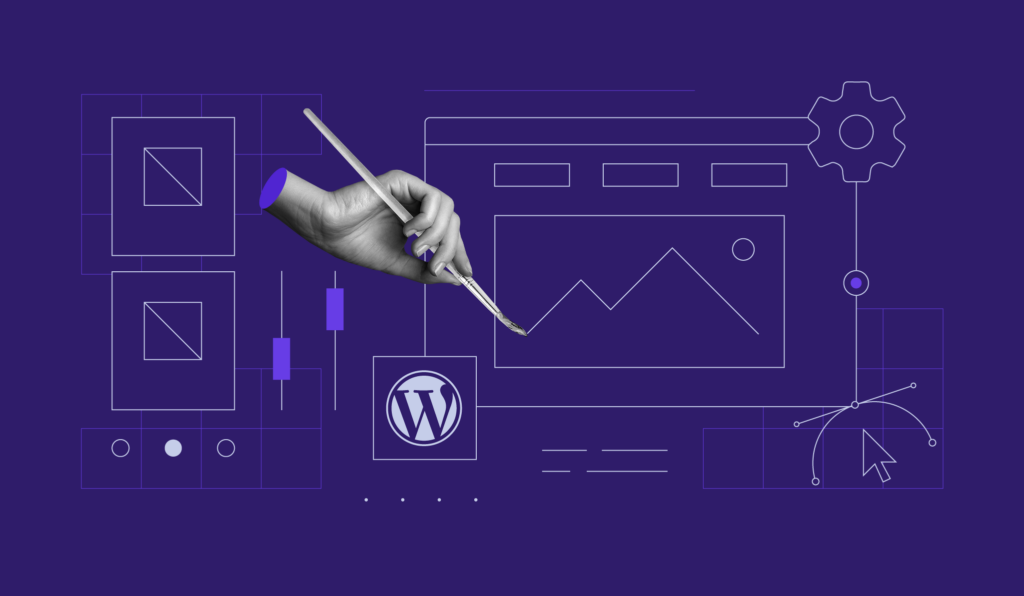WooCommerce SEO: 6 simple steps to boost your store’s traffic
A strong brand and good products are just one part of a successful online store. For your sales to grow, people need to find your store first. This is where search engine optimization (SEO) comes into play.
WooCommerce SEO makes your store easier to find online by optimizing your product pages, categories, and overall user experience. It boosts your store’s ranking in search results, leading to more users discovering your products and potentially making a purchase.
In this article, we’ll share tips on how to improve your WooCommerce SEO using the plugin’s built-in features and other popular tools. Whether you’re about to launch your WooCommerce store or looking to improve your current SEO strategy, we’ll help you draw more organic traffic to your website.
Is WooCommerce SEO-friendly
WooCommerce is an SEO-friendly WordPress plugin right off the bat. It offers built-in SEO features that give eCommerce stores a solid start in gaining traction after launch.
However, these basic features alone won’t automatically get you top rankings. You’ll need to continuously fine-tune your WooCommerce SEO strategy to stand out in search results and maintain your position.
The good news is that anyone can effectively optimize their WooCommerce store for SEO with the right tools and methods. In the following sections, we’ll cover the six essential SEO aspects to help you get started.
WooCommerce SEO basics
Applying SEO basics can make your WooCommerce store more visible to search engines. Here’s what you need to do to lay the groundwork for your SEO strategy.
Choose the right hosting provider
Site speed is a crucial ranking factor for search engines like Google, so using a fast and reliable hosting provider is crucial for your SEO. A quick-loading site creates a better user experience and boosts your chances of ranking higher in search engine results.
Reliable hosting also ensures your site is accessible to visitors at all times. This helps lower bounce rates, another critical ranking factor that tells search engines that people are engaging with your site.

As a web host recommended by WordPress.org, Hostinger offers Managed WooCommerce hosting plans with a 99.9% uptime guarantee and 24/7 customer support, starting at £3.49/month. Our global data centers, in-house caching, and content delivery network (CDN) ensure fast loading times, no matter where your visitors are.
Our Cloud plans that power WooCommerce come with extra tools to boost your store’s performance. In addition to industry-standard security, we provide AI Troubleshooter helps you quickly detect and fix common issues to minimize downtime.
We also include a free one-year domain with yearly plans, a one-click WooCommerce setup, daily backups, Smart WordPress Auto Updates, and a staging tool for safe testing ‒ giving you great value for your money.
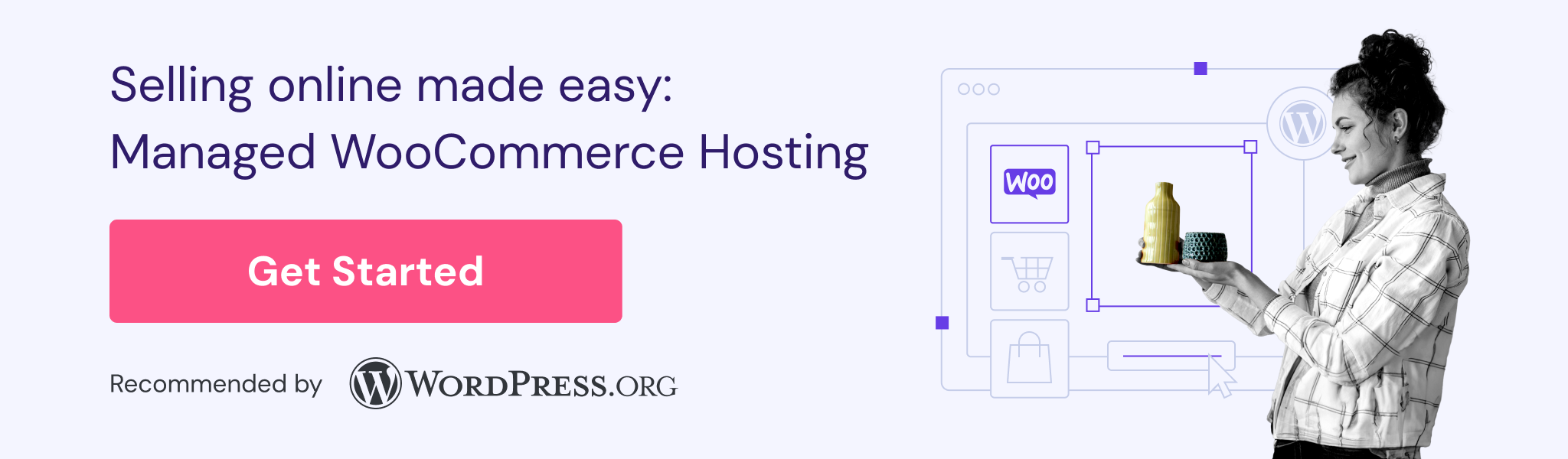
Check out our list of the best WooCommerce hosting providers for more options.
Install SSL certificate
Secure Sockets Layer (SSL) is a digital security protocol that encrypts the data exchanged between your website and its visitors, ensuring that your client’s sensitive information, like credit card details, is safe. When you install SSL, your website’s URL changes from HTTP to HTTPS, signaling the added security.

Search engines like Google prioritize HTTPS websites for their enhanced security, making SSL a key factor in improving your store’s search engine visibility. Browsers often flag sites without SSL as “Not Secure,” which can deter potential customers and negatively impact your traffic.
Moreover, SSL is part of the PCI DSS requirements, meaning eCommerce stores that accept card payments must be PCI-compliant to ensure safe transactions. Enabling the HTTPS protocol builds customer trust and enhances your brand’s credibility.
Hostinger offers free lifetime SSL certificates with all web and cloud hosting plans. These certificates are automatically installed on all domains added to your account.
Check out our SSL certificate cost guide if you want to buy it individually.
Use SEO plugins
SEO plugins simplify many optimization tasks for non-technical and busy business owners. They help you manage and monitor your site’s performance, helping you fine-tune your SEO strategy according to best practices for continuous growth.
Furthermore, SEO plugins help fix common issues that affect your site’s search engine visibility, like missing meta tags, duplicate content, or broken links. You can use their insights to create more SEO-friendly product descriptions and content based on relevant keywords.

Here are some of the best WordPress SEO plugins for your WooCommerce store:
- SEOPress (premium version starts at $49/year). A great all-around SEO plugin with WooCommerce features like XML sitemaps and product schema to help search engines crawl your site better.
- Yoast SEO (premium version starts at $99/year). It’s one of the best options for on-page SEO with tools for content optimization, internal linking, and keyword analysis.
- MonsterInsights (premium version starts at $99/year). This plugin integrates Google Analytics with your eCommerce store, giving you real-time data to help make informed decisions based on your site’s performance.
- WP Rocket (starts at $59/year). A powerful caching plugin to boost site speed and performance with features like page caching, GZIP compression, and lazy loading. It can also skip caching on important pages to keep the purchasing process smooth for customers.
On-page SEO strategies for WooCommerce
This step involves optimizing individual pages in your WooCommerce store. The following strategies help search engines better understand your site content and present it to the right audience, driving more organic traffic and potential leads.
Optimize WooCommerce product pages
Search engines show your pages to users when your content matches what they are looking for. To achieve this, conduct keyword research to find the exact words people use when searching for products like yours and identify trends to attract more traffic.
Let’s say your WooCommerce store sells workwear. Think of a seed keyword or short-tail keyword related to your main products. Enter this keyword into a keyword research tool to discover popular search terms people use and how frequently they search for them.
Tools like Semrush, WordStream, and Moz Keyword Explorer can help you find valuable keywords by providing data on search volume, keyword difficulty, and matching terms.
Keep in mind that most free tools limit the number of searches you can perform, so consider investing in premium versions if you plan to use them regularly. Additionally, make sure to consider the industry and region you’re targeting, as these factors can influence keyword effectiveness.
For instance, using WordStream’s keyword tool, we find that “workwear” has related keywords like “work pants,” “workwear pants,” and “work shirts” that users frequently search for in the U.S.

Once you have your keywords, use them to create clear and compelling meta titles and descriptions that align with what potential customers are searching for. These elements represent your web page in search results, so make them unique and engaging by incorporating relevant keywords and a strong call to action (CTA).
Avoid stuffing keywords randomly, as this can make your content harder to read and increase bounce rates, negatively affecting your search rankings.
Our WordPress meta description guide details the process, with tips for writing effective copy.

Next, optimize your product images with alt text to help search engines and visitors using screen readers understand what’s in your images. This can also increase the chances of your visuals appearing on Google Image Search results.
To do so, edit the post or page with the image and add a brief description in the Alternative Text field. Make sure it’s concise and includes keywords related to the product or topic.

Remember to compress your images so they load quickly without losing quality. Fast-loading images make your site perform better, improving the user experience and reducing bounce rates. Image compression tools like TinyPNG and ShortPixel can do the job quickly.
Check out our image optimization guide for more tips and best practices.
Enhance WooCommerce category pages
A common mistake in WooCommerce SEO is overlooking product category pages. Well-optimized category pages help search engines and customers easily find and navigate your products, improving your store’s visibility.
Start by using clear and descriptive category names with relevant keywords. These names should clearly indicate the products in each category to both search engines and users. For example, instead of just “shoes,” use “women’s running shoes” for a more specific and keyword-rich option.
Similarly, write unique and engaging descriptions and titles for your product categories. Give a brief overview of the products while naturally including target keywords. Optimize meta titles and descriptions as well to make your product and category pages stand out in search results.
Include internal links with descriptive anchor text in category descriptions to connect related categories and popular products. This step improves navigation and distributes link authority across your eCommerce website.
Include relevant keywords in the linked text to help both search engines and visitors understand the content and encourage more exploration. For example, use “shop women’s running shoes” instead of “click here” for better context and relevance.
Use high-quality, compressed product images to keep your online store visually appealing while ensuring fast loading speeds. Add optimized alt text to attract traffic from Google Image Search and improve accessibility for users with screen readers.
If your online store has many product categories, consider adding pagination to improve navigation. Our guide on WordPress pagination provides step-by-step instructions on doing it manually and the best plugins to simplify the process.
Configure SEO-friendly permalinks in WooCommerce
A permalink is the permanent URL or web address for a page on your website. Like metadata, it’s an important ranking factor that helps search engines and users understand your page’s content.
Making your permalinks SEO-friendly involves creating URLs that are clear, concise, and descriptive. Well-structured permalinks can improve your pages’ chances of appearing in relevant search results and attracting more clicks.
Start by using descriptive keywords in your URLs. This means including keywords relevant to the page’s content, such as yourstore.com/men-work-shirts, instead of a generic URL like yourstore.com/?p=123. Keep the permalinks short and simple to make them easier to read and remember.
To keep permalinks clean and easy for browsers and search engines to understand, avoid special characters and stop words like “and,” “the,” and “of,” as well as symbols. Use hyphens to separate words when needed.
Most importantly, set a consistent URL structure across products, categories, and other pages. For example, use a format like /product/ for product pages, creating URLs like yourstore.com/product/product-name/.
To change WooCommerce permalinks, head to Settings → Permalinks in your WordPress dashboard. Scroll down to the Product permalinks section and select your preferred permalink structure. Save the changes to update your WooCommerce store’s permalink structure.

Technical SEO best practices for WooCommerce
Technical SEO focuses on optimizing a website’s technical aspects to help search engines crawl, index, and rank it more effectively. The following strategies ensure your eCommerce site meets search engine standards and provides an excellent user experience.
Improve WooCommerce site speed
Site speed is crucial for WooCommerce SEO because it indicates a smooth user experience, which is a key ranking factor for search engines. A fast-loading site also keeps visitors engaged, reducing bounce rates and increasing sales or leads.
Google recommends that your online store load within three seconds or less for optimal performance on mobile and desktop. To assess your store’s speed, conduct regular website speed tests using tools like GTMetrix or Pingdom.
With Pingdom, simply enter your website URL in the search bar and choose a test location that is closest to your target audience. Once you run the speed test, Pingdom will generate a detailed report showing your site’s load time, performance grade, page size, and recommendations for improving speed.

We’ve covered how using reliable hosting and compressing product images can reduce page load time. Now, let’s explore more ways to speed up WooCommerce:
Enable object caching
Object caching speeds up websites by storing database query results in memory and serving them only when needed, reducing load times and server strain. This is particularly useful for dynamic, content-heavy sites like WooCommerce stores.
All Hostinger WooCommerce hosting plans include advanced object caching to minimize website load times without relying on third-party tools. To activate this feature, log into your hPanel dashboard and go to WordPress Overview. Toggle on LiteSpeed, then enable Object Cache.

Non-Hostinger users can install a WordPress caching plugin to implement this website optimization technique. Some of the best options include WP Rocket, W3 Total Cache, and WP Super Cache ‒ all except the former have free versions.
Use a content delivery network
While object caching handles server-side optimization, a content delivery network (CDN) focuses on delivering static content more efficiently. A CDN uses a network of servers worldwide to deliver images, scripts, and other files from the server closest to the user, reducing data travel distance and improving page load times.
This tool is available in all Hostinger WooCommerce hosting plans. Access it by heading to Performance → CDN from the hPanel dashboard and selecting the Enable link within the CDN status section.

You can also try other CDN services for WordPress, such as Cloudflare, StackPath, and Bunny CDN.
Manage plugins and WooCommerce extensions
Installing plugins and extensions brings additional features to your WooCommerce store. However, having too many can slow down your site and increase page load times, affecting user experience and SEO.
Follow these tips to manage your plugins and extensions efficiently:
- Remove unused plugins. Deactivate and uninstall plugins you’re not using to avoid potential security risks from outdated plugins.
- Opt for multi-function plugins. Choose plugins that offer multiple features to reduce the number you need to install. Doing so also minimizes potential compatibility issues.
- Test plugin impact on site performance. Conduct a website speed test after installing new plugins. If you notice significant slowdowns, consider finding lighter alternatives.
- Evaluate plugins periodically. Consider each plugin’s impact on your business operations and the site’s performance.
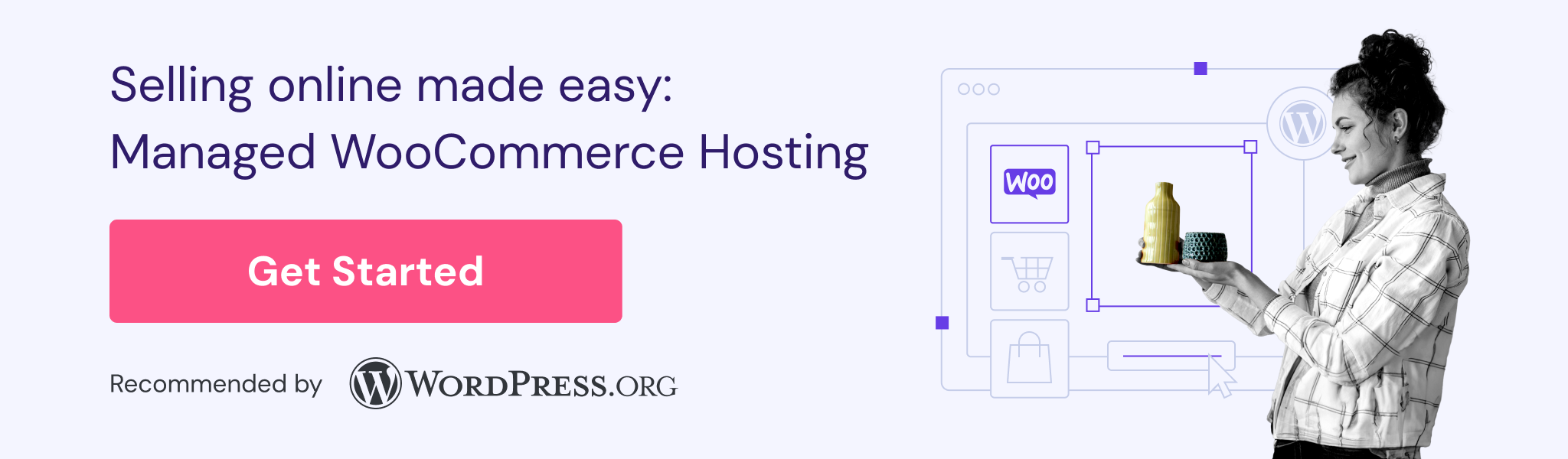
Ensure mobile optimization
With plenty of web traffic from mobile users, mobile optimization is crucial for WooCommerce SEO. A mobile-friendly website offers a better user experience and ranks higher on Google due to its mobile-first indexing, which prioritizes mobile versions for ranking.
Here are some tips to enhance WooCommerce SEO for mobile performance:
- Use a responsive theme. Choose a WooCommerce theme that automatically adjusts to different screen sizes and devices. Our top WooCommerce themes list can help narrow your choices.
- Simplify navigation. Declutter your web design and use a hamburger menu to minimize the number of clicks users need to reach important web pages.
- Utilize Accelerated Mobile Pages (AMP). AMP creates a simplified, faster-loading version of your pages for mobile users by removing unnecessary elements. Install the AMP plugin to enable this feature.
- Avoid pop-ups. Use CTA buttons, slide-in banners, or lead magnets to gather leads without increasing bounce rates.
Test your WooCommerce site’s mobile performance regularly using tools like PageSpeed Insights and TechnicalSEO’s Mobile-Friendly Test. These tools check for accessibility and performance issues and provide improvement suggestions.

Generate and submit XML sitemaps
An XML sitemap lists all the important pages of your website, helping search engines understand its structure and find content more easily. For WooCommerce stores, it ensures search engines crawl and index all product, category, and other key content pages.
To check if your WooCommerce store has an XML sitemap, enter the following URL into your browser:
https://www.yourwebsite.com/sitemap.xml
If your online store has an XML sitemap, you’ll see a list of your web page addresses. Otherwise, it’ll return a 404 Error Not Found, indicating no sitemap file is available at that location.

SEO plugins can automatically create and submit an XML sitemap to search engines. With Yoast SEO, all you need to do is go to Yoast SEO → Settings and toggle on the XML sitemaps option.

If you have a larger online store, consider generating the XML sitemap manually for more customization options. Refer to our sitemap guide for step-by-step tutorials and the best practices.
Implement structured data and rich snippets
Another crucial web element that helps search engines better understand your site content is schema markup. By adding this code to your eCommerce site, you can provide detailed product information like price, availability, and customer ratings.
Schema markup commonly appears as rich snippets in search results, which are enhanced listings that display extra information like star ratings, prices, and product availability. These snippets are especially useful for boosting your products’ visibility and attracting more clicks.

Many WooCommerce themes include built-in schema markup. Use Schema Markup Validator to check whether your site has this feature enabled. Simply enter your site address into the tool and run the test to see all active schema and identify any errors.

If your eCommerce store doesn’t have schema markup, consider adding it manually or using a WordPress plugin like Schema. Check out our schema markup guide for detailed steps and an in-depth explanation of various schema types.
Alternatively, you can switch to a WooCommerce theme with built-in schema markup.
Local SEO tips for WooCommerce
If your WooCommerce store has a physical location or serves a specific geographic area, local SEO can help you attract more traffic from relevant local searches. Here’s what you can do to make your brand more visible to nearby customers.
Conduct local keyword research
Unlike the general keyword research process we covered earlier, local keyword research aims to identify phrases that potential customers in a particular location are using. This SEO practice boosts your visibility in your local target market, encouraging both online and offline purchases.
Start by searching keywords that combine phrases relevant to your products or services with a location modifier. For example, if your business operates in New York, use terms like “boutique in New York” or “NYC clothing stores.”
After compiling a list of potential keywords, use Google Trends to assess their popularity in your area. Make sure to set the filters to your target location, specific time frame, and category to get the most accurate results.
Consider seasonal and event-based keywords to capture traffic related to local events and boost your website visibility during peak times.

Localize website content using local keywords
If your online store mainly serves a single-language audience like English speakers, simply localize your content by adding relevant local keywords to key areas like product descriptions, category pages, and blog posts.
However, if your business caters to a global audience, consider creating a multilingual WooCommerce store.
Use WordPress translation plugins like WPML or Polylang to streamline your work. Many of them include SEO features or support popular SEO plugins, streamlining the optimization process for different language versions.
To get even better results, include images of local landmarks or community events and testimonials from local customers. These elements help create a stronger connection with specific areas and build trust with local audiences.
Create a Google Business Profile
Previously known as Google My Business, it’s a free tool that allows businesses to create and manage their online presence across Google, including Search and Maps. It shows vital information about your business, such as address, phone number, website, business hours, and photos.
When someone searches for your store name or related keywords, your Google Business Profile can appear in the Local Pack or the top search results with local intent or on Google Maps.

Besides increasing local visibility, your profile also lets you post updates, share special offers, and respond to customer questions and reviews. In short, it helps you engage with your audience more effectively.
We’ve written a separate tutorial on setting up a Google Business Profile with applicable search engine optimization practices techniques. Meanwhile, here are some tips to improve your profile’s visibility:
- Maintain NAP consistency. Make sure your business name, address, and phone number are the same across all online platforms.
- Add high-quality photos. Visual content attracts more clicks and engagement. Plus, it helps potential customers better understand your business and what you sell.
- Ask for and respond to reviews. Encourage satisfied customers to leave positive reviews and make sure to address negative feedback professionally.
- Post updates regularly. Use the Updates or Overview tabs to share news, events, and special offers. Keeping your profile active can help increase local rankings.
Blogging for WooCommerce SEO
If you want to improve your credibility in the industry while attracting organic traffic, consider starting a blog. Depending on the type of products or services you offer, you can write blog posts that answer common questions, provide how-to guides, or share industry insights.
Optimize blog posts for on-page SEO
Start by brainstorming topics relevant to your brand and industry. Google Trends is a handy free tool for the job, suggesting popular topics and queries related to your search term. It can also show a keyword’s popularity in different regions, which is useful for local SEO.

Alternatively, use blog idea generators like Easy-Peasy.AI and Ahrefs to come up with unique subtopics. Keep in mind that some blog idea generators, like keyword research tools, limit free searches.

Next, refine your topics by focusing on relevant keywords. Use keyword research tools to find long-tail keywords, usually consisting of three to five words, with lower search volume and competition. For example, it’s easier to rank your blog post for “puffer jacket women” than for a broader term like “jacket.”
Once you have your topics and keywords ready, start writing informative and engaging content. Well-written content builds authority and encourages visitors to stay on your WooCommerce site longer.
Here are some tips to make your blog posts more visible in web searches:
- Include target keywords strategically. Add keywords to title tags, meta descriptions, headings, and anchor text for internal linking. These are key places where search engines look to understand the content’s relevance.
- Create content clusters. Organize your content around core topics and link related posts together to create a content cluster. This technique helps search engines understand the relationship between posts and boosts the authority of main topic pages.
- Enable comments. Readers engaging with your content can start a community around your brand, resulting in repeat visits. Consider setting up anti-spam protection with plugins like Akismet to maintain a positive user experience.
- Display social sharing buttons. Make sharing your content on social media easier to increase traffic and engagement.
- Monitor performance. Use tools like Google Analytics and Google Search Console to track each blog post’s organic traffic, bounce rates, and keyword rankings. These insights are useful for spotting areas to improve.
- Update blog content regularly. Prioritize underperforming blog posts, as search engines favor fresh and updated content.
Create a content scheduling plan
Maintaining a consistent stream of fresh content is just as important as publishing high-quality blog posts for your WooCommerce SEO efforts. Regular updates signal to search engines that your WooCommerce site is active, helping to build authority and encourage visitors to return for more content.
Follow our tips to start a consistent publishing schedule:
- Set realistic goals. Decide how often you can write quality content without sacrificing quality. It doesn’t matter if you want to publish a blog post every day, week, or even month, as long as you’re consistent.
- Create a content calendar. Plan content topics, keywords, and publishing dates ahead of time to help you stay organized and create a balanced mix of topics.
- Write in batches. Prepare several blog posts in advance and schedule them to go live one at a time. This approach gives you time to create new content without the pressure of tight deadlines.
- Build a content team. Collaborate with team members or hire freelancers to handle different aspects of content production, from researching topics to creating visuals.
Off-page SEO techniques for WooCommerce
While on-page, local, technical, and blogging SEO is for optimizing elements directly on your WooCommerce site, off-page SEO involves actions outside your website that can improve its credibility and trustworthiness.
The following are some of the most common off-page SEO activities for WooCommerce.
Build high-quality backlinks
As the name suggests, backlinks are links from other websites that point to your site. Search engines see them as endorsements, indicating that your content is valuable and trustworthy.
For WooCommerce stores, high-quality backlinks coming from reputable sites are especially important for building authority in your niche. You can also get referral traffic from them, influencing the buying decisions of users already interested in your products or services.
Let’s explore the most common link-building methods, starting with the easiest.
Guest blogging
This content marketing strategy involves writing articles for other websites in your industry. When your article is approved, you can usually include a link to your WooCommerce store in the content or the author bio section.
Start by researching potential blogs in your industry that rank well, have high engagement, and foster an active community. Making sure their content aligns with your brand’s niche is crucial, as this increases your guest post’s impact on their audience.
You’ll have a better chance of securing a guest blogging opportunity if the site has published similar content in the past. Additionally, look for websites with guest post guidelines.

Once you have a list of prospective sites, send a pitch introducing yourself, explaining why you want to write for them, and providing some topic ideas. Focus on how your content will add value to their readers and fit well with their current posts.
Create shareable content
People often share content that solves problems, answers common questions, or matches their interests. That’s why producing shareable content can increase your brand’s visibility and establish authority in your industry.
Choose the right content type based on your brand’s niche. For example, if you run a WooCommerce clothing store, try creating a style guide or a lookbook showing how to mix and match different clothing items and styles.
Content types like infographics, tutorials, comparison articles, and checklists are highly shareable. Infographics work especially well when they are visually appealing and easy to follow.

Partner with influencers
This link-building strategy involves collaborating with people who have a following to create content and increase brand exposure. The goal is to gain valuable backlinks and increase brand awareness.
Like guest blogging, make sure to partner with influencers whose audience matches your target market to maximize impact. You can suggest different ways to collaborate based on what they like to create, such as product reviews, interviews, or giveaways.
Broken link building
We’ve discussed how broken links can hurt your WooCommerce SEO and should be fixed immediately. However, when broken links are on other websites, you can use them as an opportunity to drive traffic back to your online store.
You can use broken link checkers like Dead Link Checker and Dr. Link Check to find links that return 404 errors on websites in your industry. Then, contact the site owner, point out the broken link, and suggest replacing it with your relevant content.

Keep track of the websites you’ve contacted, their responses, and your outreach efforts’ success rate. Doing so will help perfect your strategy and achieve better results over time.
Increase social signals for WooCommerce SEO
Social signals ‒ the engagement your content gets on social media platforms ‒ aren’t a direct ranking factor in Google’s algorithm. However, they can still benefit WooCommerce SEO by driving organic traffic and increasing content visibility.
When people share your content on social media, they expand your reach and create opportunities to earn backlinks. Social signals can also strengthen your local SEO efforts and build brand authority, giving your WooCommerce store a better chance of ranking higher in search results.
Adding social sharing buttons to your product pages and blog posts makes it easy for visitors to share your products or content directly from your website. Plugins like Social Media Share Buttons and Social Sharing Icons can simplify the process and style the buttons to complement your store’s design.

To get even better results, consider setting up social accounts for your business on popular platforms like Instagram and Facebook. Repurpose your blog content into social media posts and share them to build a following and redirect traffic back to your website.
Having social media accounts also makes interacting directly with your audience easier, leading to even more social signals and brand visibility.
Collect user-generated content
User reviews, testimonials, and unboxing videos are popular examples of user-generated content ‒ content created by customers.
This type of content is great for building customer trust and brand credibility, as it shows real people enjoying and talking about your products or services. It often has a bigger impact on other customers’ buying decisions than content created by the business itself.
Here are some tips to collect user-generated content for WooCommerce SEO:
- Ask for reviews and ratings. After a customer makes a purchase, send a follow-up email asking for feedback on their experience. Offer a discount, free shipping, or entry into a giveaway to thank them for their time.
- Run contests and giveaways. Encourage customers to share photos, videos, or stories featuring your products to win prizes. Choose rewards that appeal to your audience to boost participation.
- Feature customer content. Highlight user-generated content on your website or social media to show appreciation. This rewards customers for their efforts and motivates others to share their own experiences.
- Share customer stories. Invite loyal customers to share their stories about how they use and benefit from your products or services. Turn these stories into blog posts or social media content to add a more personal touch to your brand.
Conclusion
Using SEO-friendly tools like WooCommerce gives your online store a great start, but it doesn’t guarantee top search engine rankings. To truly succeed, you’ll have to implement best practices and keep refining your SEO strategy based on the latest trends and algorithms.
Let’s recap the six steps to enhance your WooCommerce SEO efforts:
- Get reliable hosting and enable SSL for basic SEO requirements.
- Optimize your product pages, category pages, and permalinks for on-page SEO.
- Improve your site’s structure and backend for technical SEO.
- Conduct local keyword research and keep your NAP information consistent for local SEO.
- Publish optimized blog posts regularly to increase your ranking.
- Build quality backlinks, encourage user-generated content, and use social media for off-page SEO.
We hope this article helps plan your next WooCommerce SEO audit. If you have any questions, check out our FAQ section or leave a comment below.
WooCommerce SEO FAQ
What are some common mistakes to avoid in WooCommerce SEO?
Some of the most common SEO mistakes in WooCommerce are skipping detailed product descriptions, duplicating content across pages, forgetting image alt texts, ignoring mobile optimization, overlooking site speed, and not using SEO-friendly URLs. These errors can make it harder for your online store to rank well in search results.
How do I track and analyze SEO performance on a WooCommerce site?
You can track and analyze SEO performance on your WooCommerce site using tools like Google Analytics, Google Search Console, and SEO plugins like Yoast SEO. They help monitor website traffic, keyword rankings, click-through rates, and other key metrics to assess how well your SEO efforts are working.
How important is internal linking for WooCommerce SEO, and how can I do it effectively?
Internal linking is crucial for WooCommerce SEO because it helps search engines understand your site structure and helps visitors find related content, encouraging them to stay longer on your store. For effective internal linking, connect related products, categories, and blog posts naturally. Use clear, descriptive text for each link to indicate where it leads.