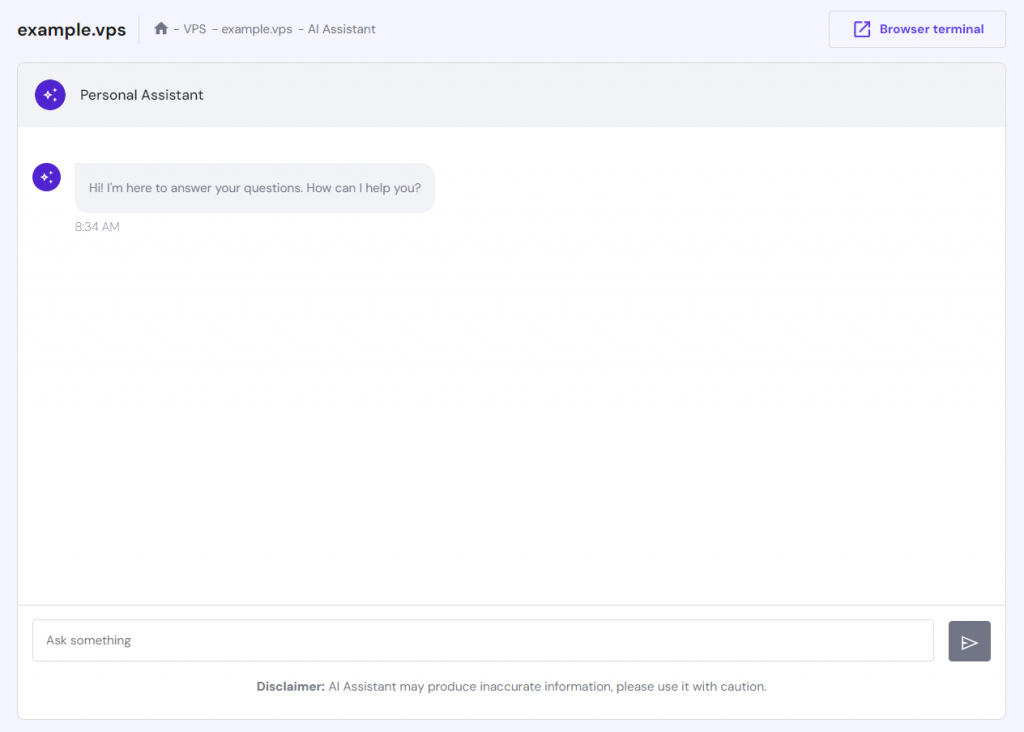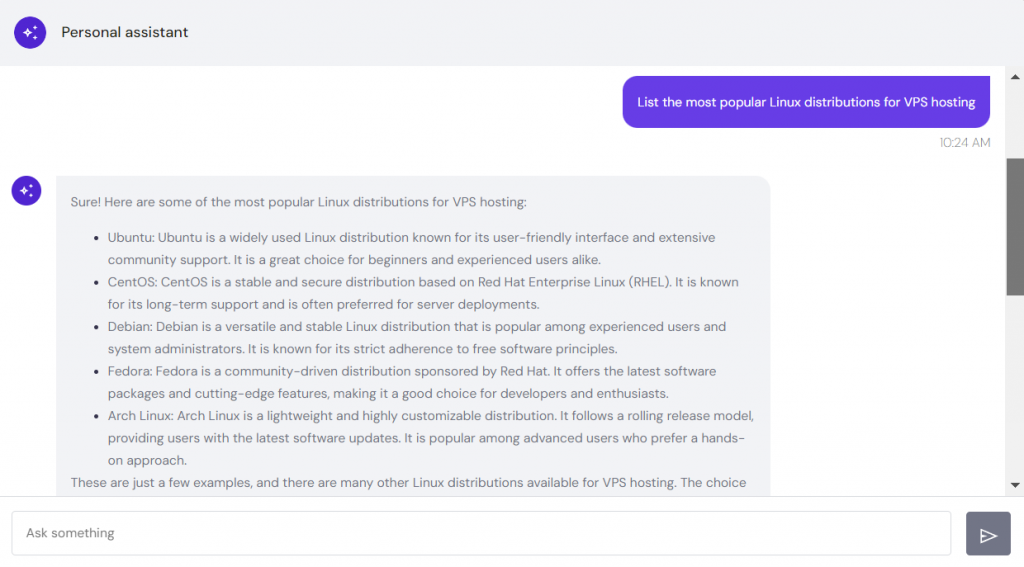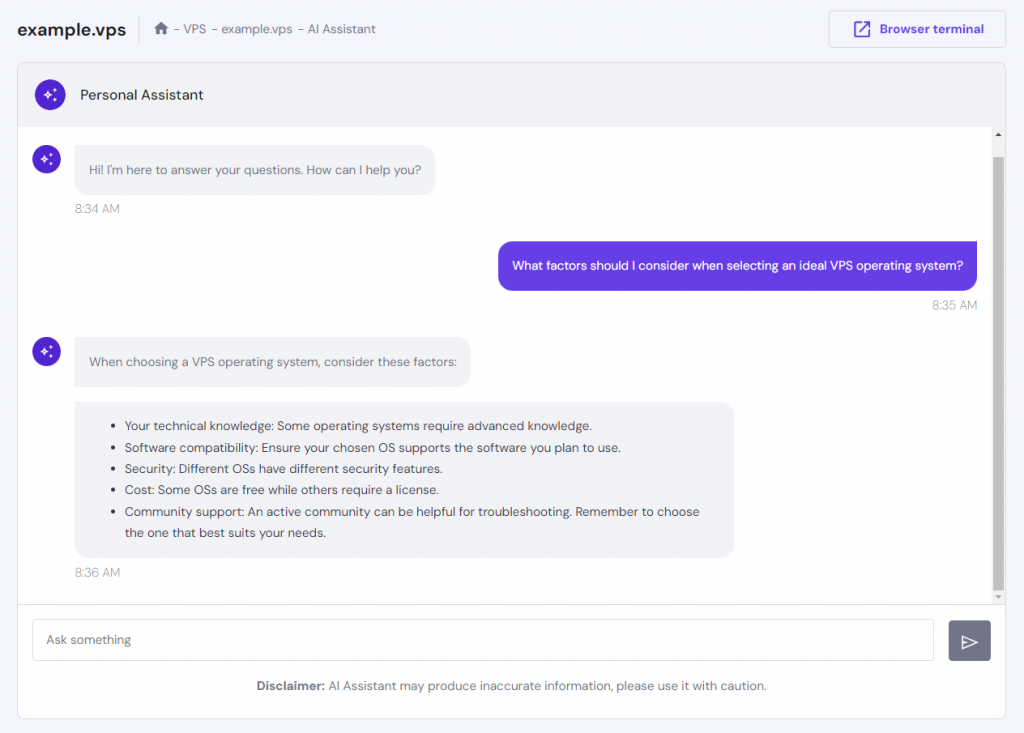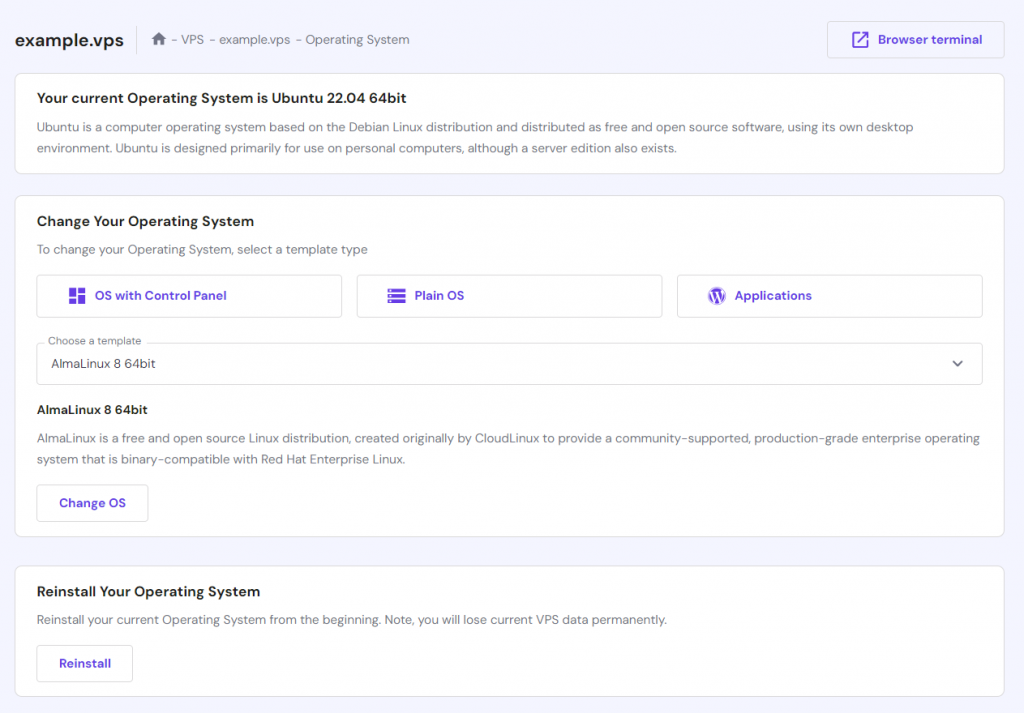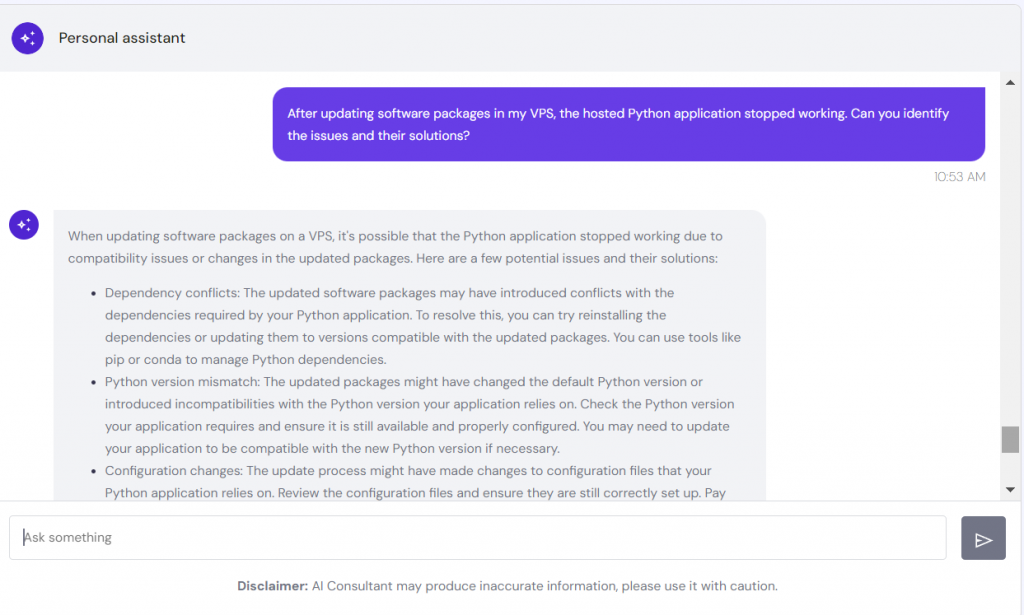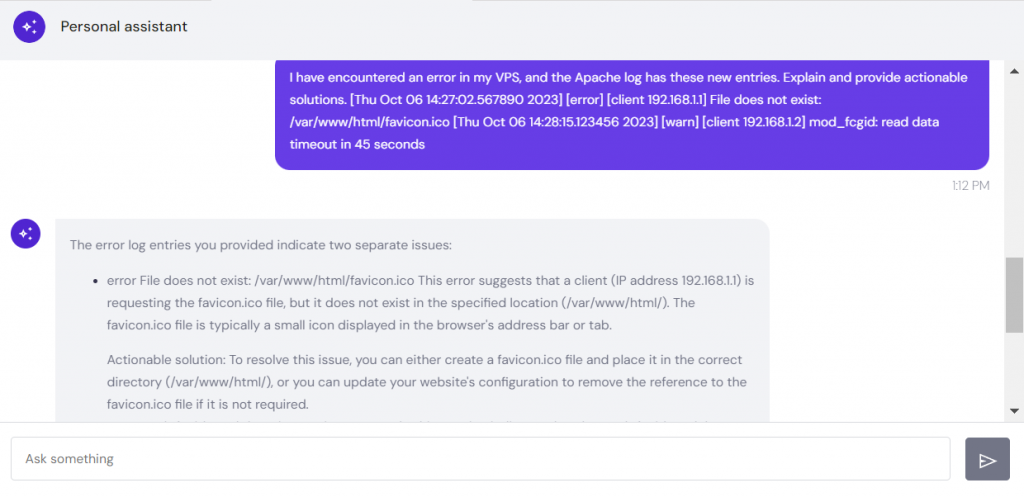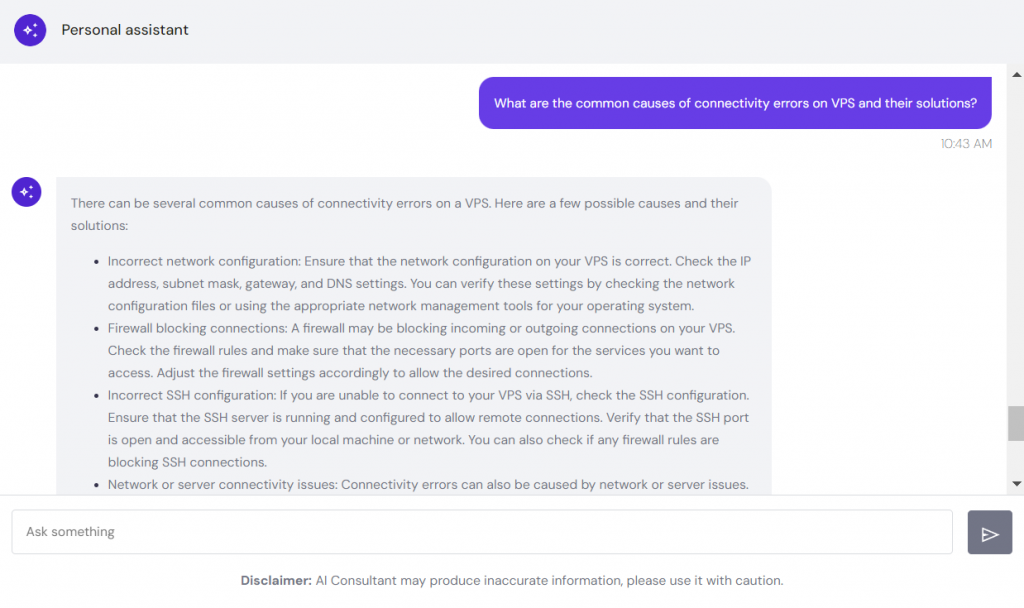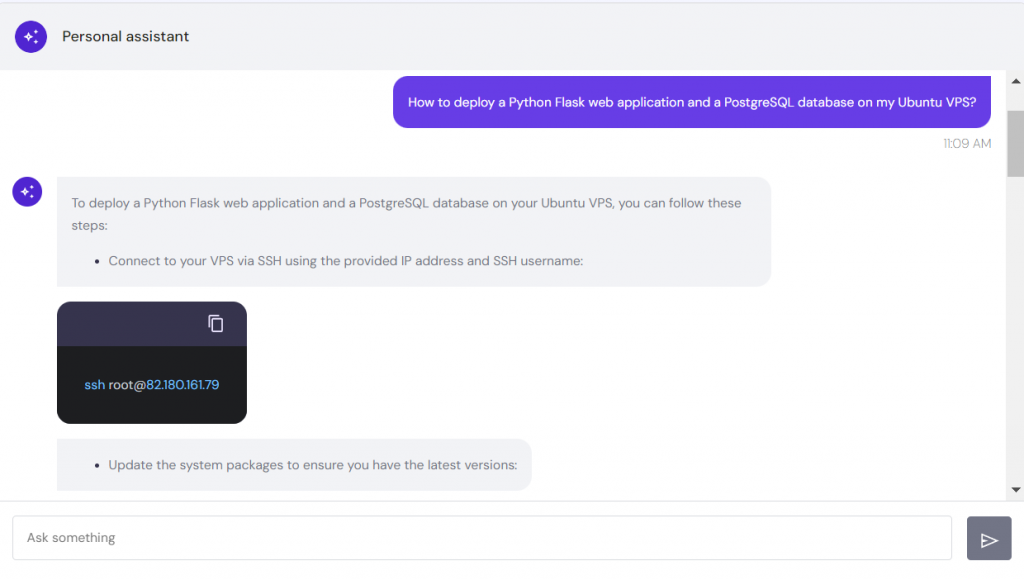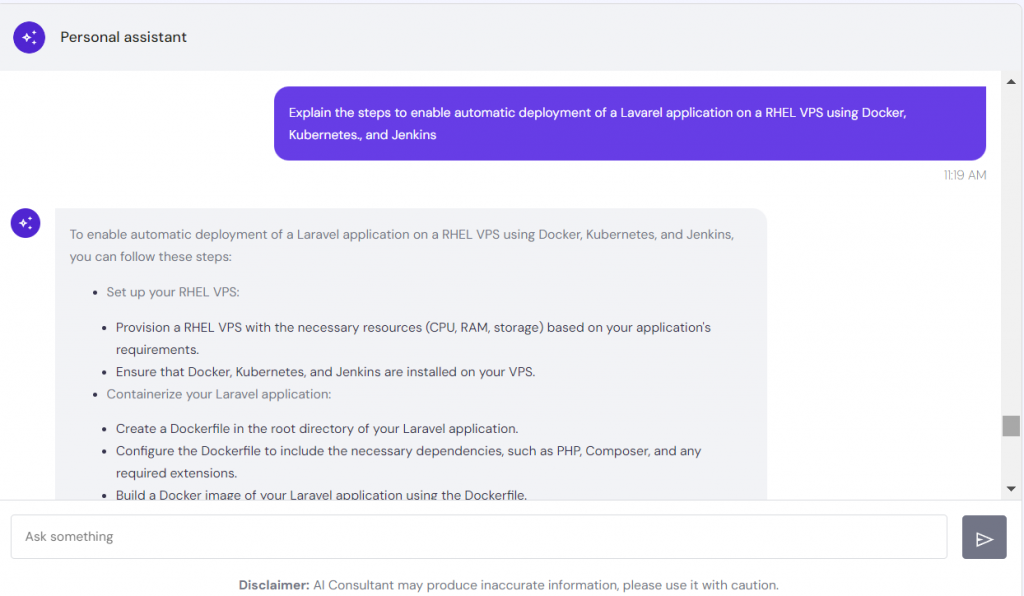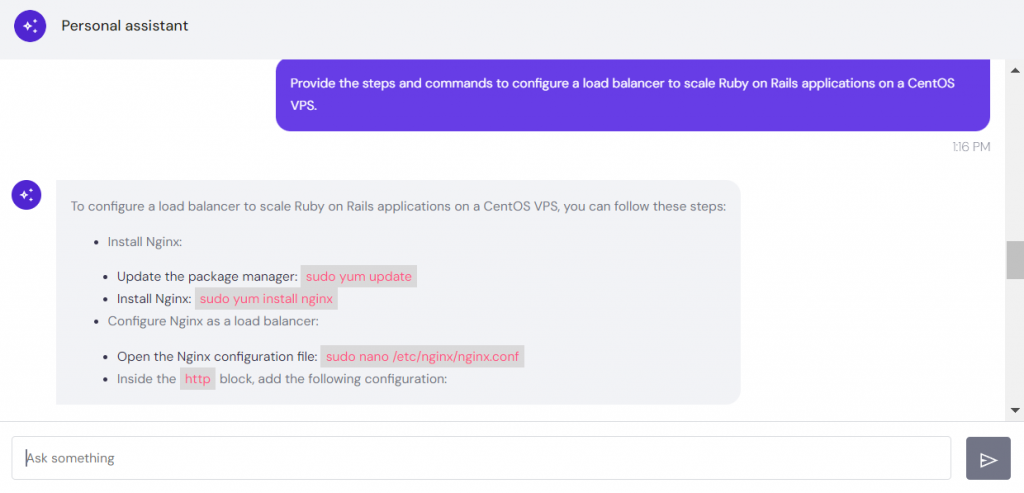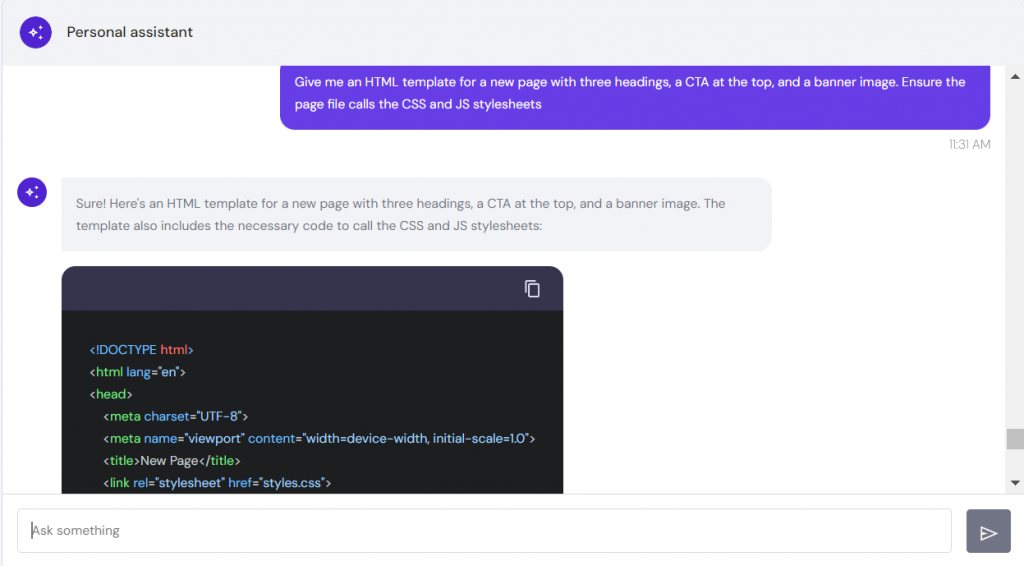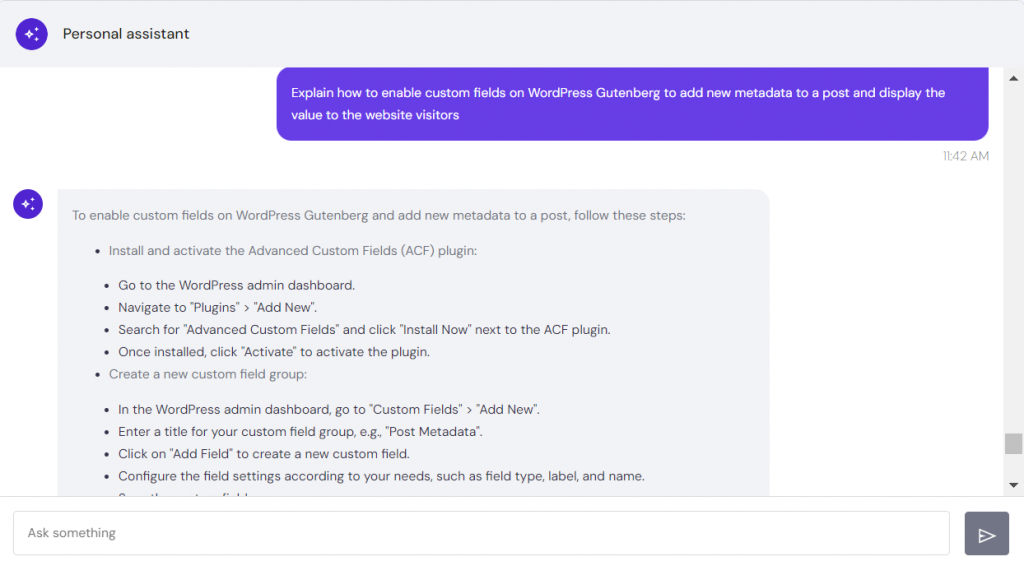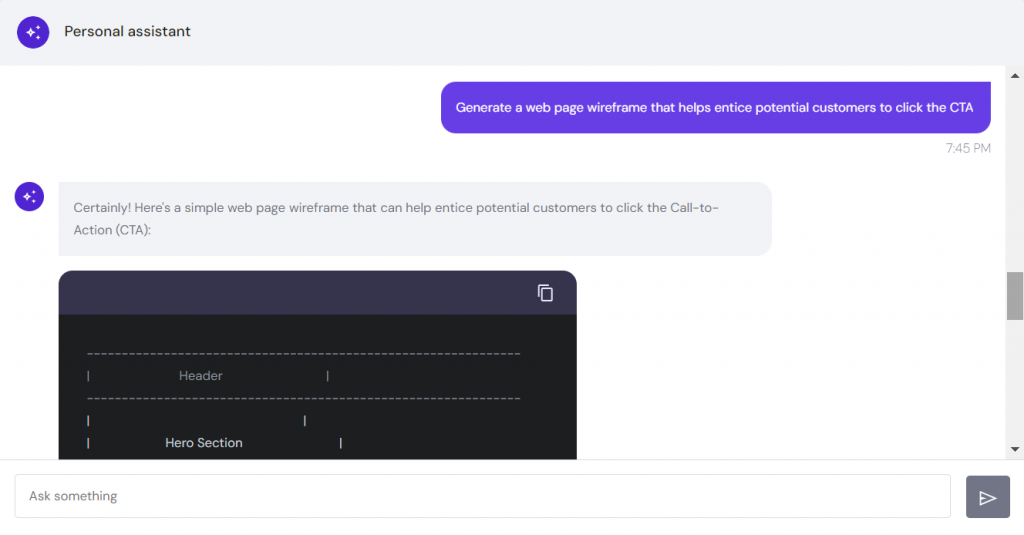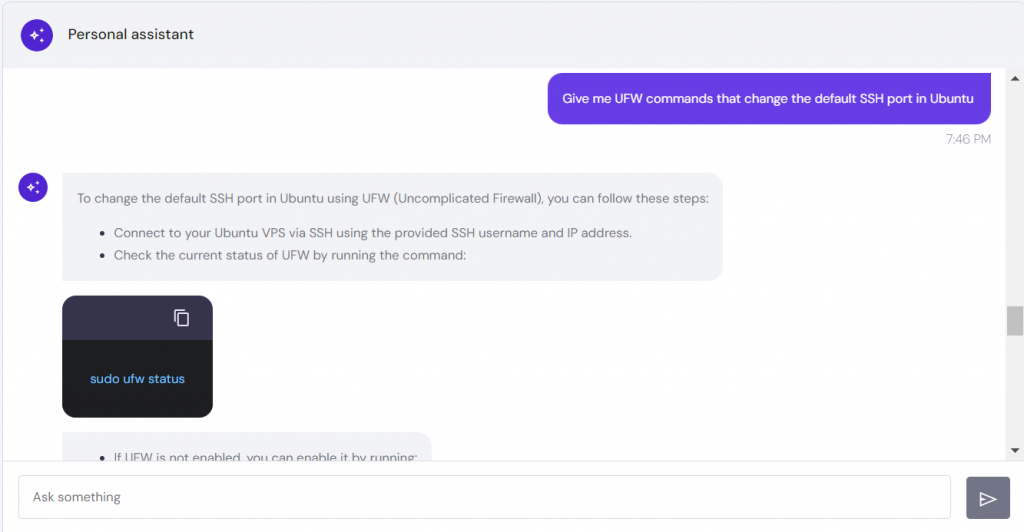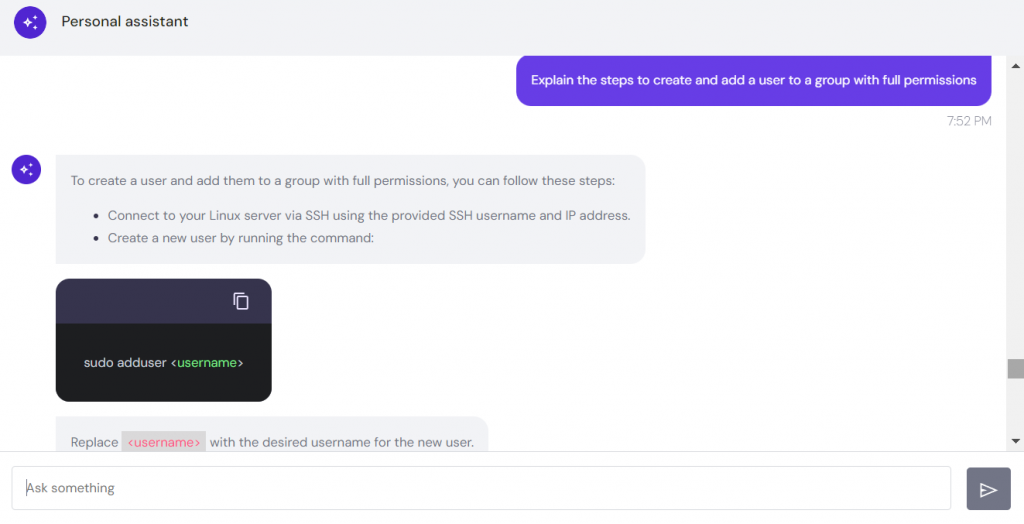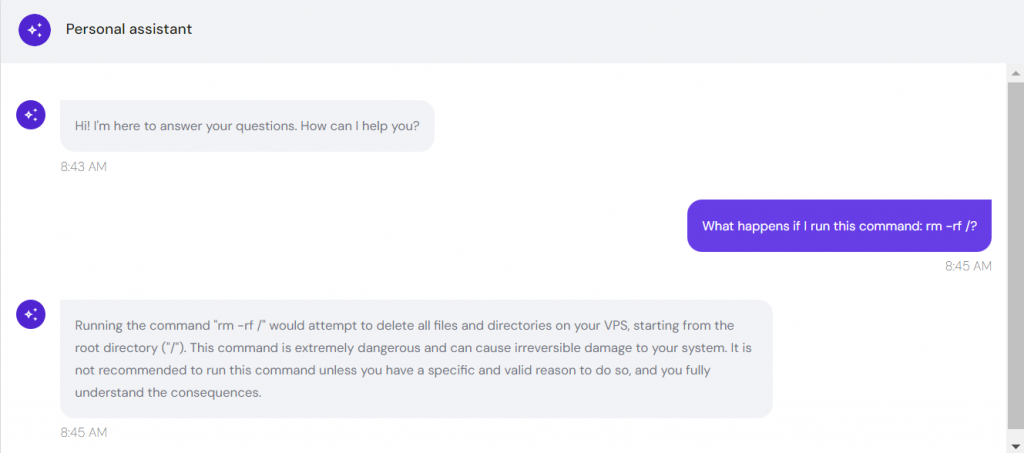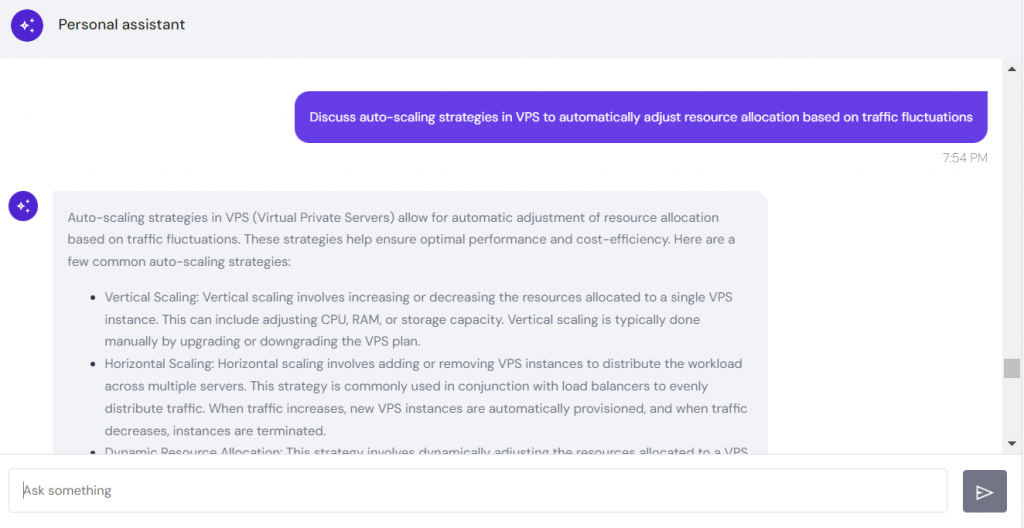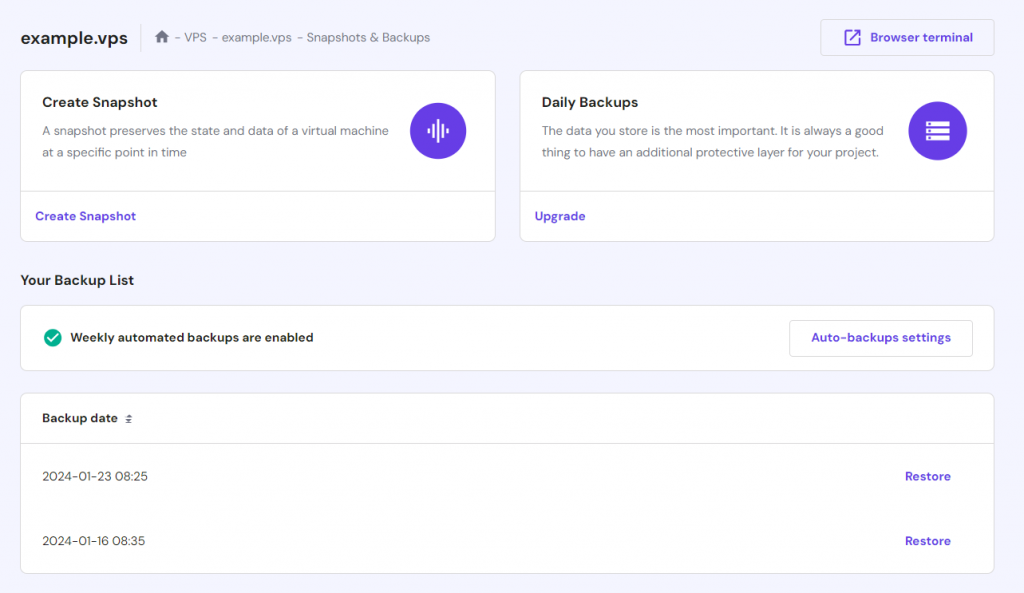Using Hostinger VPS AI Assistant and AI Prompts for VPS Management
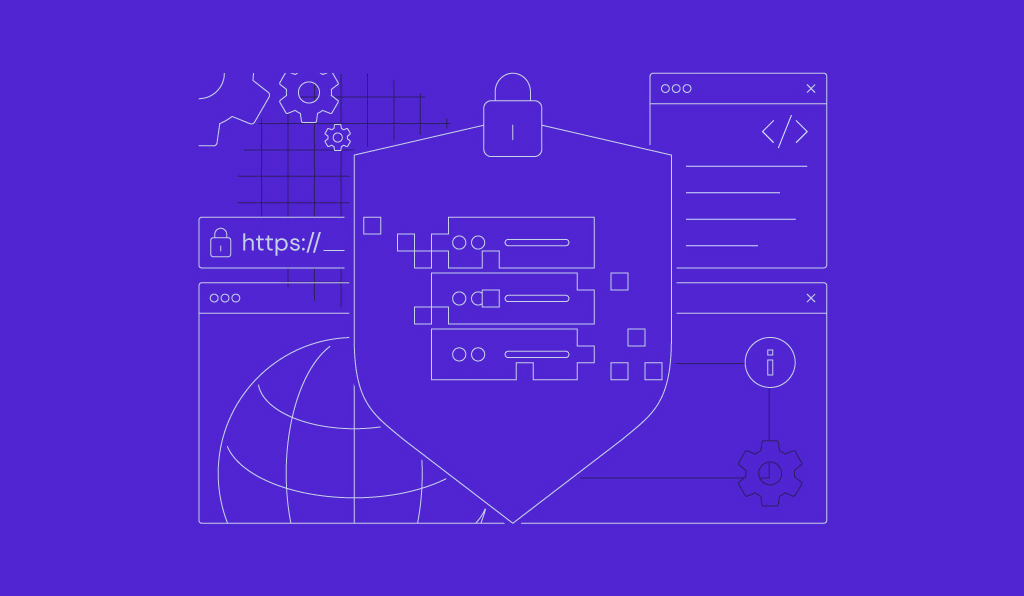
A virtual private server (VPS) offers more flexibility and customization than other hosting types, making it suitable for various needs. However, managing it can be difficult as users must configure technical aspects like the operating system and security settings.
Hostinger offers AI Assistant in all VPS hosting plans to simplify server management for both beginner and advanced users. You can use simple prompts to generate suggestions, instructions, or commands for system configuration.
This article will demonstrate how to use AI prompts for VPS management with our AI Assistant. We will also provide examples of AI prompts for various tasks and discuss the benefits of using chatbots for system administration.
Why Use AI Prompts for VPS Management?
Let’s start by exploring the benefits of AI-driven VPS management for beginners and experienced system administrators.
Streamline Commands
Users commonly manage their Linux servers using an SSH client like PuTTY or Terminal. While efficient, it is difficult due to plenty of commands available, from managing files to tweaking the system’s network settings.
An AI assistant helps streamline CLI usage for VPS management. You can ask the tool to generate ready-to-use Linux commands specifically for your needs, which you can directly copy and paste to Terminal.
Pro Tip
Hostinger also offers Browser terminal, which lets you connect to your VPS and run commands directly from your web browser. To access it, go to the VPS overview menu in hPanel and click the Browser terminal button in the top right corner.
Save Time
An AI assistant helps save time as it can generate commands quickly. In addition to eliminating the need to write them, users don’t need to open multiple documentation and search for references on websites like StackOverflow.
You can also generate code snippets, bash scripts, and cron jobs, commonly used for VPS task simplification. Moreover, feel free to ask questions about VPS issues – you will receive solutions immediately.
In addition, installing an AI agent like Auto-GPT lets you automate the prompt generation, allowing you to complete tasks with minimal human interaction.
Reduce Errors
Manually writing commands and scripts is prone to typos, which can lead to serious system issues and downtime.
AI-generated commands for VPS are pre-validated, reducing the chances of human errors. This tool also explains what each command parameter means, allowing you to edit it based on your needs and understand its impact on your system.
Important! Always double-check AI-generated commands as they may be outdated. Also, ensure your prompt is specific enough to help the assistant produce accurate results.
Accessible to Everyone
Due to its various use cases, Hostinger AI Assistant makes VPS management easier for all users, whether you are a beginner or an experienced system administrator.
The assistant’s ability to generate instructions and guides creates a user-friendly VPS management experience. Meanwhile, it helps sysadmins write commands or boilerplate code snippets to save time.
Suggested Reading
Explore our comprehensive guide on AI prompt engineering to craft better AI prompts.
Using VPS AI Assistant to Manage VPS Using AI Prompts
In this section, we will discuss creating prompts for streamlining VPS tasks using AI.
We have tested all prompts with our VPS AI Assistant, accessible through the VPS menu in hPanel. Select your server and click AI Assistant in the sidebar.

AI Prompts for Choosing the Most Suitable VPS Operating System
Artificial intelligence can quickly find information online and provide accurate answers. You can ask questions about VPS setup, including choosing the best Linux distro or managing software packages.
Listing VPSs OS Options
Since hundreds of Linux distributions have various features, choosing an operating system can be difficult. Ask AI to generate a general recommendation if you don’t have specific criteria.
For example, if you ask the AI Assistant to “List the most popular Linux distributions for VPS hosting!”, it will provide an overview of the most popular operating systems and their advantages.
Selecting an OS: Key Factors
If you’re uncertain about which OS to install, ask the AI, “What factors should I consider when selecting an ideal VPS operating system?“ This tool will briefly describe the key factors to consider.
Choosing a Specific OS
The AI assistant can shortlist Linux distro recommendations according to your needs. Ask the following prompts, and the tool will provide a more specific list:
- I want to change my Linux VPS operating system. Can you recommend Linux distributions with extensive application compatibility and high stability?
- Which one is better for hosting enterprise applications, Debian or AlmaLinux?
- If I want to install Apache and MariaDB on my VPS, what Linux distro is best for this purpose?
After deciding on the operating system to use, navigate to OS & Panel → Operating System in your VPS dashboard. Select your desired OS in the Change Your Operating System section and click Change OS.
AI Prompts for Error Troubleshooting and Resolution
Note that AI Assistant can’t scan your VPS to identify errors, as it doesn’t have access to your account details or server. Additionally, it can’t help with sensitive data such as passwords, codes, or account email addresses.
However, it can assist in troubleshooting issues. Simply share the error description and details provided, and our AI Assistant will offer solutions based on them.
Assisting With Troubleshooting a Specific Error in VPS
If you have encountered an issue on your VPS, describe the messages or errors to the AI. Doing so can significantly improve the efficiency of the troubleshooting process, as the tool quickly compiles multiple potential solutions.
Check out the following examples on how to include an error code or clearly describe the issue when asking for a solution:
- After updating software packages in my VPS, the hosted Python application stopped working. Can you identify the issues and their solutions?
- Why do applications hosted in my Linux VPS not work after I harden the firewall rules?
- My website shows a 502 bad gateway error after I have configured the VPS ports. What are the solutions?
Analyzing Error Log Data
AI-guided VPS troubleshooting also involves analyzing log data to gain insights into the errors. For better results, use the following prompt example: “I have encountered an error in my VPS, and the Apache log has these new entries. Explain and provide actionable solutions. [log entries].”
Since the tool can’t access your system’s files, make sure to include the log entries in your prompt. If you prefer to check the logs manually, the AI can assist by interpreting the meaning of an error message or identifying the suspected files.
Important! AI-powered VPS assistance may require multiple follow-up prompts to generate useful information.
Identifying Common VPS Issues
Additionally, you can use AI to list typical VPS errors and how to prevent them. Type general prompts or specify the issue categories, like performance or network-related. For example:
- What are the common causes of connectivity errors on VPS and their solutions?
- What are the best practices for preventing errors in VPS database management?
- List typical issues for a Linux VPS.
For a more detailed solution, provide a follow-up prompt asking the VPS AI Assistant to explain a specific point. To learn more about the first point, enter “Can you give me some details about the “incorrect network configuration” point?”
AI Prompts for Application and Service Deployment
Deploying applications on VPS can be tricky due to different frameworks, web stacks, and dependencies. Our tool simplifies the process by summarizing the steps and providing the necessary AI-powered VPS commands.
Providing Steps for Setting up a Hosting Environment
Ask the AI to explain the steps to set up the hosting environment in your VPS, including installing web stacks or containers. Here are example prompts:
- How to deploy a Python Flask web application and a PostgreSQL database on my Ubuntu VPS?
- Guide me through the process of installing MongoDB and deploying Ruby on Rails applications.
- Explain the steps and commands for installing the LEMP stack and deploying a website in a VPS.
AI Assistant will provide the steps and commands to install all the required applications, including the dependencies. It can also generate the boilerplate code for your applications.
Guiding on Deployment Automation
Automatic deployment improves your VPS management efficiency since you can apply changes remotely. AI helps simplify the automation pipeline planning process by providing a guide and commands.
Ask general questions if you are unsure how to automate the deployment or which tools to use:
- How to set up automatic deployment for a Python application hosted in a Debian VPS?
- What are the best tools for automating code deployments on a VPS?
- Can I set up git on a Linux VPS for automated deployments?
If you have the VPS automation tools and pipeline, specify them in your prompt. For example, enter “Explain the steps to enable automatic deployment of a Lavarel application on a CentOS 7 VPS using Kubernetes.”
Learning About Scaling Hosted Applications
After deployment, use the AI assistant to help you scale your applications. To get a general guide on application scaling, ask the tool the following:
- How to scale a web application on a VPS?
- What are the best practices and precautions for web app scaling?
- Explain database management and optimization steps on a Linux VPS to scale web applications.
For actionable guides, use specific prompts. For example, ask it to “Provide the steps and commands to configure a load balancer to scale Ruby on Rails applications on a CentOS VPS.”
AI Prompts for Website Development and Content Management
In addition to setting up the host server, our AI Assistant helps with various front-end tasks, including managing your website content. For example, you can ask it to design a page or generate post ideas.
Generating Page and Website Template
Using AI for web development enables the generation of diverse code snippets for front-end design, including page templates and style sheets. For better results, provide detailed descriptions of your web page elements and their placements.
You can also use AI to create a sitemap by describing your website layout. Here are some prompt examples:
- Give me an HTML template for a new page with three headings, a CTA at the top, and a banner image. Ensure the page file calls the CSS and JS stylesheets.
- Write CSS code to create a dropdown menu.
- Generate an XML sitemap for my eCommerce website consisting of a home page, an about page, a checkout page, and 15 product pages.
Suggested Reading
Want to explore what AI can do for your website? Check out our tutorial on how to optimize websites with AI.
Installing and Using Content Management Systems
If you use a content management system (CMS), ask AI to generate the commands and guide for setting up the platform with these prompts:
- Give the steps and commands to install Joomla on an Ubuntu 22.04 VPS via SSH.
- Explain how to install WordPress on a Rocky Linux VPS.
- How to set up Magento and create a website on a Linux VPS?
Moreover, ask guides for efficient content management with CMS. For example, enter “Explain how to enable custom fields on WordPress Gutenberg to add new metadata to a post and display the value to the visitors.”
Planning Website Design and Creating Content
AI prompts assist web designers in creating websites and content. Use these prompt examples to plan your web page design and gather inspiration:
- To simplify navigation, what are the key sections to include in my web application?
- Provide 10 popular three-color combinations for a food blog.
- Recommend a color palette for a website with an eco-friendly theme.
- Generate a web page wireframe that helps entice potential customers to click the CTA.
For content creation, ask the AI assistant to write a post, generate ideas, or list keywords using these prompts:
- Write a blog post outline about using AI in the modern tech landscape.
- Can you help me brainstorm blog post ideas related to website design for business?
- List blog post keywords with the topic of web development.
AI Prompts for Firewall and Security Enhancement
AI helps with VPS security enhancement by guiding you in configuring your system’s settings. In addition, it can identify additional security measures and tools for your system.
Configuring Firewall Rules
The AI assistant can generate firewall rules specific to your needs for more efficient VPS configuration. To configure Uncomplicated Firewall (UFW) or iptables, ask the tool to generate the commands using these prompts:
- Give me UFW commands that change the default SSH port in Ubuntu.
- How can I close all unused ports in UFW?
- Generate iptables rules that allow ICMP packets for pinging.
- Mention the steps and commands for removing iptables rules.
Generating Commands for Managing Users and Permissions
Managing users and their privileges helps improve VPS security by ensuring that only authorized individuals can access your system configuration settings.
Ask the AI assistant to generate the command for managing users and their permissions, like “Explain the steps to create and add a user to a group with full permissions.”
Also, tell the tool to “Write configuration code for the sudoer file to limit sudo for root user only.” The tool will generate the steps and a snippet, which you can copy into the sudoers file to change the settings.
Identifying Additional Security Measures
In addition to configuring built-in system settings, use the following prompts to identify the best practices for enhancing VPS security with AI:
- What are security measures in VPS beyond firewalls and access management?
- Explain the steps for VPS hardening.
- List Linux VPS tools to help improve security.
After identifying the best security practices and software, enter follow-up prompts to explain how to apply them. Here are several examples:
- Can you guide me in generating and installing an SSL certificate for my VPS?
- How can I set up ClamAV in my Ubuntu VPS?
- Provide commands for installing Fail2Ban on Linux.
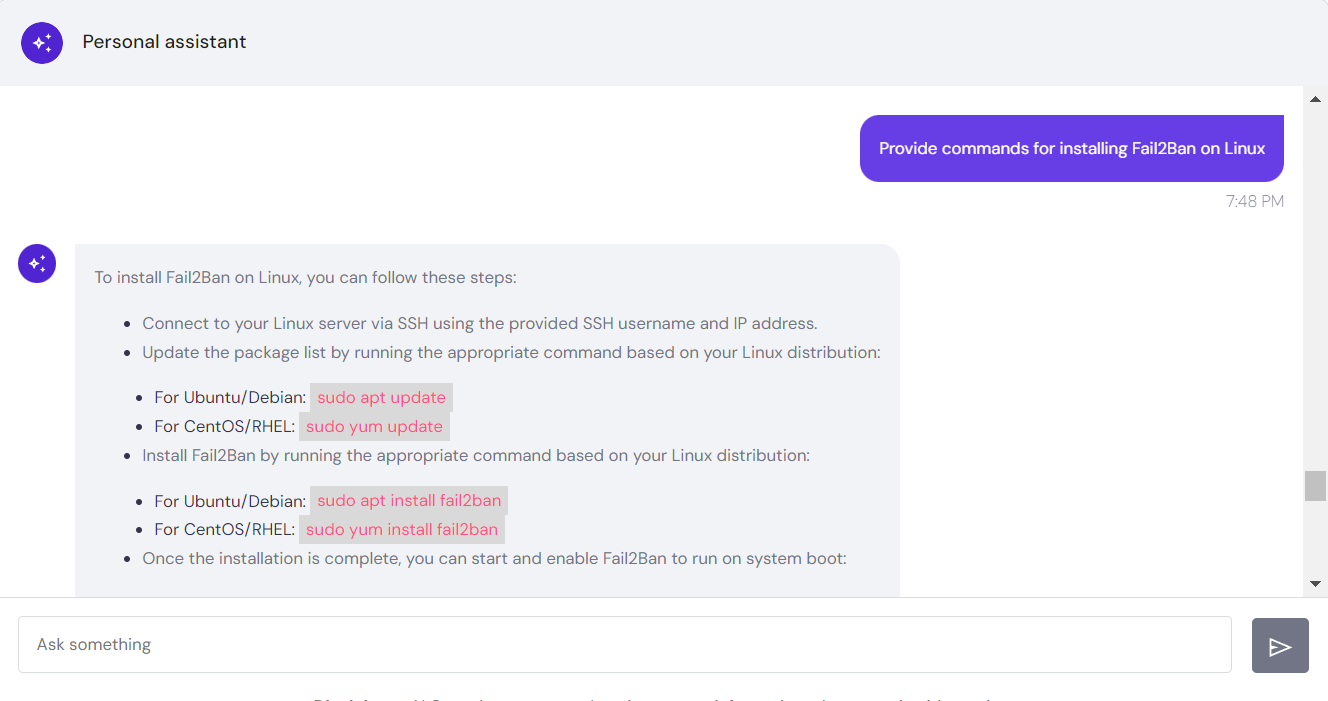
AI Prompts for Efficient Command Usage
Managing a VPS can be difficult for users unfamiliar with command-line interfaces. Use AI to write commands or scripts and paste them to Terminal. Moreover, you can generate a cheat sheet or manual.
Generating Commands for Specific Tasks
With AI, you don’t need to memorize commands for various tasks. Describe what you want to do as the prompts, and the assistant will output ready-to-use commands. Here are some examples:
- Generate a series of commands that create a new bash script in the current folder and change the execute privilege to all users.
- What commands should I use to check running processes in an Ubuntu VPS and display the ones with the biggest memory consumption?
- Write commands for changing the eth0 network interface in my Linux VPS.
- I want to switch to the /home directory, create a file there, and change its write permissions to all users. What commands should I use?
Learning About Commands
To learn more about a command, you can generate a cheat sheet or manual by asking the AI assistant the following:
- Generate a cheat sheet for commonly used commands in Ubuntu.
- Provide me with the awk command manual explaining its syntax, parameters, and options.
- List commands for configuring network settings on a Linux server.
- What are the commands for managing files in an AlmaLinux VPS?
Moreover, ask AI to explain commands from another source by entering, “I found this [insert command] command in the internet. Can you explain it?” The assistant will turn the command into a syntax and explain each parameter.
Checking Commands
AI lets you check whether a command is properly written and works as intended. Here are several prompts:
- Explain what this command does: [insert command]
- Verify whether this command is correct and functions as intended: [insert command]
- What output will Terminal print if I run the following command: [insert command]?
If the provided command is incorrect, the AI assistant may output the correct version or a guide. For dangerous commands, it warns you about potentially damaging your server.
Important! Be careful when using commands that require sudo privileges since they can alter various aspects of your system. Double-check AI-generated commands before executing them.
AI Prompts for VPS Optimization and Resource Management
Ask AI to generate a resource management strategy to optimize your web application or website performance. Moreover, use the tool to develop optimization scripts and guides for setting up monitoring tools.
Planning Server Optimization and Scaling
Since the AI assistant can’t directly monitor your VPS performance, it can’t generate actionable guides to optimize your server. However, you can ask it to develop server and resource optimization plans.
Here are several prompts for planning VPS resource management and performance optimization using AI:
- How can I reduce VPS load during traffic spikes?
- Explain an effective method for VPS performance optimization.
- What are the techniques to optimize VPS resource usage and improve performance?
- Discuss auto-scaling strategies in VPS to automatically adjust resource allocation based on traffic fluctuations.
Setting up Monitoring Tools
Tracking server usage is important to ensure consistent and optimal performance. If unsure how to do so, ask the AI assistant, “List tools for monitoring a VPS-hosted website or application performance.”
To efficiently set up VPS resource monitoring tools, ask the assistant to generate the steps and commands using the following prompts:
- Explain the steps to set up Prometheus to monitor a web application hosted in VPS.
- How can I integrate Grafana in the Plesk control panel to monitor VPS performance?
- Provide steps to integrate New Relic on my VPS for application monitoring.
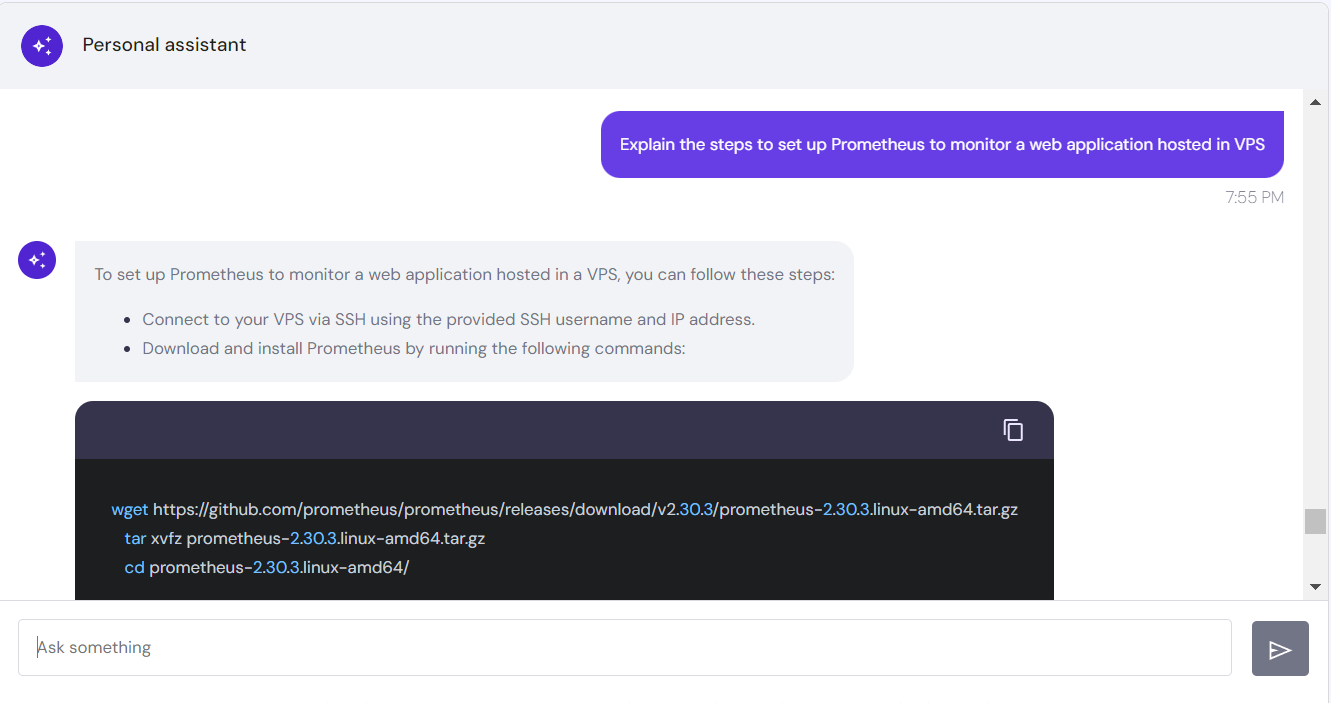
Generating Scripts for Automating Resource Optimization Tasks
To maintain optimal server and website performance, integrate VPS automation with AI. Use the assistant tool to generate the scripts or cron job to schedule various optimization tasks, like disk cleanup or cache flushing. To do so, enter these prompts:
- Generate a Python script that automatically scans and deletes unnecessary packages in VPS weekly.
- Give bash scripts that regularly flush a Linux VPS cache once its size exceeds a certain threshold.
- Schedule automatic disk cleanup every Monday at 7 PM using a cron job.
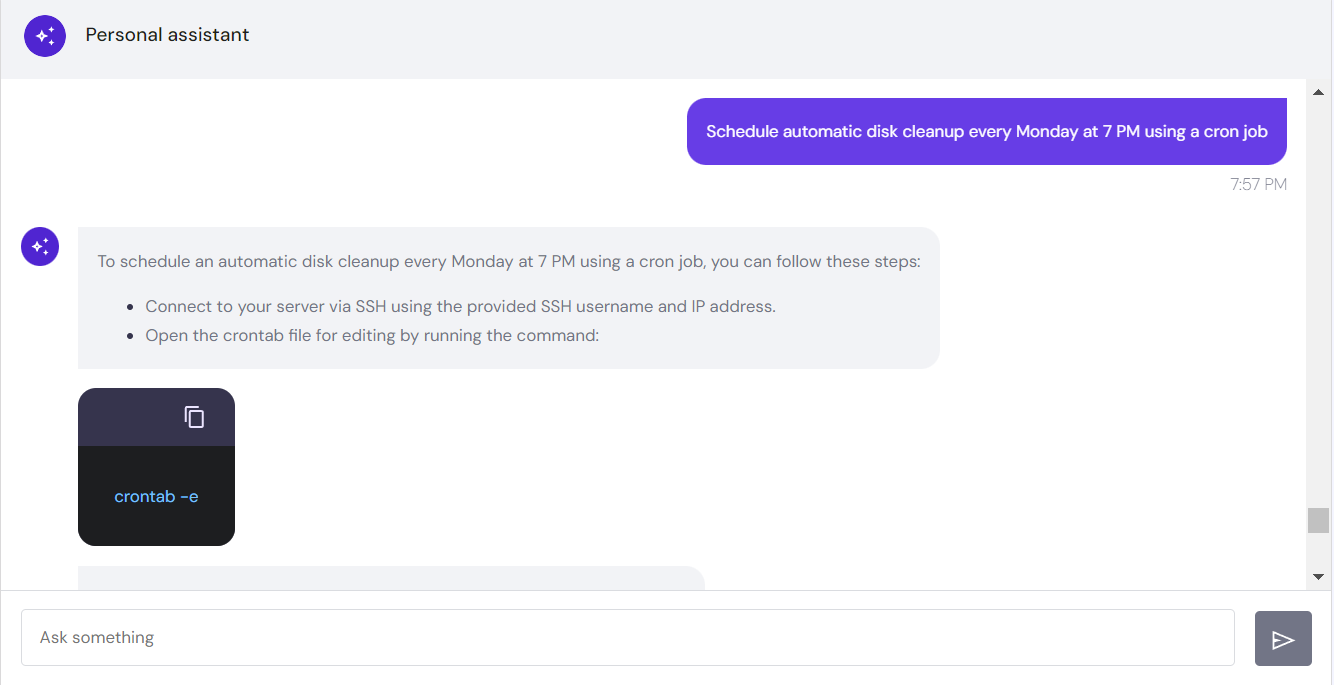
AI Prompts for Off-Site VPS Backup and Restore Procedures
Backup and restoration are crucial in VPS management for ensuring data safety. AI simplifies these tasks by offering procedural guidance, suggestions, and automation scripts.
Hostinger includes weekly automatic backups to all VPS plans. To access a backup, navigate to Backup & Monitoring → Snapshots & Backups from your VPS dashboard.

If you prefer to perform off-site backup and restoration tasks, the AI Assistant can be very useful in generating guides and the necessary commands.
Explaining Backup and Restoration Basics
Initially, you can ask the AI for basic guidelines or to generate necessary commands for backing up your server files. Use a general prompt like, “I need a detailed VPS backup and restoration guide, including recommended tools and methods.”
Alternatively, specify the backup method with the following prompt examples:
- How to set up remote storage for off-site VPS backup?
- Explain how to quickly restore the latest backup in my VPS.
- How to perform granular backup restoration in a Linux environment?
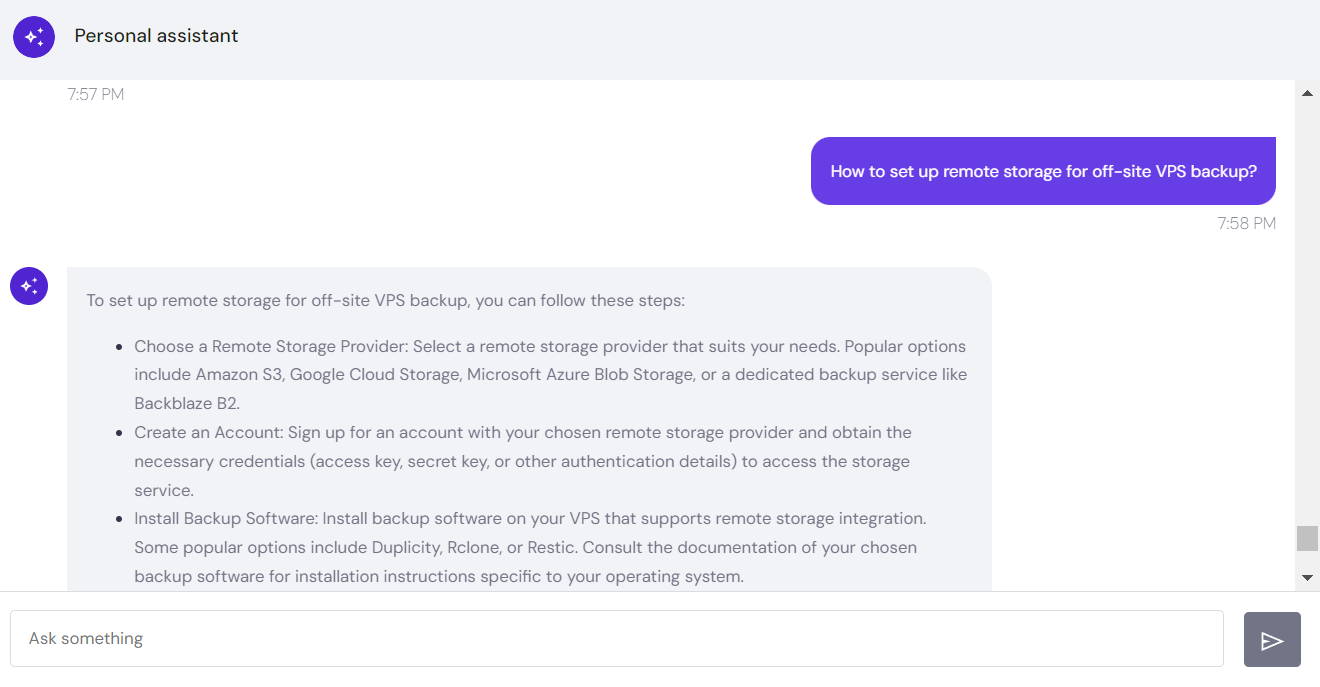
Planning Backup and Restoration Strategies
Since VPS backups have various types, locations, and timing, ask AI the following prompts to help identify the best strategy for your needs:
- Create a disaster recovery plan from backups for my VPS in case of system failures, including the necessary commands and scripts.
- Discuss the effective VPS backup and restoration approaches for different scenarios.
- If I only push new code weekly, how frequently should I perform a full and incremental backup for a VPS?
- Explain the ideal on-site and off-site backup location for VPS.
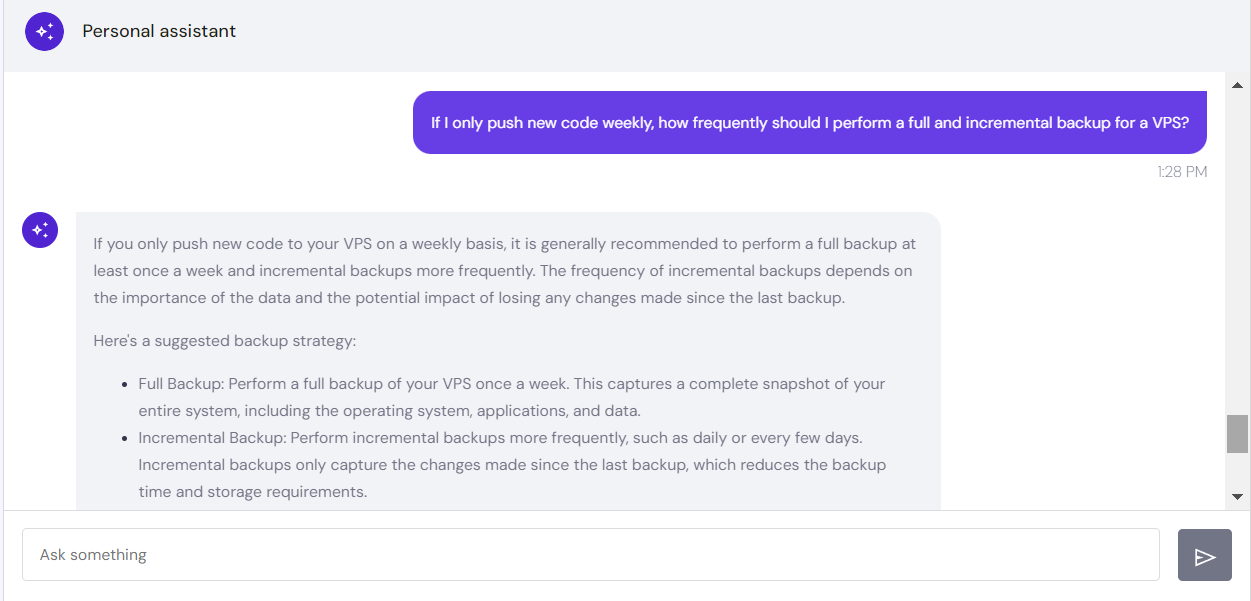
Automating System Backups
Automatic VPS backup ensures data safety and redundancy, preventing file loss during incidents like cyber attacks. AI Assistant helps simplify the task by explaining the steps, generating the scripts, or providing tool recommendations.
You can use a general prompt like “Explain the methods and tools for creating an automated backup in a Linux VPS.” Alternatively, specify the utility or backup methods:
- Elaborate using rsync and bash script to enable automatic off-site backup for my Linux VPS.
- Generate bash scripts for automating backup rotation in a Linux server and explain their functions.
- Provide the steps of using rsnapshot and cron jobs to schedule incremental snapshots of my Ubuntu VPS.
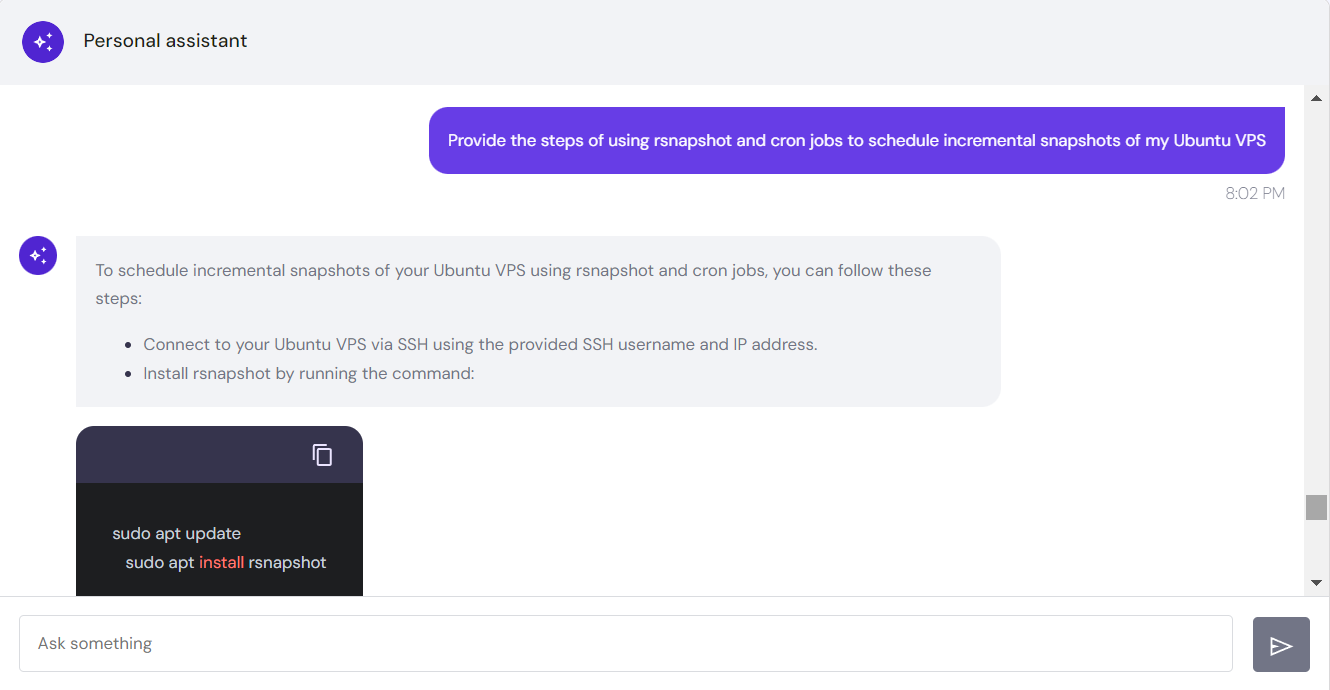
Suggested Reading
Discover the best AI chatbots to use, including ChatGPT, New Bing, Google Gemini, and more.
Conclusion
AI-assisted server management helps save time and effort, especially for users with minimal technical knowledge. Using simple prompts, you can generate instructions, suggestions, or commands for configuring your server and enhancing VPS reliability.
In addition, this tool helps minimize human errors since the generated commands are pre-validated. Besides beginners, AI assistance is useful for experienced system administrators since it improves workflow efficiency.
Hostinger provides an AI Assistant to all VPS users. The tool can help you with various system management tasks, including generating commands for setting up tools, analyzing log error data, and understanding specific commands.
For instance, ask our AI Assistant about the best-performing Linux distribution to install. You can also request instructions, scripts, or commands to apply directly in the Terminal, streamlining your server management.
AI Prompts for VPS Management FAQ
In this section, we will answer several questions about using AI prompts for VPS management in Hostinger VPS AI Assistant.
What Is Hostinger’s VPS AI Assistant?
Hostinger’s VPS AI assistant is a chatbot that helps improve your server management efficiency. Using simple prompts, you can generate instructions, tips, commands, or scripts for configuring your server. It is available in all Hostinger VPS plans and accessible via the server’s overview menu.
What VPS Management Tasks Can AI Prompts Assist With?
You can use AI to assist you with various tasks, from VPS management to troubleshooting errors. For example, AI can suggest the best operating systems for your needs and which dependencies to install for your hosted applications. It can also generate commands for specific tasks and provide VPS management strategies.
Is the VPS AI Assistant Suitable for Beginners With Little Technical Knowledge?
Yes. Users can ask the AI assistant basic questions, and it will give easy-to-follow instructions. The tool will also generate all the commands required for the given task, which they can copy and paste directly into Terminal. Moreover, users can also provide follow-up questions if they need more explanation.