How to Start a Blog in 3 Easy Steps
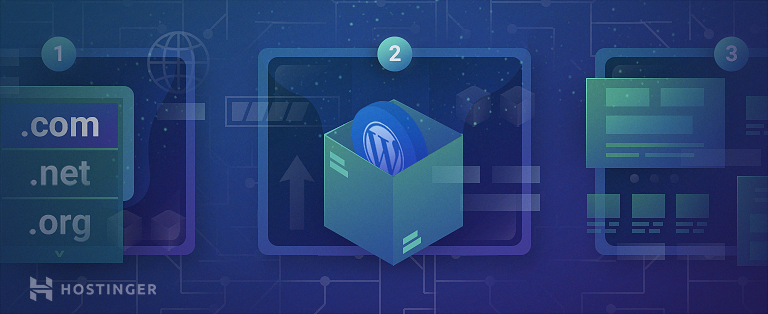
If you’re here because you’re looking for a fast and easy way to start a blog, you’ve come to the right place. This guide will help you set one up in a matter of minutes.
You will not need to hire developers or pay any designers. Following these 3 steps will get you a professional, full-functioning blog that you can use for your business or pleasure.
- Get a domain name and web hosting.
- Install and set up WordPress.
- Choose a WordPress blog theme.
That’s really all it takes. Interested? Then read on.
1. Get Domain and WordPress Hosting
Before you begin building a website for your blog, there are two essential components you must get:
- A domain name
- Web hosting
A domain name is how people will find your blog. Web hosting is where your blog will be stored on the web.
Both of these elements are necessary, so it’s important to get them right.
Go to Hostinger and choose a WordPress hosting plan. This type of web hosting will let you get the most out of your future blog, as WordPress is one of the best platforms for blogging.
Each WordPress plan includes lots of different features that will help you build and manage your blog. You’ll have access to a bunch of easy-to-use site management tools as well as hundreds of written and video tutorials.
You will also be able to contact our WordPress specialists for help at any time of the day, any day of the year.
What’s more, Starter, Business, and Pro WordPress hosting plans come with a free domain name. This is guaranteed to save you money that you would inevitably spend on registering your domain name elsewhere.
Once you pick your WordPress Hosting plan, finish the registration process and log in to your Hostinger account.
2. Install and Set Up WordPress
How To Install WordPress With One Click
On your account, scroll down the hPanel until you see the Website category. Click on Auto Installer.
Find WordPress and click Select.
Fill in the required fields and click Install.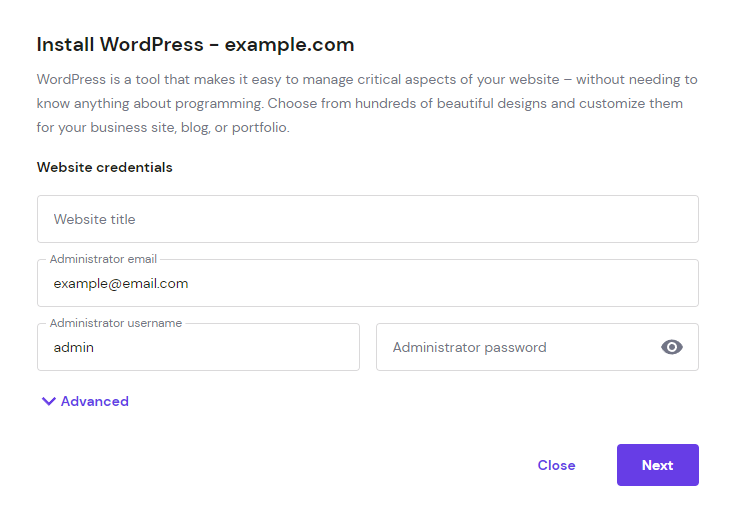
Now that you have installed WordPress on your hosting, it’s time to set it up.
How To Set Up WordPress
WordPress is ready to go as soon as it’s installed. However, it’s good to adjust some settings to improve your blog’s future search engine ranking:
- Ensure search engine visibility
- Set permalinks
Search Engine Visibility
To make sure that search engines can discover and index the blog posts you need to make your website “visible.”
Log into your WordPress account and go to the main Dashboard. On the side menu, go to Settings -> Reading.
On the Reading Settings page, scroll down to the bottom and make sure the Search engine visibility box is unchecked. Click Save Changes, and you’re done.
Setting Permalinks
Setting appropriate and easy-to-read permalinks is a search engine ranking factor that will help to improve your organic traffic growth.
Within the Settings of your WordPress dashboard, press on Permalinks.
On the Permalinks Settings page, select the Post name option. This will set it as the new default for your website’s URLs.
Now every time you publish a new post, its title will be included in the page’s URL.
This will help each post rank better, increasing your chances of appearing on the first pages of search engines.
3. Choose a WordPress Blog Theme
Themes are finished designs of websites that can be customized to suit your needs.
If you’re on Hostinger Business Web Hosting or any of the Cloud Hosting plans, you can use Hostinger Blog Theme for free. This in-house theme can be installed when setting up your website or via WordPress overview → Recommended installations in the hPanel dashboard.
Besides offering essential pre-built pages and five style options, Hostinger Blog Theme is also powered by an AI content generator. Generate website content like blog posts and the About page text and import stock images from Unsplash based on your brand name and description.
Browse the WordPress theme directory and popular marketplaces for more paid and free blog themes. Here are some of the best ones:
Choose the one you like the most and let’s get to installing it for you.
Log into your WordPress dashboard. On the left side menu, go to Appearance -> Themes.
Click Add Themes and enter the name of your desired theme into the search bar at the top. Once it comes up, click Install and you’re done.
As soon as you install your theme, you can begin customizing its design. Create the needed pages and change the colors to suit your brand.
Add content, such as text and images. And to improve your website’s functionality even further, make sure to check out the huge variety of WordPress plugins.
Start Your Blog Today
With this guide at your disposal, you can easily start your blog right away. Don’t waste your time worrying about the technicalities when you can simplify this process by clicking a few buttons.
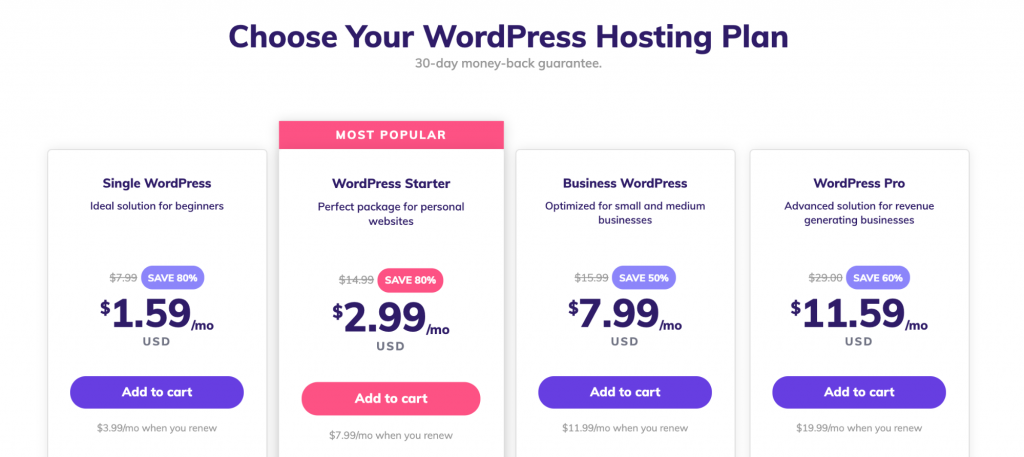
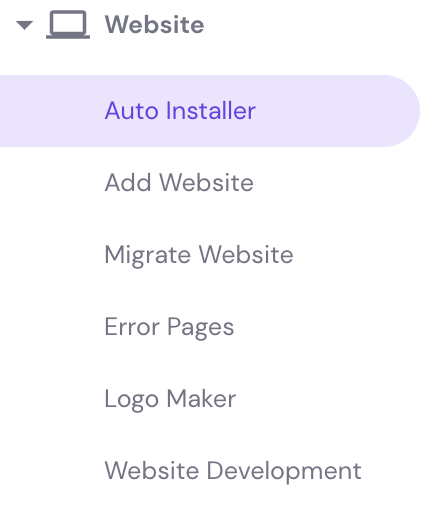
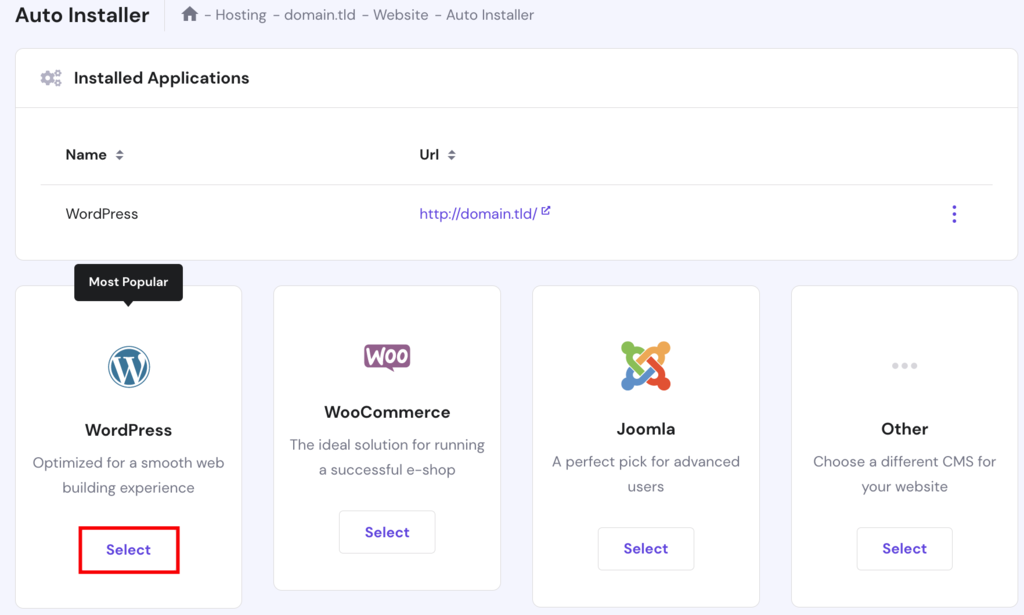
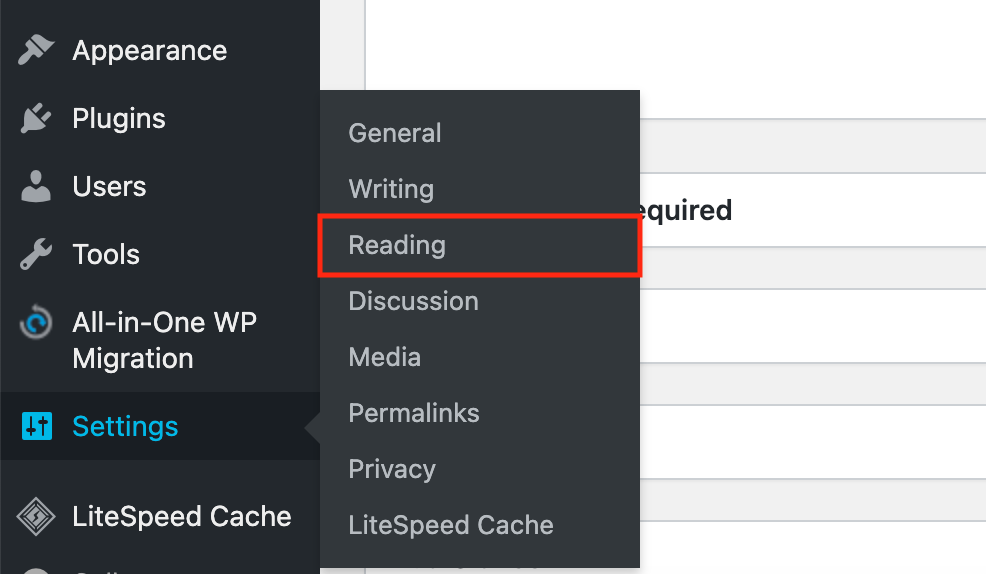
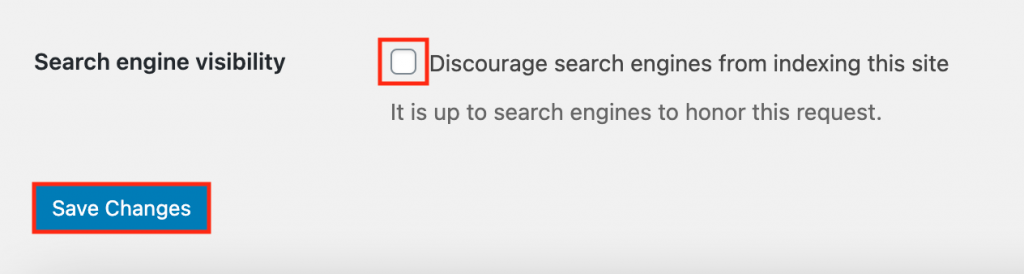
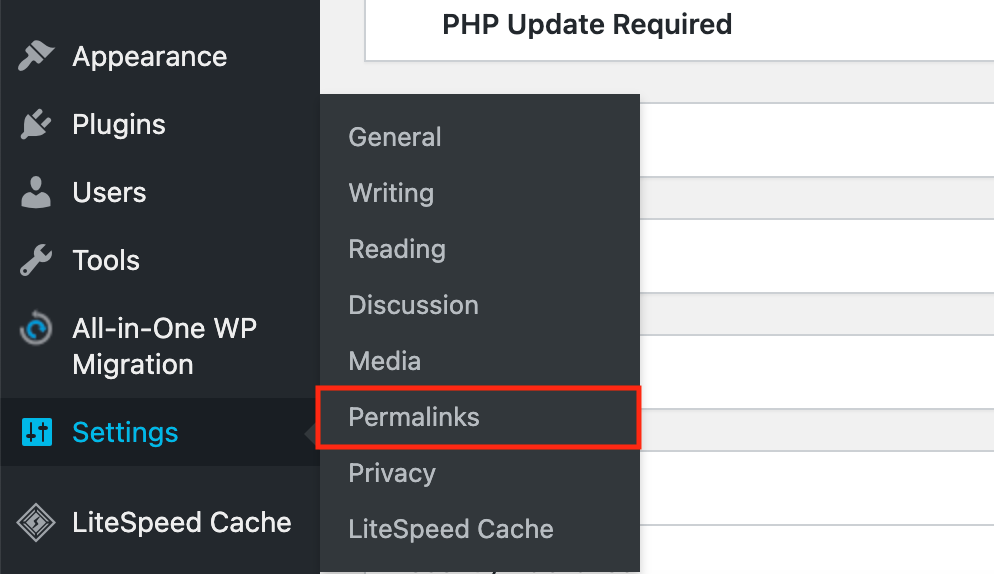
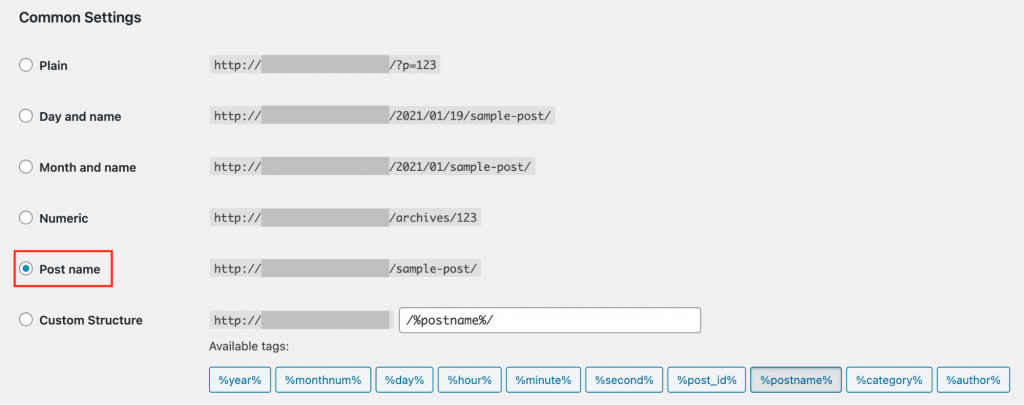
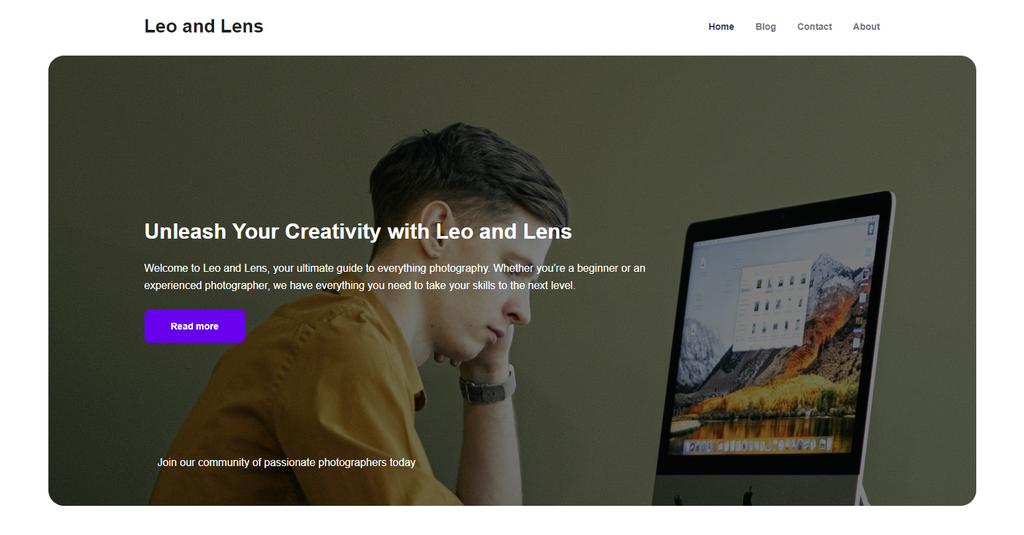
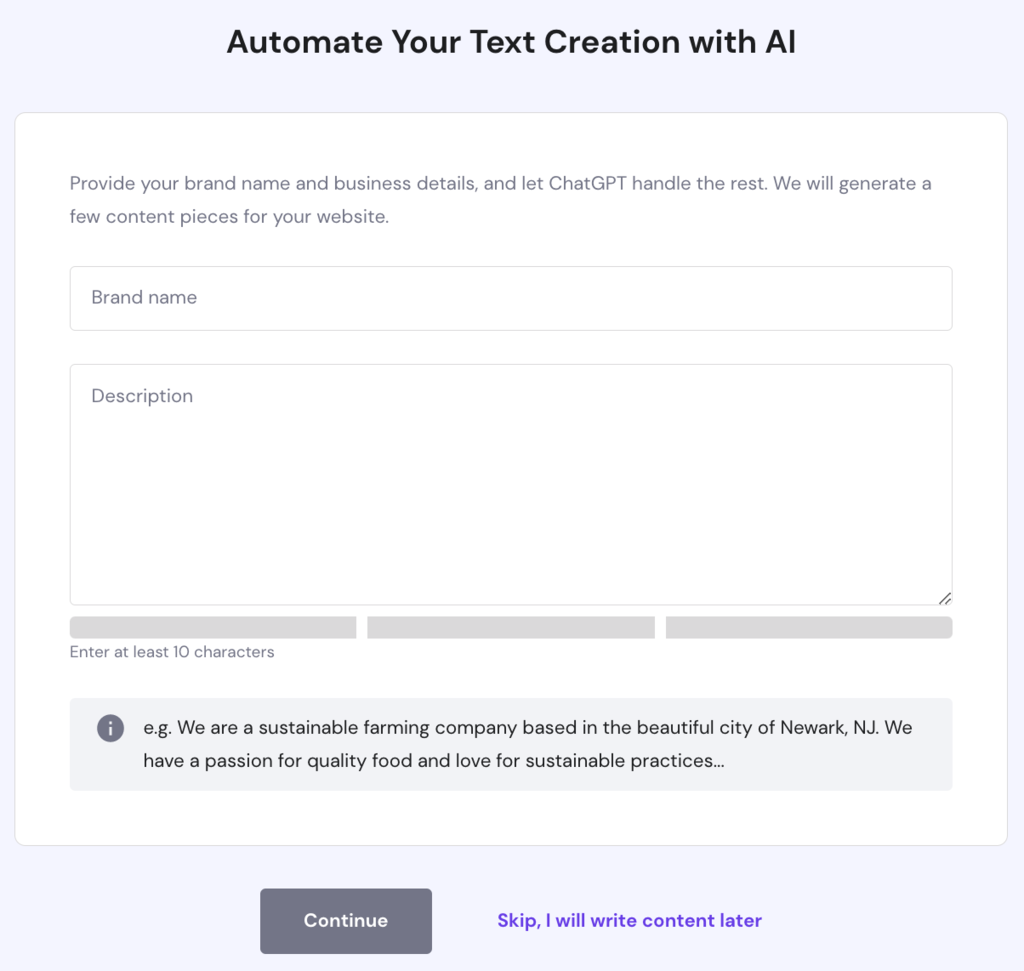
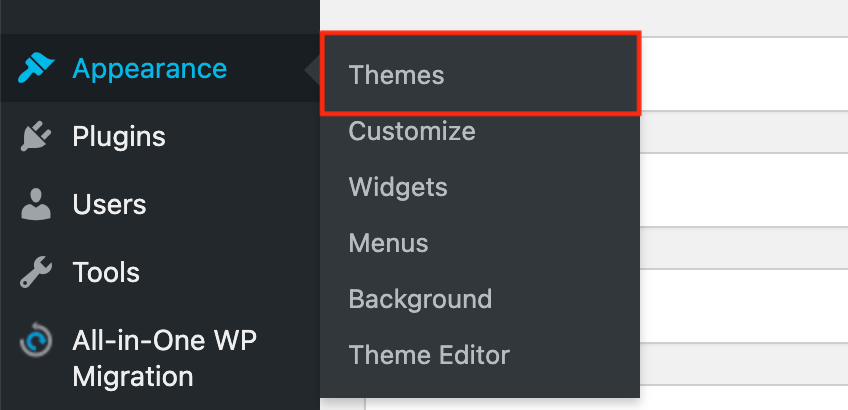
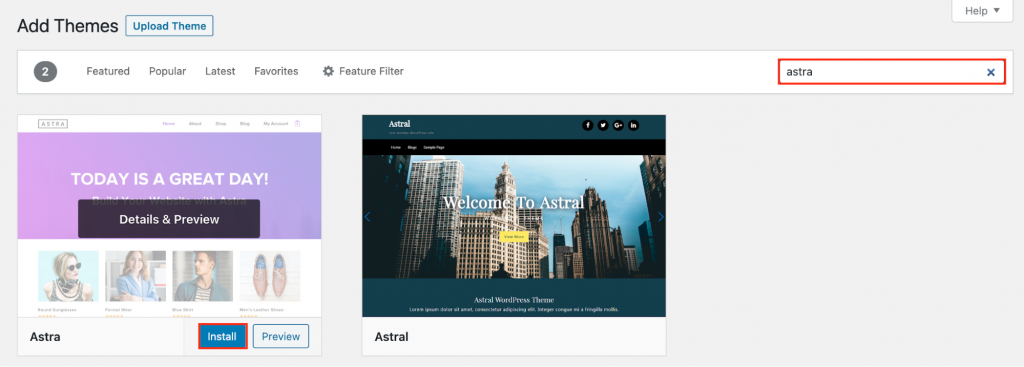

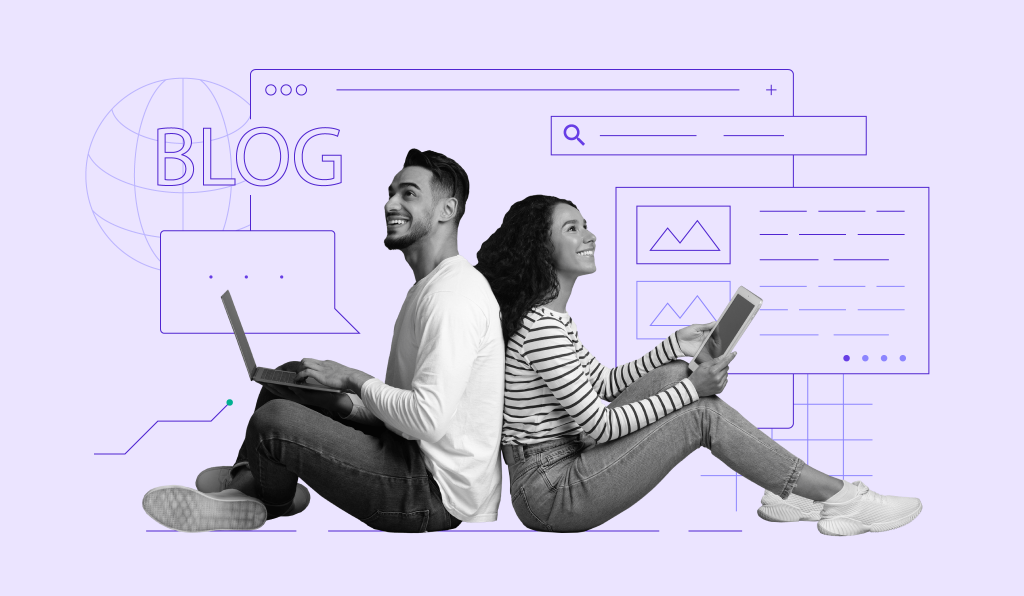
Comments
December 16 2021
I want to became a know well bloger
December 22 2021
Good luck in your journey! You can find more blogging tutorials on our website to help you :)
December 17 2021
Good
January 16 2022
Thank you so much for your advice. It is such a work full .I like to write and by your advice I'm leaving my happiness thankyou.!
January 18 2022
Best of luck on your journey!
January 27 2022
I want to create one
February 04 2022
Awesome! Follow the guide and best of luck to you :) You might also be interested in How to Write a Blog Post and How to Improve Blog's SEO.
March 14 2022
Can you please tell me where can I write my own blog or create it please tell me
March 16 2022
Hi there! You can find a complete step-by-step guide on how to start a blog on our website :)
April 24 2022
Comment*thanks for the advice
July 02 2022
Wow very fantastic article and very helpful for every blogger
July 13 2022
Is it possible to start earning using this blogging website by the help of Google ads?
July 14 2022
Hey there! Yes, if you use WordPress for your blog, you can easily integrate Google AdSense to it and you can check this article to learn how to do it ?