What Is SSL? Understanding Secure Sockets Layer and How It Works
Secure Sockets Layer (SSL) is a digital security feature that enables an encrypted connection between a website and a browser. SSL aims to provide a safe and secure way to transmit sensitive data, including personal information, credit card details, and login credentials.
The SSL protocol can only be used by websites with an SSL certificate, a digital document that validates a site’s identity.
Implementing SSL is essential to boost site security and performance. In this article, we’ll provide the ultimate guide to SSL, including what is SSL, how it works, and how it impacts websites. We’ll also cover the steps of installing an SSL certificate.
Download Glossary For Web Beginners
What Is SSL?
SSL is an internet security protocol used to secure communication between internet users and web servers. However, the SSL protocol is currently deprecated.
Transport Layer Security (TLS) is SSL’s successor. TLS was developed by the Internet Engineering Task Force (IETF) and is the correct term that people should start using.
HTTPS is a secure version of HTTP. Websites that install and configure an SSL certificate can run on HTTPS to establish a secure connection with a web server.
How To Activate an SSL Certificate Onto Your Domain – Video Tutorial
Follow this Hostinger SSL certificate activation tutorial to protect your domain.

How Does an SSL Certificate Work?
SSL certificates protect data transfer using two different encryption techniques: asymmetric and symmetric.
Asymmetric encryption uses two separate keys: a public and a private key. The public key is used to encrypt the message, which can only be decrypted by the private key, and vice versa. On the other hand, symmetric encryption uses one shared key, or a pair of keys, to encrypt and decrypt the message.
To give a better understanding of how those encryption techniques work, here’s an overview of the process:
- First, a website owner purchases an SSL certificate from a Certificate Authority (CA) and installs it on their site.
- When a visitor navigates through the website, the browser and the web server establish an SSL connection using a method called SSL handshake.
- During the SSL handshake, the browser asks the server for its SSL certificate and public key to prove its validity.
- Once the certificate is verified, the browser and web server exchange private and public keys to create a symmetric session key.
- Both parties then use this symmetric key to encrypt all communications. This key will remain valid for a limited time and only for that particular session.
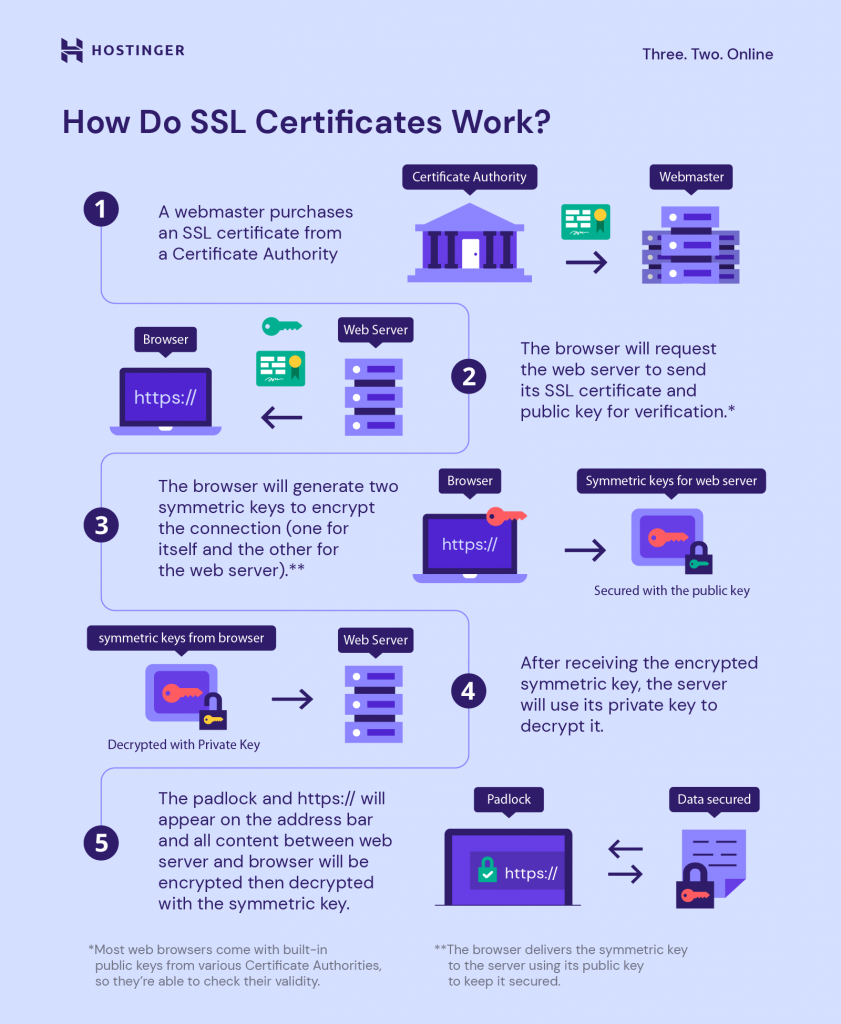
Once the SSL protocol has been enabled, the website will be secure and encrypted. Unauthorized third parties will no longer be able to intercept its communication.
It’s possible to know whether a website uses the SSL protocol by looking for a padlock icon on your browser’s address bar.
Click on the icon to view detailed information about the digital certificate, such as the issuer and valid date. Here’s what it looks like on Google Chrome:
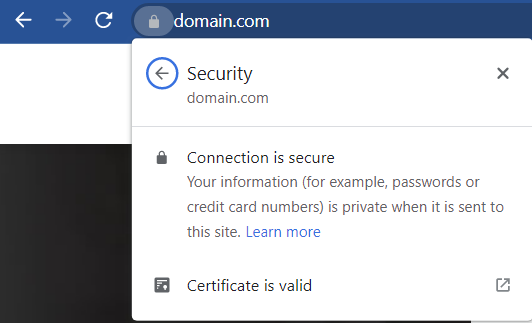
On the other hand, the browser will display a “not secure” warning for non-HTTPS sites.
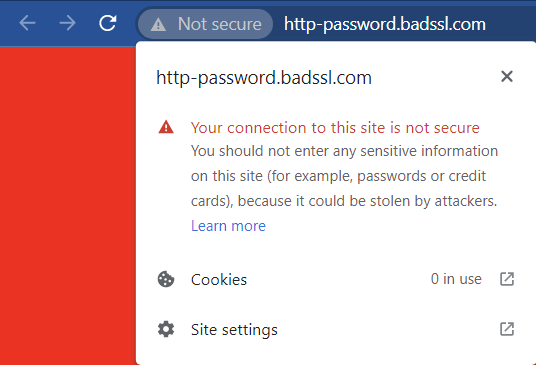
Since web browsers actively warn people to avoid unsecured sites, it’s in your best interest to install an SSL certificate and make your website secure. That way, visitors can instantly see that your site is reliable.
How Does SSL Relate to HTTPS?
URLs are preceded by either HTTP (Hypertext Transfer Protocol) or HTTPS (Hypertext Transfer Protocol Secure). These protocols effectively determine how data you send and receive is transmitted.
Websites with no SSL certificate will run on HTTP and transfer data in plain text, meaning anyone on the internet can intercept and retrieve the message.
This can cause problems if the transmitted data contain confidential information, which attackers can use to commit cyber crimes such as a data breach, cyber extortion, and identity theft.
When you set up an SSL certificate, you configure it to transmit encrypted data using HTTPS. The two technologies go hand in hand – you can’t use one without the other.
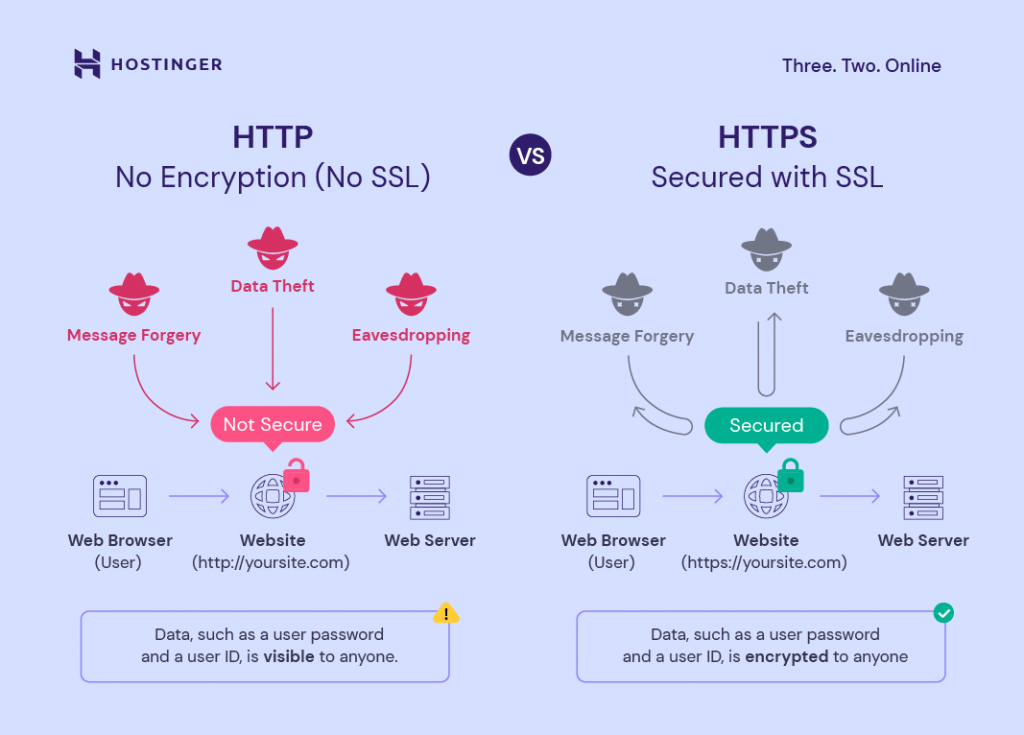
Since HTTPS connections require a certificate to work, look if the site uses an HTTPS web address to identify whether it implements the SSL protocol.
When and Why Is SSL a Must?
SSL is a must for websites handling sensitive information such as usernames, passwords, or credit card numbers.
SSL encryption ensures that only one person – the intended receiver – can decrypt the transferred data.
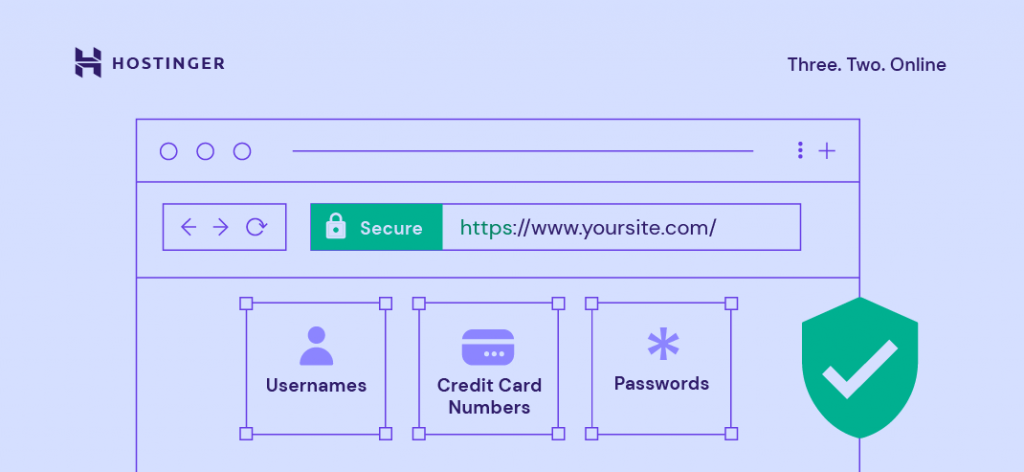
Some additional SSL benefits for your website include:
- Authentication. Any website can pretend to be yours in an attempt to intercept the information that people transmit along the way. SSL enables you to prove your site’s identity.
- Data integrity. SSL ensures the transferred data hasn’t been compromised or modified while in transit.
- Trust building. Using an SSL certificate is a way of showing visitors that they can trust your site, especially if you run an eCommerce site dealing with online transactions.
- PCI compliance. If your site handles online payments, you must comply with the Payment Card Industry (PCI) guidelines, which include having an SSL certificate.
Does SSL Impact SEO?
Google has stated that sites with an SSL certificate outrank those without it when all other ranking factors are equal.
While SSL currently carries less impact than other elements, such as high-quality content, the search engine is pushing to make HTTPS the standard for all websites.
As around 99% of browsing time on Google Chrome is spent on HTTPS sites, having an SSL certificate can make the difference between someone buying from you or clicking away.
While setting up an SSL certificate will affect your website’s search engine performance, that’s not why you should use it. Instead, set up an SSL certificate to establish trust amongst your visitors and take the SEO boost as a bonus.
Different Types of SSL Certificates
There are various types of SSL certificates based on the number of domains:
- Single-domain SSL certificates. This type of certificate only protects one domain and can’t be used for its subdomains.
- Wildcard SSL certificates. It secures a domain and all its subdomains.
- Multi-domain SSL certificates (MDC). This certificate protects multiple domain names and their subdomains.
- Unified communications certificates (UCC). A UCC is a type of multi-domain certificate specifically designed for sites hosted on Microsoft Exchange and Live Communications servers.
There are also different types of SSL certificates based on their authentication levels, such as:
- Domain Validation (DV SSL). Domain-validated certificates are the most cost-effective. To obtain it, website owners only need to prove their domain ownership.
- Organization Validation (OV SSL). Organization-validated certificates provide a higher level of validation since only legitimate businesses and organizations can use them.
- Extended Validation (EV SSL). Extended Validation certificates offer the highest level of validation and are the most expensive among the three.
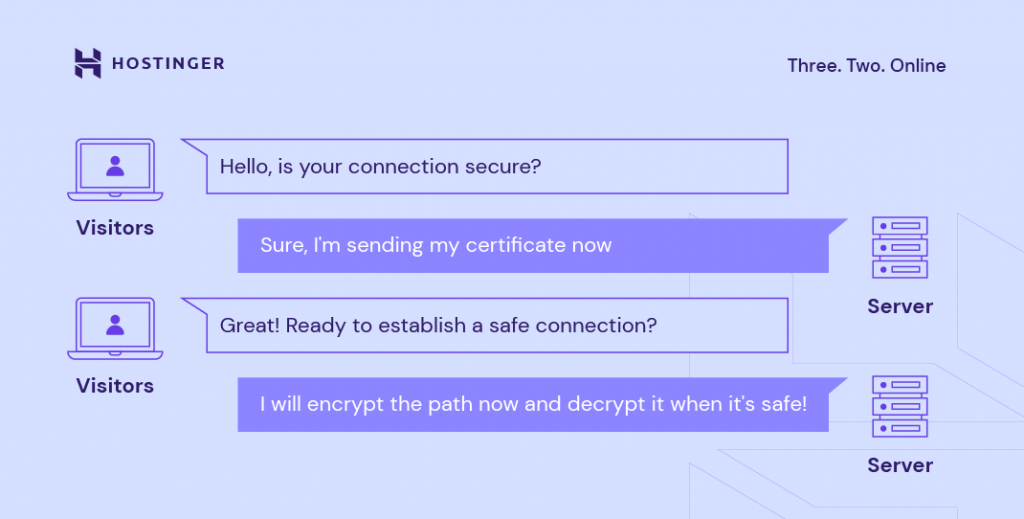
How to Add SSL to Your Website
Now that you know what is SSL and its benefits, let’s find out how to install it on your website. While there are various ways to install an SSL certificate, the steps generally involve:
- Choosing a trusted certificate authority. Choose a reliable and trustworthy SSL provider, such as Let’s Encrypt, DigiCert, or Comodo.
- Generating a certificate signing request (CSR). Generate CSR using Microsoft Internet Information Services (IIS), Apache, or cPanel. This file contains your public key, domain name, and organization data.
- Uploading the CSR. After that, upload your CSR file to the selected certificate authority, which will conduct a background check and issue a signed certificate.
- Installing the certificate. Usually, you’ll receive the signed certificate via email. Download and install the certificate on your website’s server.
- Forcing HTTPS. Once your certificate is ready, you can force HTTPS by pasting a code snippet to your .htaccess file.
Alternatively, you can get SSL certificates from your hosting provider. For example, all of Hostinger’s website hosting plans, including managed WordPress and Cloud packages, come with a free certificate.
It will be installed automatically on all new domains, subdomains, and parked domains added to your account. However, if you would like to install SSL certificates on older domains, follow these steps:
- On your hPanel, go to Advanced -> SSL.
- Select a domain and click Install SSL.
- That’s it. HTTPS will be forced by default, and your visitors will use a secure connection.

How to Add SSL to a WordPress Website
It’s easy to get started with SSL on WordPress, as plugins like Really Simple SSL will handle the technical aspects for you.
Once you have an SSL certificate installed, change the settings in your WordPress dashboard to ensure the site will use HTTPS:
- Log in to WordPress and navigate to Settings → General.
- Scroll down to the WordPress Address (URL) and Site Address (URL) fields
- Change your address from HTTP to HTTPS.
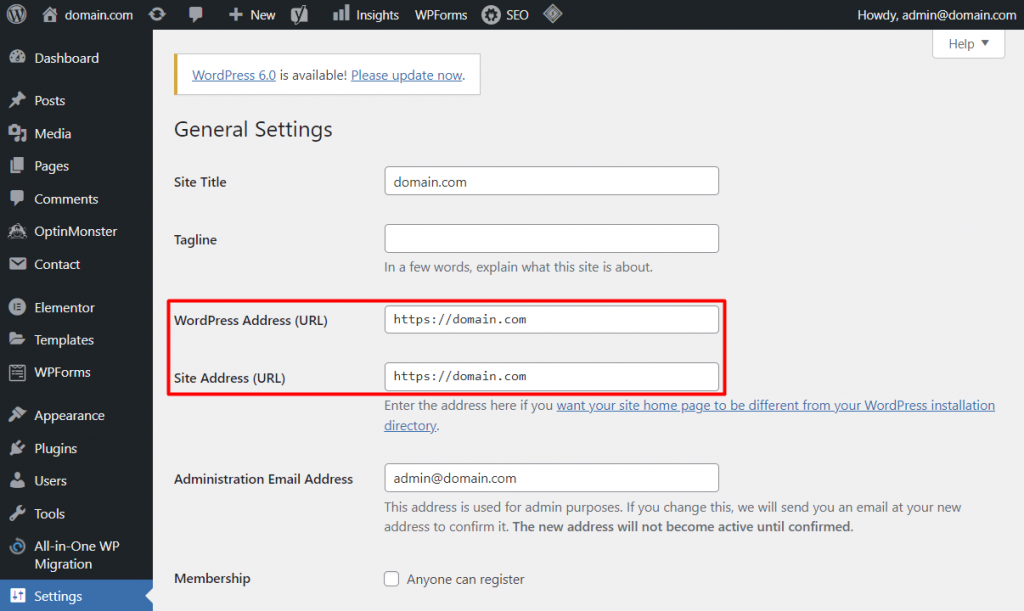
- Save the changes and check the site to ensure it works.
- Implement a 301 redirect to ensure all traffic goes to the new address.
Pro Tip
One error that you may experience after installing an SSL certificate on your WordPress website is mixed content. Learn how to solve it in our article.
Conclusion
Secure Sockets Layer (SSL) is a protocol that creates secure connections between a client and a web server. It encrypts all data transfers so third parties can’t steal sensitive information such as login credentials and credit card numbers.
Installing an SSL certificate improves your website security and search engine optimization, which can help your site outrank a competitor.
In this article, we’ve covered what is SSL, how SSL certificates work, and how to install one on your website. If you have more questions, don’t hesitate to leave a comment below. Good luck.

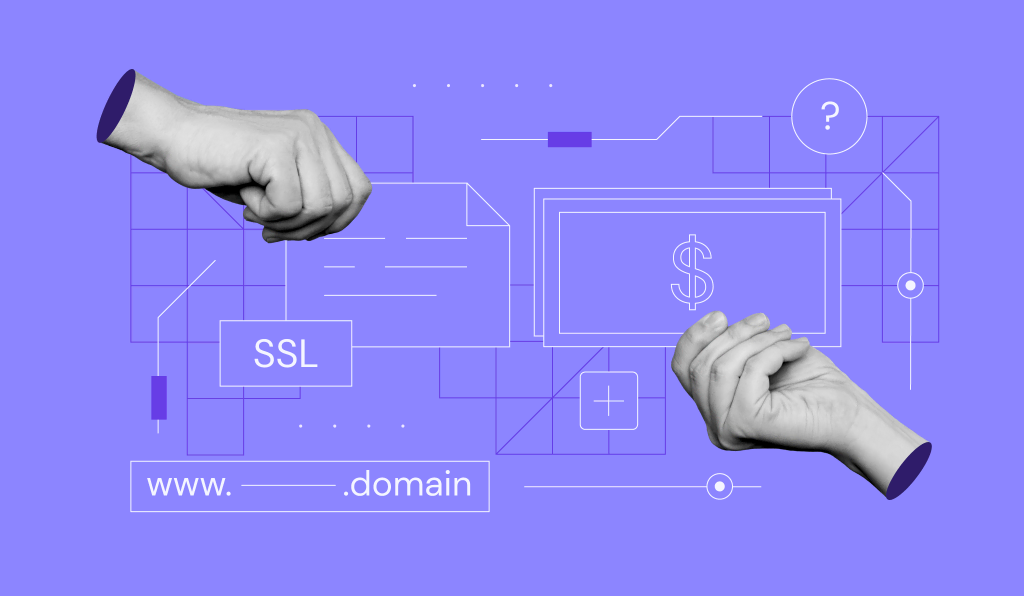
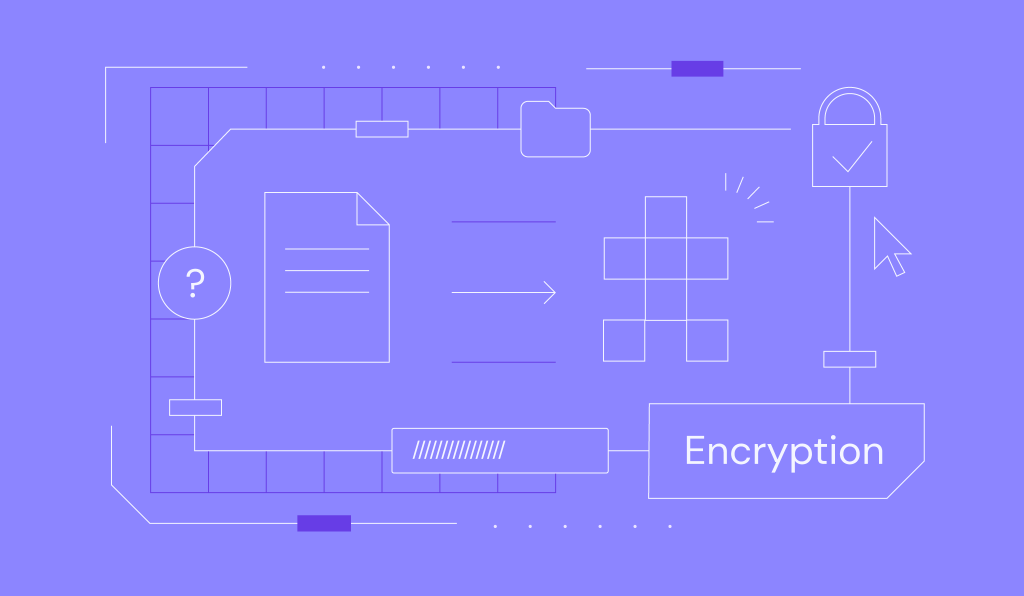
Comments
February 28 2022
Good
March 14 2022
Best
April 26 2022
Dear Hostinger, I just bought a 48-month website purchase to start my own website but in the way I had to make connection with Nameserver but also the SSL. I would like to have some help to make this succesfully done, can you help me with this? Thank you, Hayaan
May 04 2022
Hi there Hayaan! I understand you've already managed to change the nameservers, right? If not, you can follow our guide for pointing your domain. If you're setting up our lifetime SSL, you can find step-by-step instructions for it over here ;) If you run into any issues with anything, feel free to reach out to our Customer Success team as well!
September 01 2022
I recently purchased a new domain, could you please give me EXTRA the SSL Certificate?
September 02 2022
Hey there! We offer free unlimited SSL certificates for all active domains and subdomains that are added to your hosting plan! You can check out this article to learn how to install the Lifetime SSL on your new domain! ?