W3 Total Cache vs WP Super Cache: Key Differences and Which One to Choose

When it comes to developing an efficient, conversion-generating WordPress site, speed is crucial. Studies have shown that users will abandon a site that doesn’t load within two seconds. Although there are numerous caching tools that can help you boost your site’s performance, deciding which one will best suit your needs can be difficult.
The two major contenders for the best WordPress cache plugin are:
- W3 Total Cache: A feature-heavy solution, featuring a huge array of settings for meticulously configuring your site’s caching.
- WP Super Cache: A more simplified but no less powerful option, which is well-suited to high-traffic websites.
In this article, we’ll explain the reasons why using a WordPress cache plugin is a smart move. Next, we’ll provide a head-to-head comparison of WP Super Cache vs W3 Total Cache. Let’s begin!
Download all in one WordPress cheat sheet
What’s the Difference Between WP Super Cache and W3 Total Cache?
WP Super Cache and W3 Total Cache are both WordPress caching plugins that improve website performance by caching pages and serving them more quickly. The main difference is in their approach to caching. WP Super Cache generates static HTML files of pages, while W3 Total Cache offers several caching methods such as page, database, object, and browser caching. WP Super Cache is simpler and suitable for moderate traffic sites, while W3 Total Cache is more comprehensive and better for complex sites with high traffic.
Cache Plugin on Your WordPress Site
Before analyzing WP Super Cache vs W3 Total Cache, it’s important to clarify what caching is and what it can do for your site. Essentially, a ‘cache‘ is a temporary high-speed access area. It stores recently-used information, so it can be rapidly accessed at a later time. As such, caching can be used to save and display a ‘static’ version of your site’s content to visitors.
There are several reasons caching is beneficial to your site. It can:
- Significantly improve speed and performance: This is because caching enables frequently-accessed files to be fetched from a proxy cache, which is a far quicker process than fetching files from a remote data server.
- Reduce your site’s bandwidth consumption: That means less network congestion, and (potentially) more money saved.
- Ensure that your website’s content remains available at all times: For example, if your site experiences an outage due to a network crash, cached content can still be shown to visitors.
- Improve your site’s Search Engine Optimization (SEO): Since search engines use speed as a ranking factor, reducing your site’s latency can work to your advantage.
- Reduce the load on your hosting server: In addition to improving speed, this can also free up server memory.
Considering the many advantages of caching, developers will be pleased to know that there are numerous WordPress plugins that make the process extremely easy. WP Super Cache and W3 Total Cache are two of the best, most flexible options. With that in mind, let’s explore WP Super Cache vs W3 Total Cache, and see which plugin reigns supreme.
WP Super Cache vs W3 Total Cache: Differences
In the following section, we’ll look at the key differences between WP Super Cache vs W3 Total Cache. We’ll also discuss how each measures up in terms of installation, core features, pricing, and support.
WP Super Cache: Overview
Let’s start by taking a closer look at WP Super Cache:
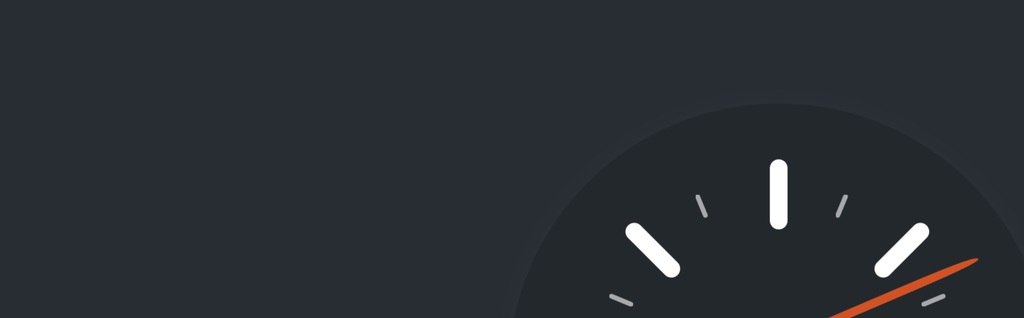
WP Super Cache was created by Automattic, the company behind WordPress. It lets you generate static HTML files that your web server can display to your website’s visitors. This is a far quicker alternative to processing WordPress PHP scripts, which can be costly as well as time-consuming.
WP Super Cache has three methods for serving cached files. ‘Expert’, the fastest method, can help ensure that your site performs well under pressure from heavy traffic (making it useful for scalability). The ‘Simple’ method isn’t quite as fast but enables files to be served with sections that remain dynamic. The last method, ‘WP-Cache caching’, caters to logged-in users. It ensures that they receive reliable performance when performing actions on your site.
Since WP Super Cache is simple, relatively lightweight, and easy to configure, it’s a good fit for those who are relatively new to WordPress. It can also sync with your WordPress Content Delivery Network (CDN), which means you can further boost your site’s speed.
W3 Total Cache: Overview
Now, let’s introduce W3 Total Cache:
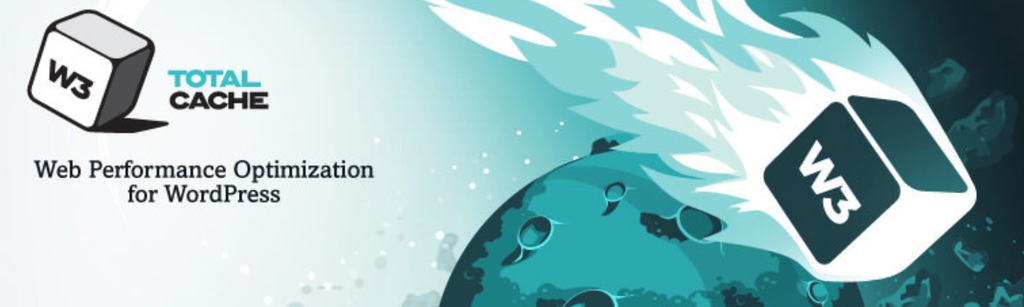
Just like WP Super Cache, W3 Total Cache can smoothly integrate with your CDN. However, it also saves bandwidth by minifying and compressing your site’s files. In fact, this plugin’s versatile compression and rendering settings can improve overall speed and performance by 10x. It also contains features to significantly lessen download times on your site, further enhancing the user experience in the process.
W3 Total Cache differs from WP Super Cache in that it is web host agnostic. This means it can serve as a reliable caching solution, regardless of your hosting provider. By comparison, WP Super Cache functions better on low-powered servers.
Due to its multiple settings for minimizing JavaScript and Custom Style Sheet (CSS) files, as well as its object caching capabilities, W3 Total Cache is better suited to more advanced users. It’s also a good fit if you’re developing a WordPress site that is largely targeting a mobile user demographic, as it supports caching for Accelerated Mobile Pages (AMP).
We’ll take a closer look at the features of W3 Total Cache vs WP Super Cache further down. First, let’s see how user-friendly each WordPress cache plugin is.
WP Super Cache vs W3 Total Cache: Ease of Setup
As with any WordPress plugin, you can install either WP Super Cache or W3 Total Cache by navigating to Plugins > Add New in your dashboard. Then, simply enter the name of the plugin you want to install into the search bar. Click on Install Now, and don’t forget to Activate the plugin when that option appears:
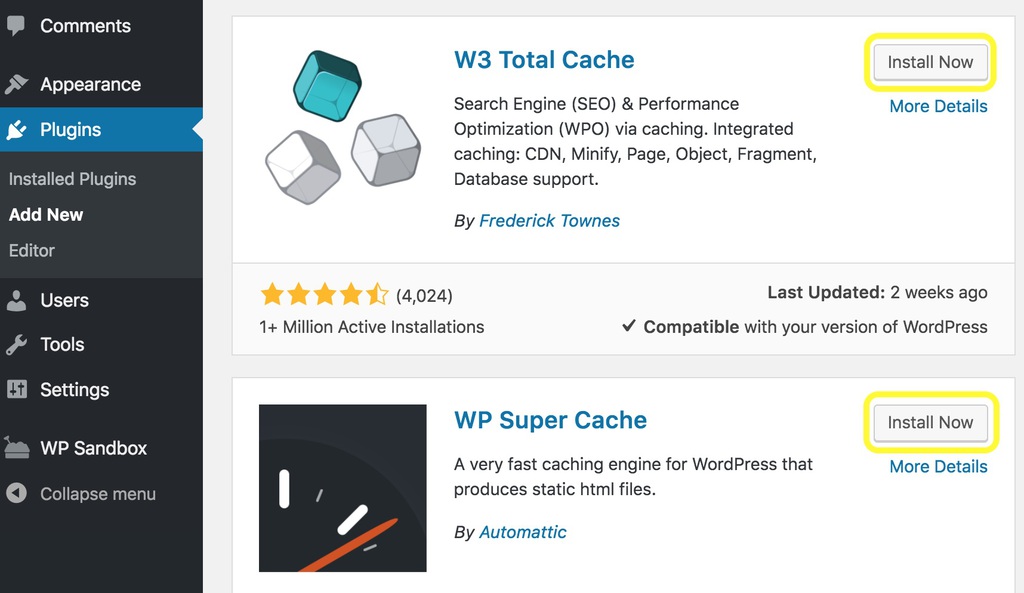
With that out of the way, let’s look at how these plugins deviate in terms of setup. We’ll start with W3 Total Cache.
You’ll notice that when you install and activate W3 Total Cache, a new menu called Performance will appear in your dashboard. To complete the plugin’s setup, you’ll need to navigate to Performance > General Settings, and then work your way through each setting on offer. Select Save all settings for each option when you’re happy with the configuration you’ve chosen:
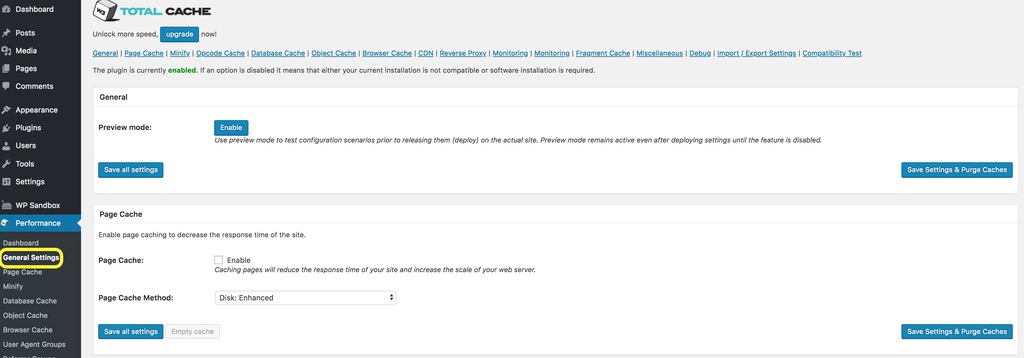
This process could prove daunting, particularly if you’re new to caching. Fortunately, W3 Total Cache has a dedicated Frequently Asked Questions (FAQ) wiki that offers insights into how to best configure the plugin for your site.
By comparison, the setup process for WP Super Cache is much more straightforward. When you’ve installed and activated the plugin, go to Settings > WP Super Cache in your dashboard. You should see two simple options for turning caching on or off. Choose the Caching On option, hit the Update Status button, and you’ll be all set:
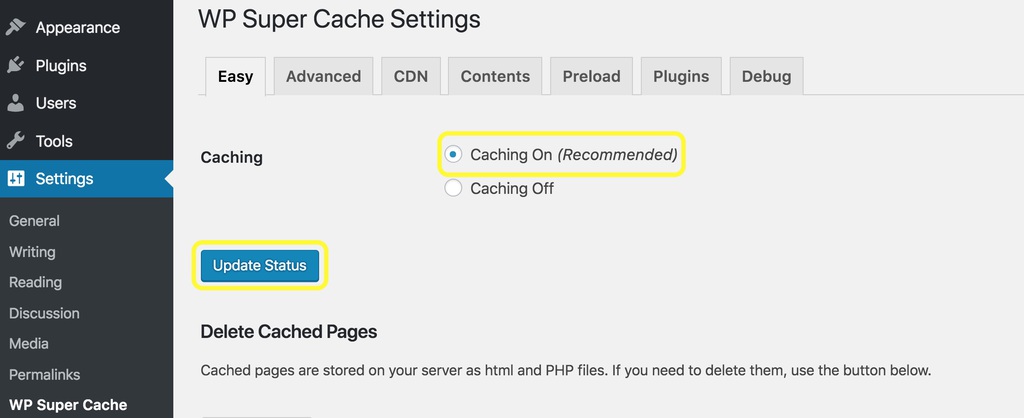
For this round of WP Super Cache vs W3 Total Cache, it’s fairly obvious that the former comes out on top. However, this is because WP Super Cache isn’t as feature-heavy as the alternative, and is more suited to simple caching for low-powered servers.
WP Super Cache vs W3 Total Cache: Features
Under the hood, both plugins offer robust features to help you improve website performance and user experience. The primary point of difference comes down to how versatile these features are, and how they can be configured to best cater to your site’s caching requirements.
Again, we’ll start with W3 Total Cache. Some of the plugin’s key features include:
- Minification for multiple file types (HTML CSS, JavaScript) and databases.
- Capabilities for importing post attachments directly to a CDN or the WordPress media library.
- Browser caching via the Cache-Control general-header field.
- Complete mobile support.
- Caching for search results and database objects.
- CDN support.
There are a few major advantages that W3 Total Cache has over WP Super Cache. The first is that the premium version offers Secure Socket Layer (SSL) certificates, which add an extra dimension of security to your cached data. SSL certificates can also play a role in improving your WordPress site’s SEO.
As we touched on earlier, another major advantage of W3 Total Cache is that it can insert script into Accelerated Mobile Pages (AMP). This can help ensure that your site’s performance is optimized for users who are accessing your site from their mobile devices.
Finally, we should mention that a primary strength of W3 Total Cache lies in its pre-caching features. You can easily adjust the intervals at which caching takes place on your site, both on disc or in memory.
Now, let’s move on to WP Super Cache. Some of the plugin’s key features include:
- Extensive mod_rewrite capabilities for static caching (which is significantly faster than PHP-generated HTML caching.)
- Automatic page compression.
- Basic cache scheduling functions.
- CDN support.
- User-friendly export capabilities, enabling you to transfer your caching settings to additional sites with ease.
- Mobile device support.
WP Super Cache has the edge over W3 Total Cache in a few crucial areas. For one, you can configure its settings to change the order in which your WordPress plugins are loaded. This means you can prioritize your most crucial, user-related plugins for lighting-fast loading, improving the user experience in the process.
However, for this round of W3 Total Cache vs WP Super Cache, we have to give the win to W3 Total Cache. Although its many features can be daunting, they’ll give your site a major performance boost if used correctly. This is particularly important if you’re developing a business or e-commerce WordPress site.
WP Super Cache vs W3 Total Cache: Pricing
Although WP Super Cache is a fairly powerful WordPress cache plugin, capable of catering to high-traffic sites, it is completely free. Considering that WP Super Cache consistently ranks highly among the top WordPress cache plugin options, it’s a great choice if you have a limited budget but still need a viable solution.
The free version of W3 Total Cache also contains an excellent suite of features, as well as an extendable framework. It’s fully compatible with performance-enhancing software from Cloudflare and New Relic, as well as the WPML plugin (allowing it to be readily translated for multilingual sites)
W3 Total Cache Pro (available for $99) delivers plenty of additional features. These include:
- Fragment caching. This extends caching capabilities to dynamic site components (i.e. a logged-in user’s profile page edits, or an e-commerce product page).
- Exclusive extension framework: Third parties can contribute and troubleshoot issues on your site, without requiring core developer access. In turn, this can significantly de-bloat your site, as well as enhance overall performance.
- Genesis Framework compatibility: W3 Total Cache Pro can deliver fragmented caching for this extremely powerful WordPress theme, increasing overall loading speeds by up to 60%.
In addition to the perks offered by W3 Total Cache Pro, users have the option to purchase specific premium solutions for the plugin. These include performance auditing, troubleshooting services, and a complete plugin configuration service. The prices for these solutions range from $250 to $350.
When weighing up WP Super Cache vs W3 Total Cache in terms of cost, the best choice comes down to what kind of WordPress site you intend to develop. If you are running a simple website to promote your business, which requires minimal user interaction, WP Super Cache can serve as an efficient and cost-effective solution.
However, if your site (or multisite network) contains a variety of e-commerce features, it’s worth investing in the fragmented caching solutions offered by W3 Total Cache Pro. This is also a perfect solution if you’re looking to further increase your site’s performance via CDN mirroring.
WP Super Cache vs W3 Total Cache: Support
Support is a major factor to consider when deciding on the best WordPress cache plugin for your needs. Often, it can be difficult to decide what particular caching features will most benefit your site (particularly if you aren’t familiar with the terminology involved).
The good news is that both WP Super Cache and W3 Total Cache are well supported. In addition to having regularly-updated support forums on WordPress.org, both options are backed up by comprehensive FAQ sections.
Let’s start by taking a look at WP Super Cache’s support offerings. After you install, activate, and open the plugin, you’ll immediately see a Need Help? menu:
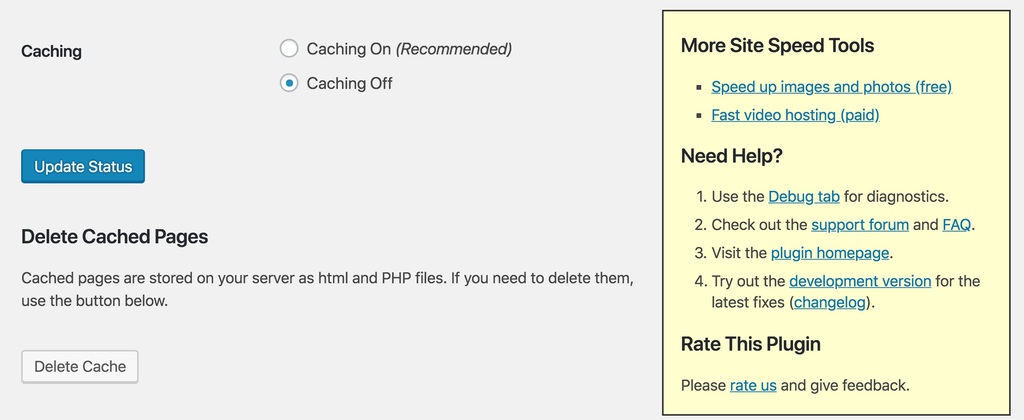
From this menu, you can instantly access the primary support features of the plugin. Aside from the FAQ page and support forum, there is also a dedicated Debug Tab. This handy feature lets you enter an IP address to debug the plugin, as well as set your cache to clear data when an error is detected.
The WordPress.org page for WP Super Cache also contains a useful rundown of recommended settings. This is handy if you don’t have any specific caching requirements for your site.
Naturally, because W3 Total Cache contains more advanced features than WP Super Cache, its FAQ and support forum are much more extensive. There are also plenty of online guides for optimally configuring this robust WordPress cache plugin to run at peak performance.
Once you start exploring W3 Total Cache’s numerous settings, you may run into complex issues specific to your site’s setup. To help you rapidly address these issues, the plugin offers Premium Support Response (although the price tag is fairly hefty, at $250).
When considering WP Super Cache vs W3 Total Cache in terms of support, the latter option comes out on top. Even though you may have to pay for premium support, W3 Total Cache lets you resolve complex issues quickly and reliably (without having to peruse lengthy documentation). It also includes a free option for submitting bug reports.
WP Super Cache vs W3 Total Cache: The Final Verdict
Choosing the WordPress cache plugin to install will naturally come down to the size and complexity of your site. As such, it wouldn’t be fair to call any of the two solutions the best WordPress cache plugin.
In terms of functionality, support, features, and integration with performance-enhancing software, W3 Total Cache comes out on top. However, if you’re looking for a simple, reliable, and free caching solution (that will still enable you to benefit from CDN integration) WP Super Cache is your best bet.
It should be noted that one key advantage W3 Total Cache has over WP Super Cache is compatibility. While W3 Total Cache should work with any web host and theme, issues have been reported with WP Super Cache in both respects.
All in all, when considering WP Super Cache vs W3 Total Cache, we do have to give an edge to the latter – provided you have the time to acquaint yourself with its many features.

Conclusion
As we have seen, if you want to enjoy maximum control over your website’s caching by configuring each setting to meet your needs, W3 Total Cache is probably the tool for you.
If you want a more basic, cost-effective solution that you can get up and running quickly, however, WP Super Cache is still well worth considering. We also suggest checking out other caching options for WordPress, such as LiteSpeed Cache.
Do you have any questions about WP Super Cache vs W3 Total Cache? Let us know in the comments section below!
W3 Total Cache FAQ
What Is W3 Total Cache?
The W3 Total Cache WordPress plugin helps WordPress websites load faster and offer a better user experience. Using caching and a content delivery network integration, it helps to improve the site’s hosting server’s performance.
Should I Use W3 Total Cache?
W3 Total Cache is a great plugin for anyone wanting to introduce lazy loading to their WordPress website.
How Do I Fix a W3 Total Cache Error?
There are a few things you can try to solve E3 Total Cache errors: try to delete and reinstall the plugin, clear cache, check your site’s .htaccess file, delete your site’s wp-content files and folders, or delete any cached files from your content delivery network, if you use one.

Comments
October 15 2018
Thanks Will, I was searching for the comparison of both these plugins because one of my client's site is not performing well on mobile device with wp super cache. Now I will switch to W3 Total cache.
October 25 2018
A very helpful article, thanks! I got burned about 5 years ago with a caching plugin that froze my website and then got too busy to investigate other options. It's way past time to get caching working well. I've decided to install WP Super Cache on several sites just to get things going, and then take the time to study how to best use the W3 Total Cache features. (One edit note: in the Support section above, you wrote "W3 Super Cache" a couple of times where I think you meant "W3 Total Cache.")
November 07 2018
Thanks for sharing the insightful experience, Donna! Caching plugins can be quite the troublemakers sometimes. Especially if you're making lots of changes to the site. In my opinion, it's best to install one when a site is out of the active development stage. But with the right setup, it can give quite an impressive speed boost. I've also fixed the mistake in the article, thank you for pointing that out, whoopsies! :D
August 23 2021
do we need to use cloud fare? and if we do not what would change in the install of w3?
September 20 2021
Hi there! Cloudflare CDN is completely optional - your settings on W3 shouldn't change. However, we do highly recommend CDN for a few reasons: 1. It helps your website load quicker no matter where your visitors are 2. It's free 3. It's easy to setup If you'd like to check out how to set it up, check our Cloudflare setup guide.