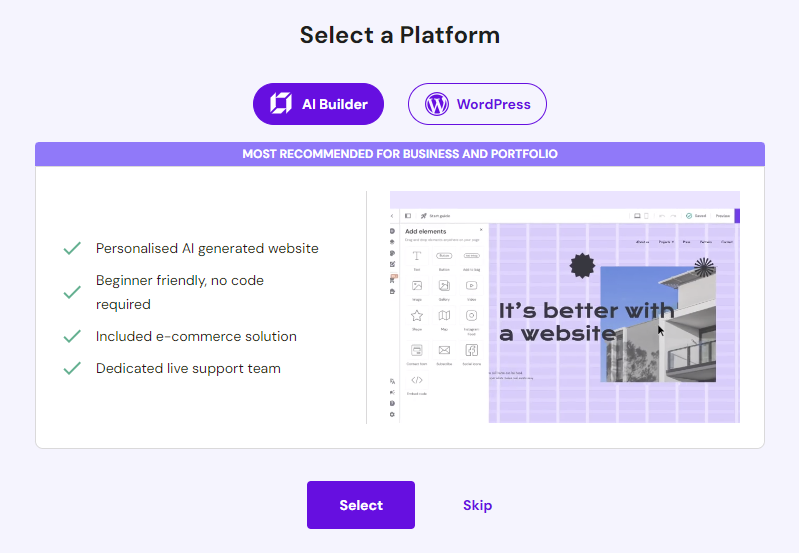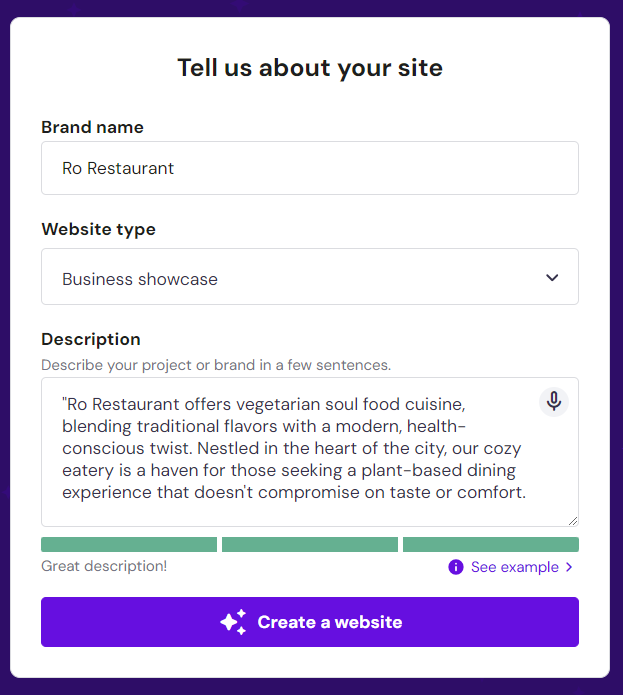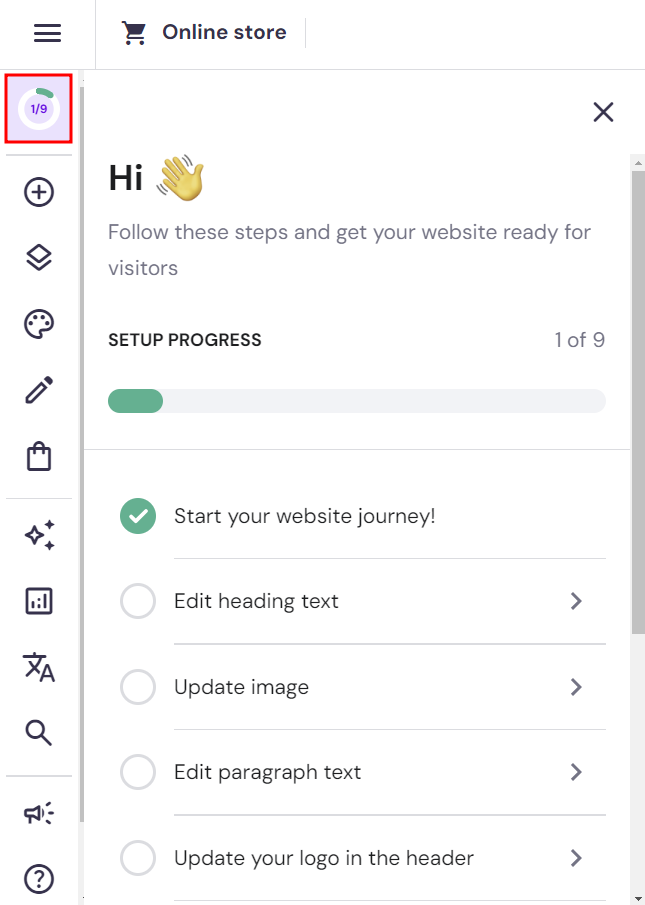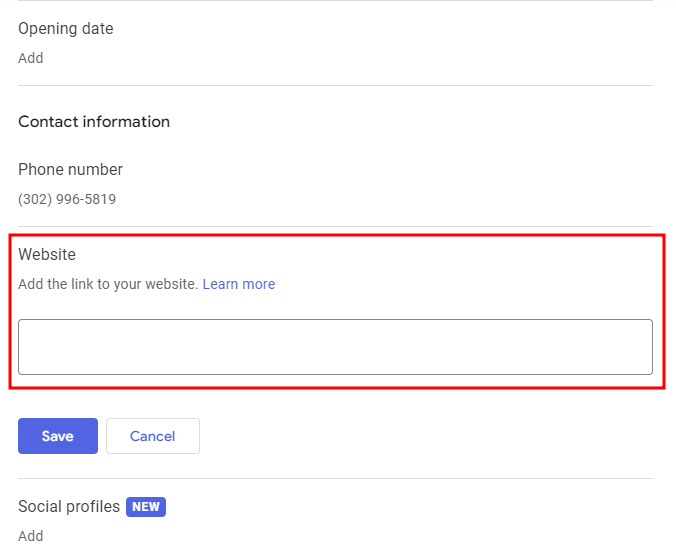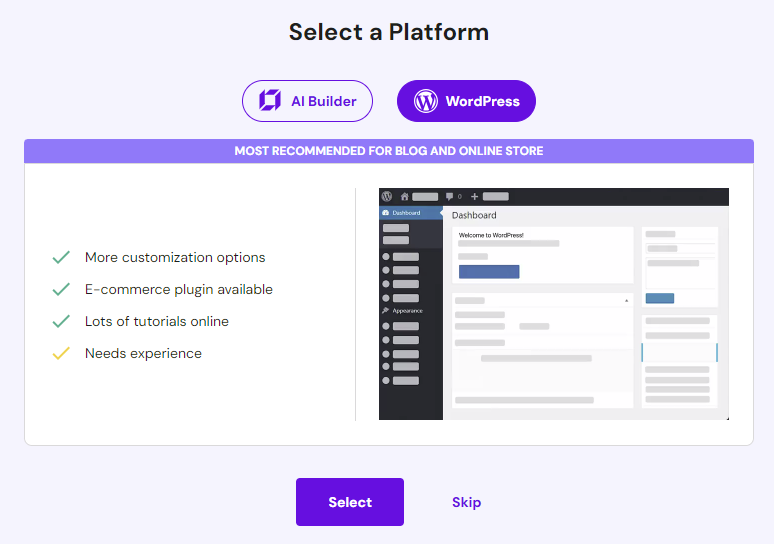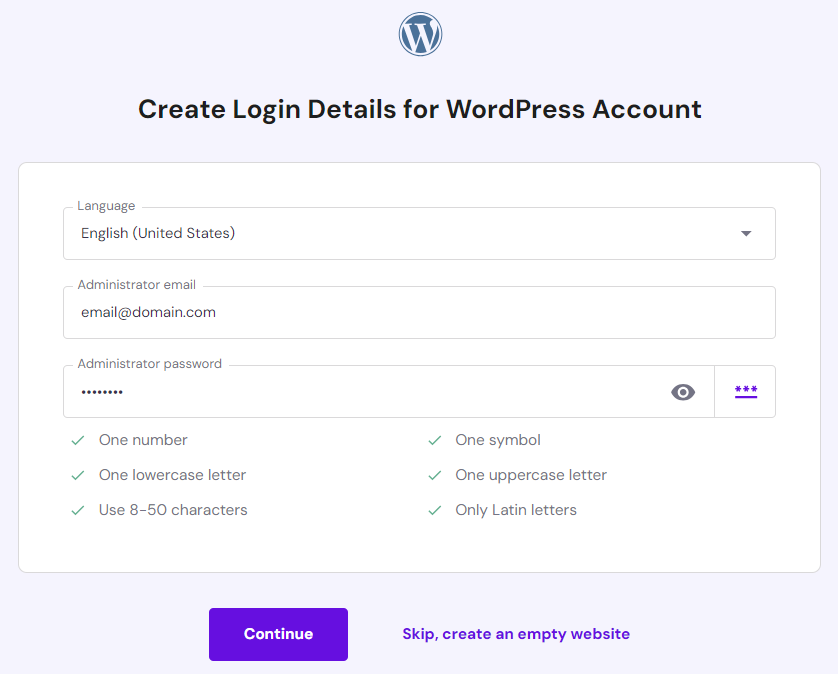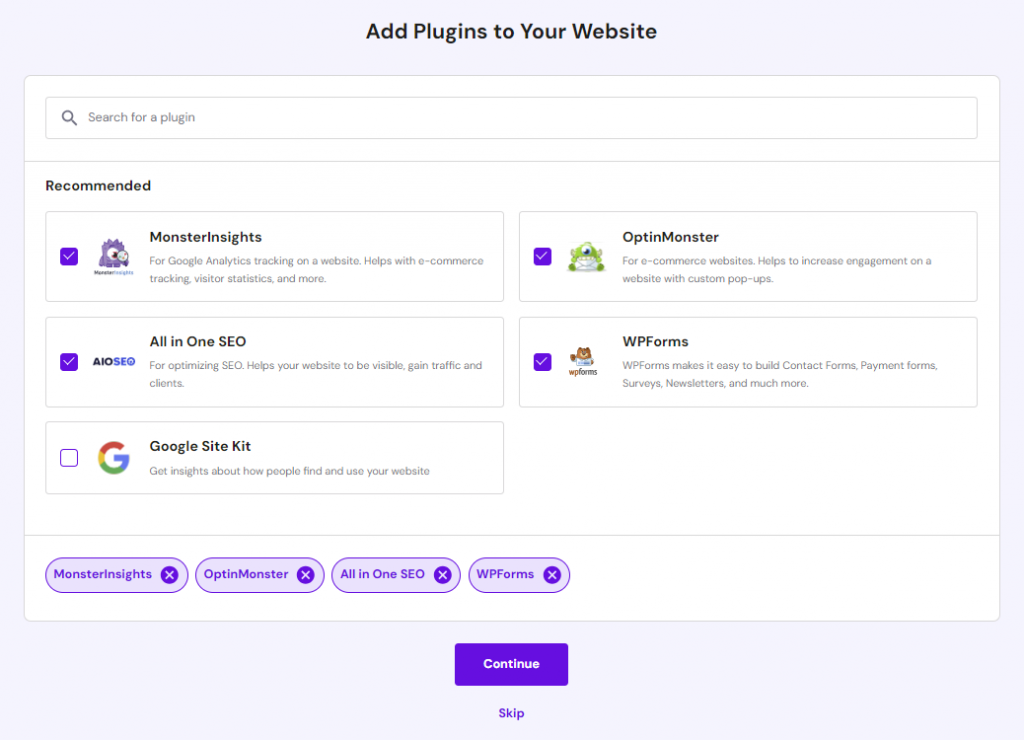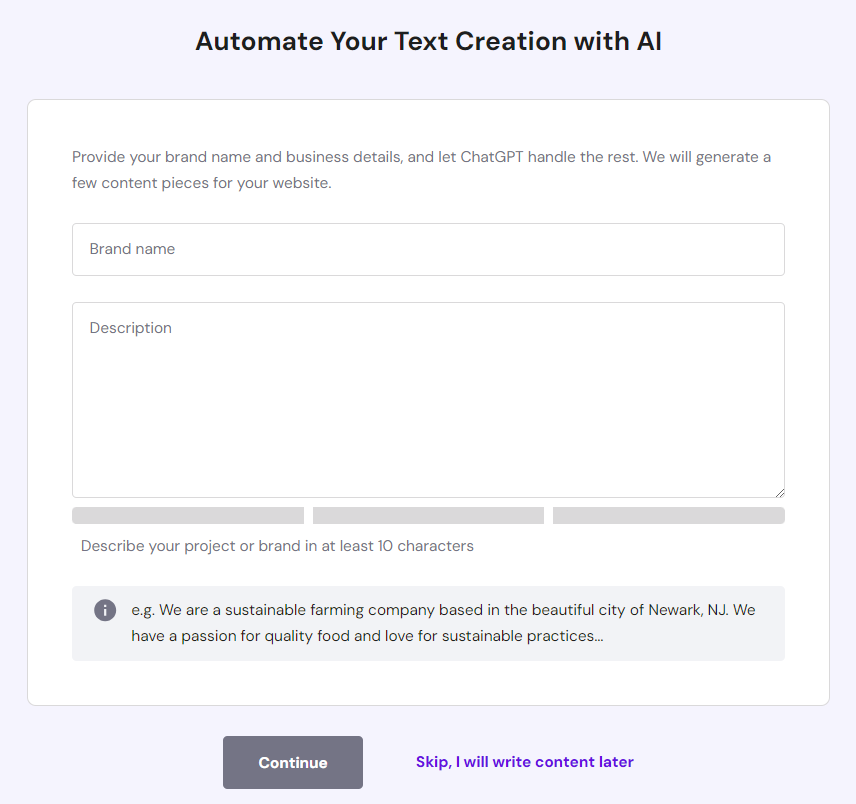How to Migrate Google My Business Website Before the Platform Closes
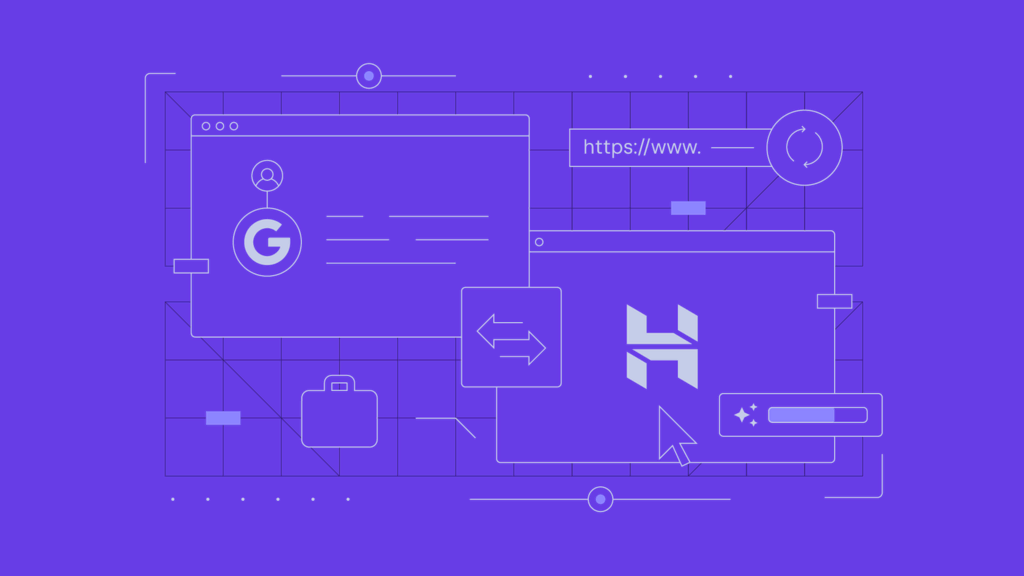
Google is planning to close down websites made with Google My Business profiles in March 2024. Website owners have until June 10, 2024, to transfer their Google My Business sites to another platform.
When Google shuts down your website, your business will lose a key online platform. While it doesn’t impact your Google My Business profile, customers won’t be able to access detailed information about your company, products, and services stated on the website. Consequently, conversions and revenue might drop.
For these reasons, migrating before the Google My Business website closure is essential to maintaining your brand’s reputation and ensuring uninterrupted business efforts.
If you’re looking for a Google My Business alternative to host your business website, Hostinger offers the best web hosting services for a small business. With advanced hosting solutions and an AI-powered website builder, we simplify website creation and management for business owners.
This tutorial will walk you through the steps of migrating your Google My Business website to Hostinger Website Builder or WordPress. We’ll also cover additional Hostinger services for Google My Business users looking to scale their sites.
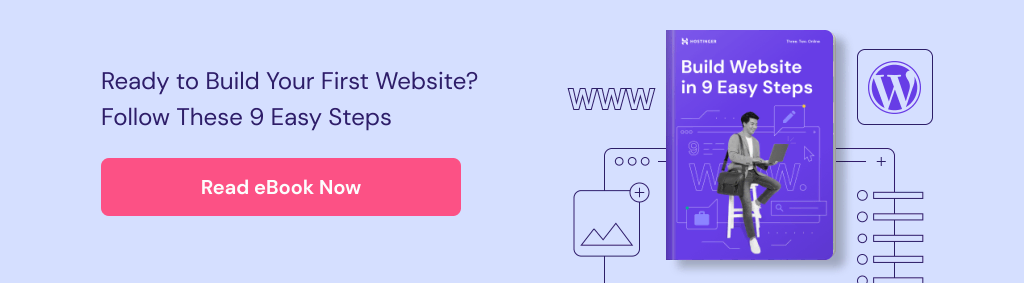
How to Migrate Google My Business Website
Hostinger provides two alternatives to Google My Business: Hostinger Website Builder and WordPress. Once you decide on the platform that best suits your needs, read on to start the migration process.
Pre-Migration Checklist
Migrating a Google My Business website to Hostinger has a few prerequisites to ensure a smooth transition:
- Access credentials ‒ you need administrative access to your current Google My Business profile. You’ll also need access to your domain account if you register it with a third-party provider for domain settings, renewals, or DNS configurations.
- Website backup ‒ download all the text and images on your website into your local drive or cloud storage. Since Google My Business doesn’t have an export feature, you can simply copy and paste the text into a document and download the media files.
- Website structure ‒ outline how you want to structure your new website. For example, if your current site has a company description, consider adding an About Us page to the new site.
- SEO ‒ conduct keyword research to optimize your new website for search engines. Incorporate the keywords you gather into the site’s content and meta tags.
How to Migrate Google Business Profile Website to Hostinger Website Builder
Google My Business doesn’t offer a built-in website platform transfer feature. Fortunately, migrating to our website creator is a simple process, even for business owners with little to no technical skills.
Like Google My Business, the process of creating a website on Hostinger Website Builder is based on customizing a website template. Take advantage of the 30-day money-back guarantee to test out our site builder and hosting features risk-free.
Here’s how to transfer your Google My Business website to Hostinger Website Builder:
- Choose the best hosting plan for your business needs. We recommend starting with Business web hosting. It’s our most popular plan and provides ample resources with enhanced security for improved performance, regardless of your website’s type and size.
- Opt for Hostinger Website Builder as your preferred platform.
- Hit Start creating and enter your company description to generate a personalized website using AI. To optimize its effectiveness, be specific in describing your brand and your website’s purpose. Click Create a website and wait for the process to complete.
- Once the AI finishes designing your website template, it will redirect you to the editor to personalize the site if needed. Import the text and images from your Google My Business website into the editor. If you don’t have a brand logo yet, leverage our logo maker to generate one for free.
- Click on the Site setup checklist icon in the top-left corner and complete the steps to get your site ready for visitors.
- Click Preview in the top right corner to see how your business website looks. Once you’re happy with it, hit Go live to publish the site.
- Log in to your Business Profile Manager account and select Edit Profile. Click on the pencil icon next to the Website section and update the website link so it points towards the new website. Hit Save once you’re done.
Business owners who don’t want to use AI to design their websites can leverage our pre-built templates, all designed based on the top web design principles.
Our templates are also fully responsive, enabling you to build a mobile-friendly website for a better user experience across all screen sizes.
Pro Tip
Refer to our article for website editing best practices to make the most out of our builder’s customization capabilities.
How to Migrate Google Business Profile Website to WordPress
Setting up a WordPress website is more involved than using Hostinger Website Builder. We simplify this process with a one-click installer and a streamlined onboarding flow in our managed WordPress hosting plans.
Our WordPress hosting plans come with essential components to launch your site, such as a free domain, email account, and an SSL certificate. Like our builder, this solution also includes a 30-day money-back guarantee.

Follow these steps to migrate from Google My Business to WordPress using Hostinger’s onboarding flow:
- Choose the right WordPress hosting plan that meets your business requirements. We recommend starting with our Business WordPress hosting plan for the best value. It offers daily backups, standard WooCommerce support, and a free CDN to enhance the user experience for a global audience.
- Select WordPress as your preferred platform.
- Create login details and choose the preferred language for your WordPress account, then click Continue.
- Select some WordPress plugins to install from the suggested list and click Continue. Check out our picks of the best WordPress plugins to narrow down your options.
- Choose a WordPress theme that fits your business niche and branding, then hit Continue.
- Hostinger provides the option to populate your website with AI-generated content pieces. Enter your brand name and the company description in the form. Click Continue.
- Select the Claim a free domain option and search for an available domain name. Check out our guide for tips on picking a domain name. Then, hit Continue to register it.
- After completing the setup process, go to Websites from hPanel and select Admin Panel to access your WordPress dashboard.
- Check out our WordPress tutorial for the steps to create new pages. Import the text and images from your Google My Business website into the appropriate pages.
Post-Migration Checklist
After launching your website, perform these tasks to ensure optimal performance on your new hosting platform:
- Update Google My Business listing ‒ log in to your Business Profile Manager account and update the website link so it points towards the new website.
- Update social media profiles ‒ update the website link on your social media profiles and inform your followers about it.
- Submit sitemap ‒ create a sitemap and submit your website to search engines for better ranking.
- Configure email ‒ set up a new email address for your business.
- Monitor performance ‒ use tools like Google PageSpeed Insights to evaluate your website’s performance and optimize site speed.
Conclusion
Migrating your website from Google My Business to another platform may seem time-consuming. However, it’s simpler than it seems, and you’ll be able to maintain and grow your online presence after the shutdown with the right tools.
Hostinger offers two Google My Business alternatives for business owners to consider:
- Hostinger Website Builder ‒ features a drag-and-drop editor with AI tools, built-in eCommerce functionality, and customizable templates to ease the website building process.
- WordPress ‒ perfect for users seeking flexible scalability and code customization for their business website.
Get in touch with Hostinger’s Customer Success team if you have any questions about our hosting services.
How to Migrate Google My Business Website FAQ
This section answers some of the most common questions about the Google My Business website migration process.
What Does the Shutdown of Google My Business Websites Mean for My Current Website?
The shutdown means your website will cease to exist, resulting in a 404 error. Not migrating to another platform before the deadline could negatively affect your sales, online reputation, and SEO rankings.
Will Migrating to a New Platform Affect My Website’s Search Engine Rankings?
Migrating to a new platform can initially affect your website’s search engine rankings due to changes in the URL structure and site architecture. Fortunately, with Hostinger’s SEO features and detailed guides, you’ll have tools to help recover and improve your rankings quickly.
Can I Keep the Current Design and Layout of My Google My Business Website When I Migrate?
No, you can’t directly transfer the design and layout of your Google My Business website. However, this creates an excellent opportunity to explore our designer-made templates, offering a fresh, modern look for your business site. Hostinger templates are user-friendly and customizable to suit your brand’s style and needs.
Is It Possible to Transfer My Domain Name to Hostinger?
Yes, you can transfer your custom domain from Google Domains or another registrar to Hostinger as long as you don’t use the business.site TLD. We recommend doing so, as having your hosting and domain in one place makes managing both easier. Consult our Customer Success team for domain transfer requirements.