How to transfer a domain from GoDaddy to Hostinger in 4 simple steps
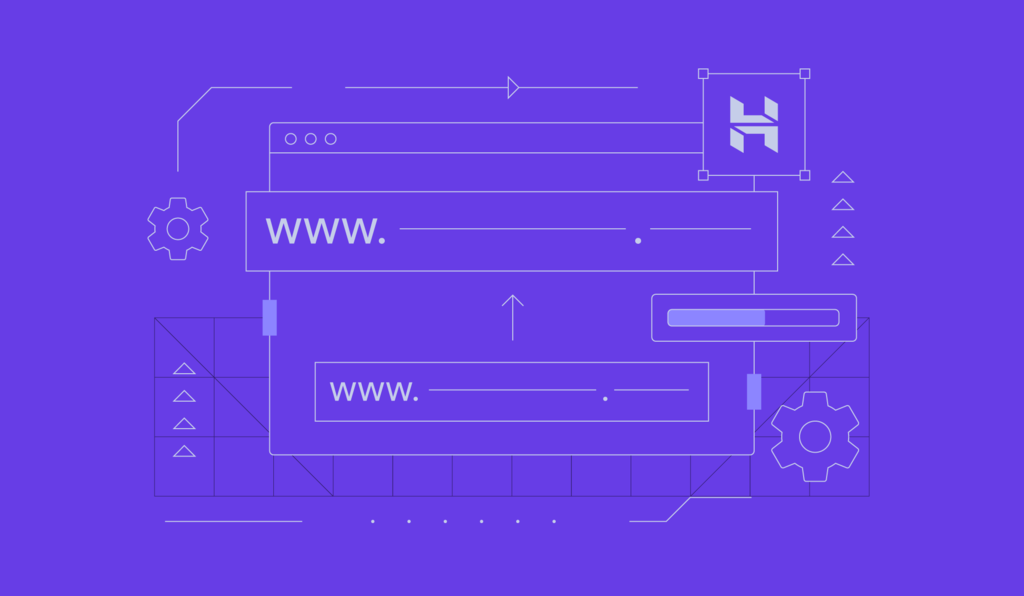
Transferring a domain to a new registrar is a common practice. You might want to do it to save on renewal costs, get better services and support, or simply move your domain to the same provider as your hosting.
Fortunately, transferring a domain from GoDaddy to Hostinger is simple. In this article, we will cover the steps in detail.
Domain transfer checklist
Before transferring a domain name from GoDaddy to Hostinger, make sure you meet the following criteria:
- The domain must be at least 60 days old. Domains can only be transferred to another registrar at least 60 days after registration or last transfer. This rule, enacted by the Internet Corporation for Assigned Names and Numbers (ICANN), helps protect against unauthorized transfers.
- Up-to-date contact information. Keep your contact information updated on GoDaddy to ensure the domain transfer confirmation email goes to the correct address.
- Access to authorization code. You will have to input an authorization code (also called an EPP code) from GoDaddy to Hostinger to verify your domain ownership.
Important! Country-code top-level domains (ccTLDs) follow the policy set by their local registry. If your domain extension is a ccTLD, check GoDaddy’s documentation for any specific requirements or restrictions.
How to transfer a domain to Hostinger from GoDaddy
After you’ve made sure your domain is eligible for transfer, follow these steps to move your domain from GoDaddy to Hostinger.
1. Unlock the domain at GoDaddy
Domain lock prevents unauthorized changes, so you must unlock your domain at GoDaddy first to be able to initiate a transfer:
- Sign in to your GoDaddy account and go to the Domain Portfolio page.
- Click on the three-dot icon next to the domain name you want to transfer and select Turn Lock Off.
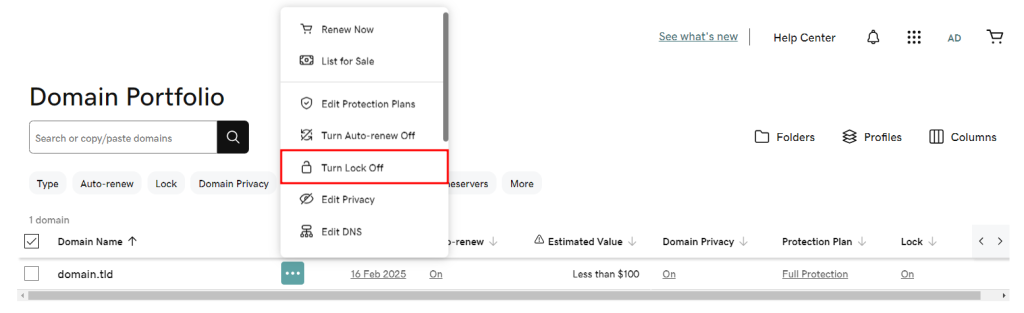
- Read the disclaimer and click Continue & Verify.
- If Domain Protection is on, verify your identity by entering the code sent via SMS or an authenticator app.
- If the process is successful, the domain lock status should change to Off.
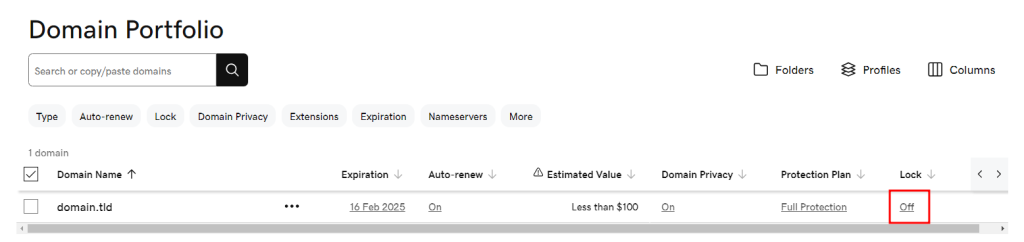
2. Point the domain to Hostinger’s nameservers
To minimize downtime on your website and email services, point your domain to Hostinger’s nameservers before starting the transfer process. Here’s how to do it:
- Open the Domain Portfolio page on GoDaddy.
- Click on the three-dot icon next to the domain name you want to transfer and select Edit DNS.
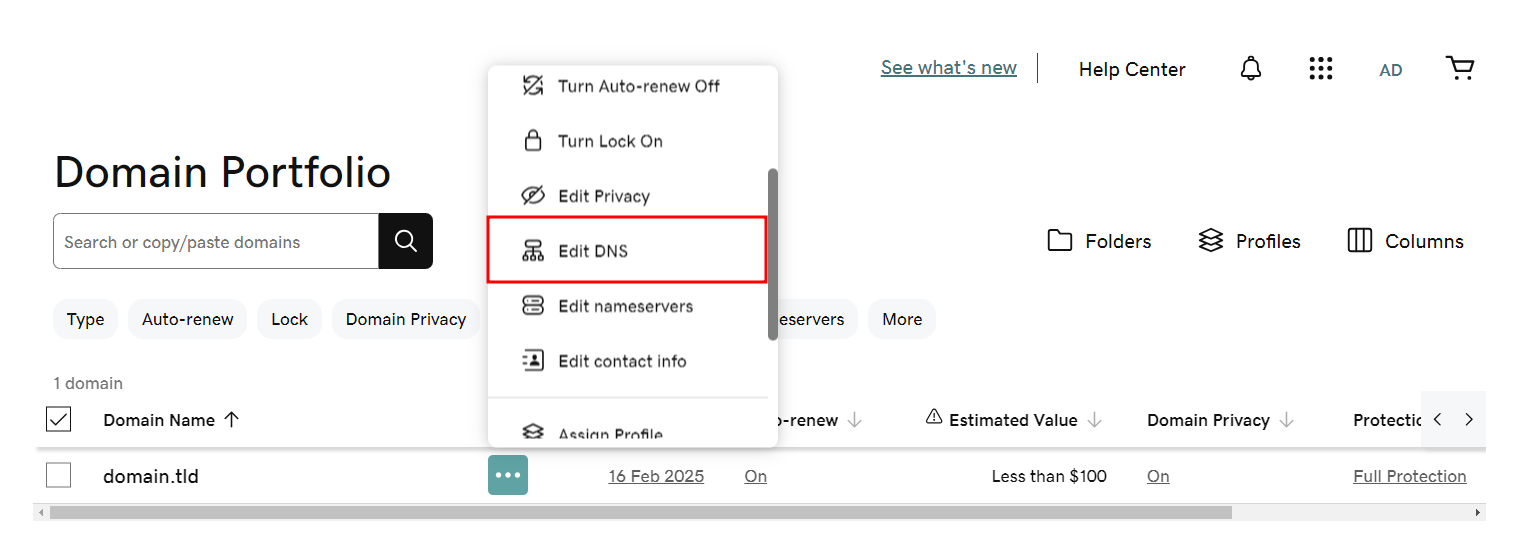
- Open the Nameservers tab and select Change Nameservers.
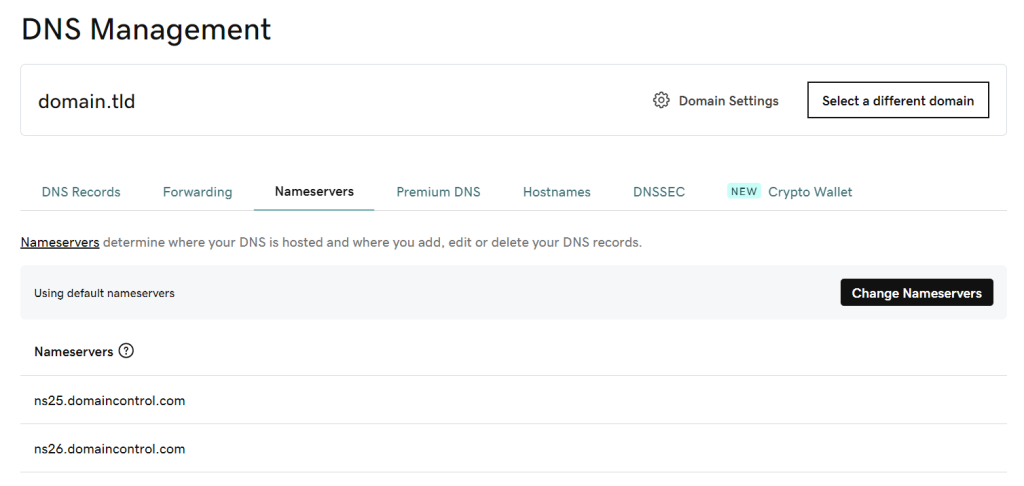
- Choose I’ll use my own nameservers and enter Hostinger’s nameservers ‒ ns1.dns-parking.com and ns2.dns-parking.com.
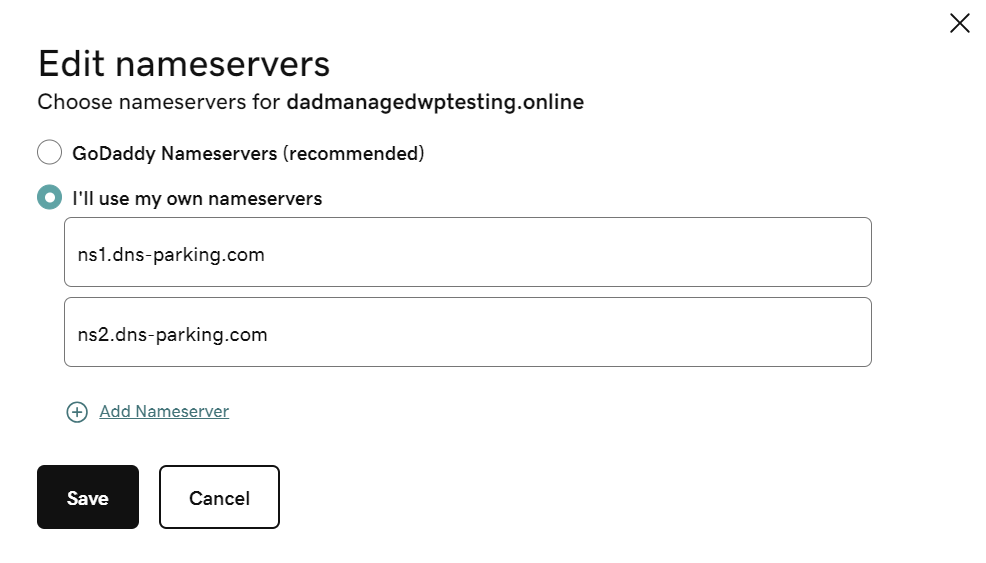
- Click Save once you’re done. The DNS will take up to 24 hours to fully propagate worldwide.
3. Get the authorization code
Follow these steps to receive your authorization code from GoDaddy:
- Open the Domain Portfolio page and click on the domain you want to transfer.
- Scroll down to the Transfer section and click Transfer to Another Registrar.
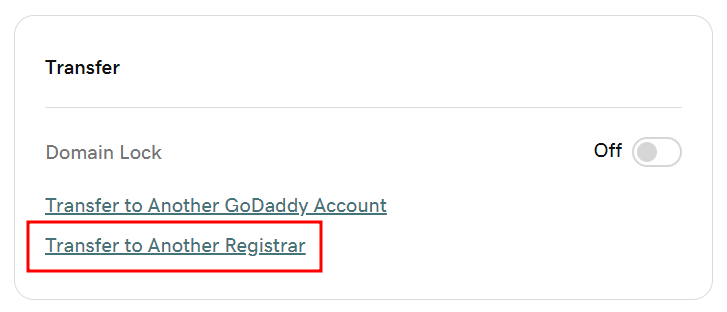
- Review the transfer checklist and select Continue.
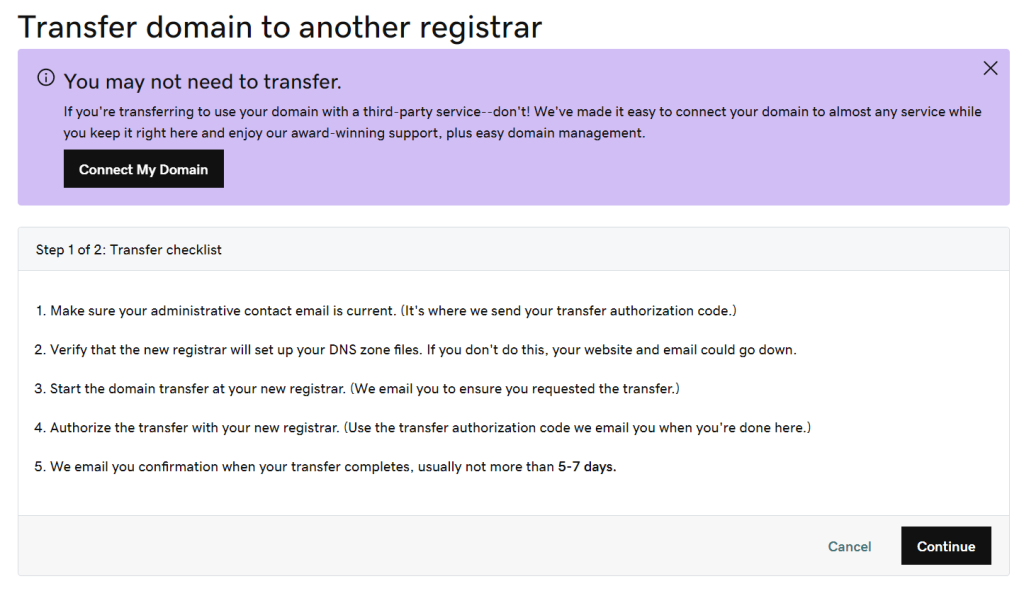
- Read the final disclaimer and click Continue. This step deactivates domain privacy to ensure the contact details are transferred to the new registrar.
- Select Click here to see Authorization Code to reveal the code. GoDaddy will also send it to your domain’s administrative email address.
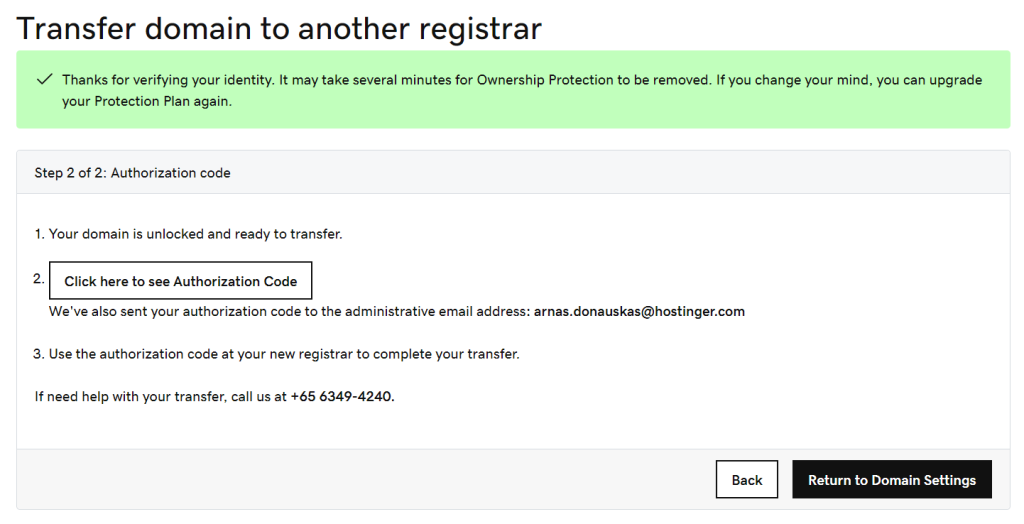
4. Initiate the domain transfer to Hostinger
If you don’t have a Hostinger account yet, go to our Domain transfer page. Simply enter the domain you wish to transfer and follow the instructions.
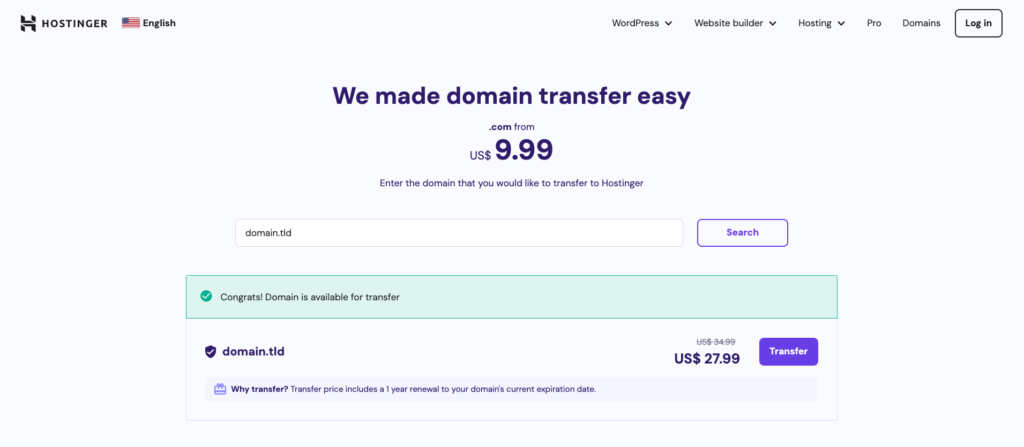
If you already have a hosting account with us, you can initiate the transfer via hPanel:
- Log in to hPanel and go to Domains → Transfers.
- Select Transfer domain to Hostinger.
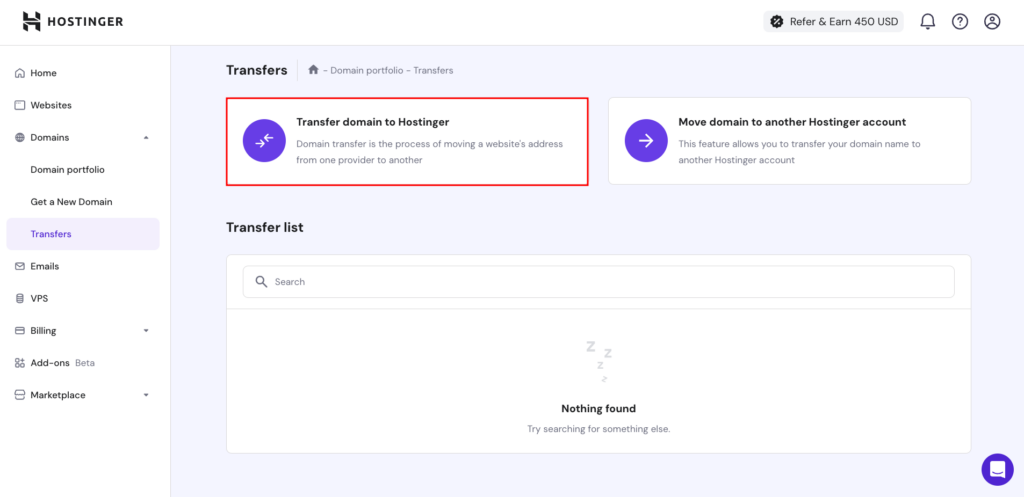
- Enter the domain you want to move from GoDaddy to Hostinger and hit Transfer.
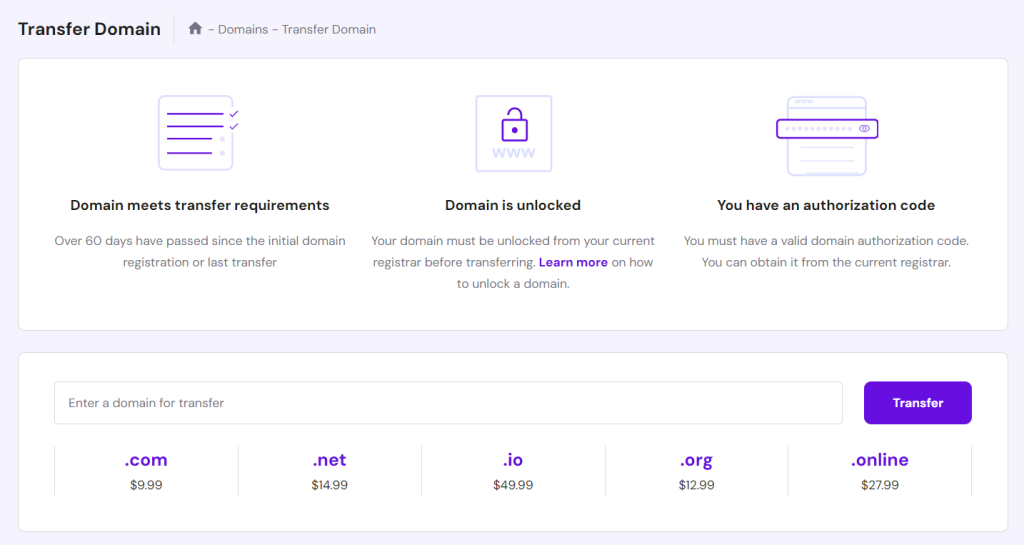
- You’ll see the domain transfer price, which includes renewal. Click Purchase to proceed.

- After making the payment, enter the authorization code you copied from GoDaddy and select Use Hostinger nameservers.
- Confirm the transfer via the email sent to you.
The domain transfer process usually takes between five to seven days to complete, depending on your domain extension and GoDaddy’s transfer policy.
Pro Tip
Don’t forget to cancel your GoDaddy account if you no longer need its services so you don’t get overcharged.
Conclusion
Moving your domain name from GoDaddy to Hostinger is not as complicated as it may seem. After making sure your domain name is eligible for transfer, follow these four simple steps:
- Unlock the domain name
- Point the domain name to Hostinger’s nameservers.
- Get the authorization code
- Initiate the domain transfer to Hostinger
Simple, right? If you still have questions about the process, check out the FAQ section or leave a comment below.
Further reading
Curious how Hostinger stacks up against GoDaddy in different aspects? Check out the updated Hostinger vs GoDaddy comparison.
How to transfer a domain from GoDaddy to Hostinger FAQ
How long does it take to transfer a domain?
Initiating a domain transfer takes a few minutes, but the process itself usually takes five to seven days, depending on the domain extension and the transfer policy of the old and new registrar.
Is transferring domains free?
Most domain registrars charge a fee for domain transfers. How much they charge will depend on the domain name and its extension.
Is it better to transfer or point to a domain?
It depends on your needs. Pointing a domain allows you to connect it to any web hosting account while keeping it with your current registrar. Meanwhile, transferring your domain is a better choice if you aren’t happy with your current domain registrar.

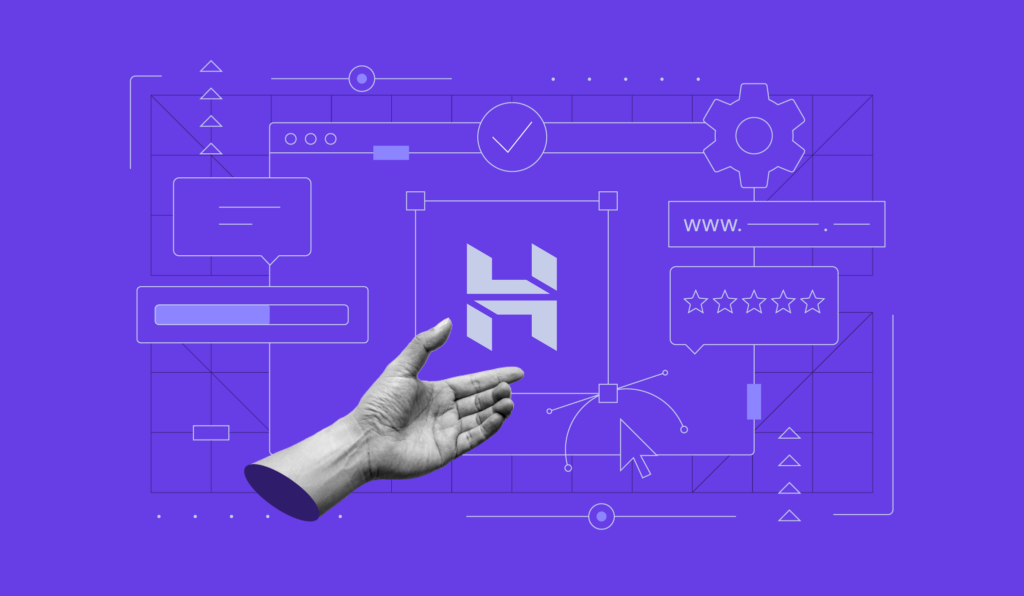
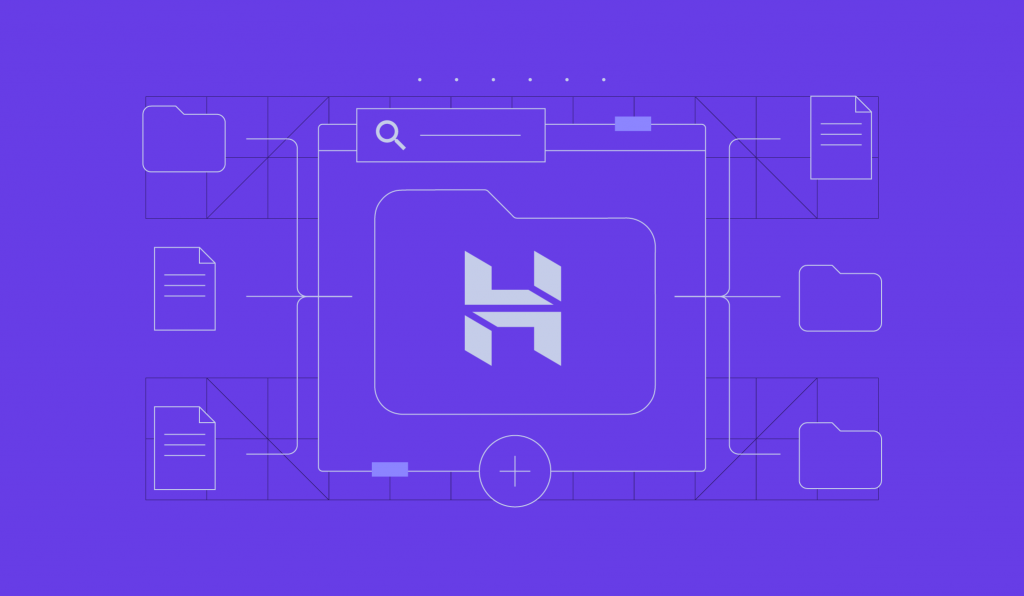
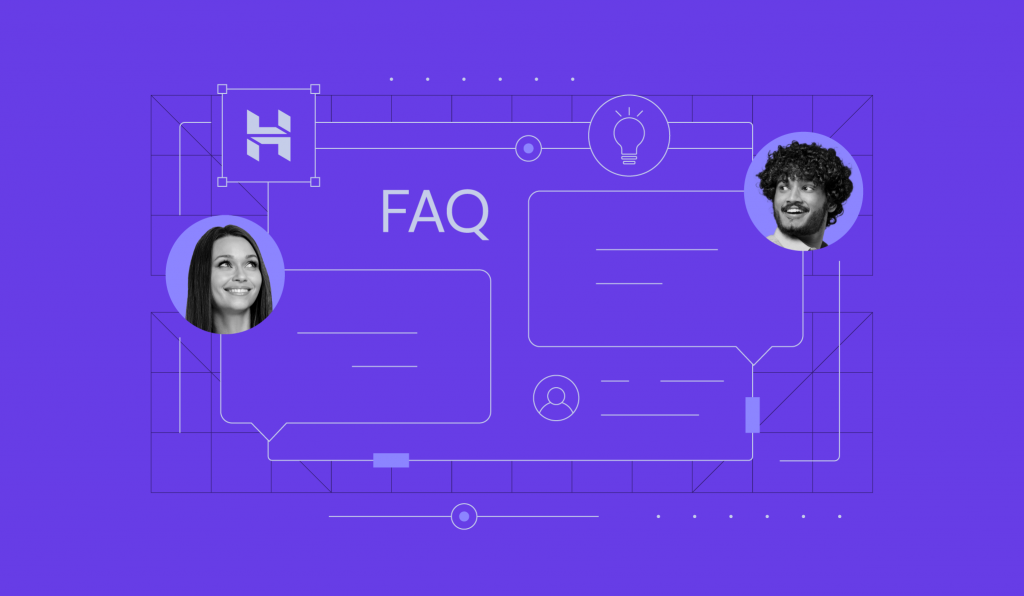
Comments
June 05 2024
i live in hong kong, can i get vps hosting and cpanel hosting ?
June 06 2024
Hello, Yes, you can definitely get Hostinger VPS hosting even if you're based in Hong Kong! However, please note that cPanel hosting is not directly offered by Hostinger. Instead, Hostinger provides its own custom control panel, hPanel, which is designed to be user-friendly and efficient for managing web hosting services!
June 26 2024
Is the process for pointing from a GoDaddy domain the same for Hostinger Website Builder? I don't want to mess this up, thanks.
July 03 2024
Hello there! The process of pointing GoDaddy domain to Hostinger Website Builder is quite straightforward. You can do it using nameservers or DNS CNAME records. If you need any help along the way, feel free to reach out to our Customer Success Team! ;)
November 25 2024
I just made the transfer and now my email isn't working. Do I just have to be patient? Or is there something I can do?
November 29 2024
Hey! I recommend reaching out to our Customer Success team—they’ll be happy to check everything and ensure it’s set up correctly for you ;)